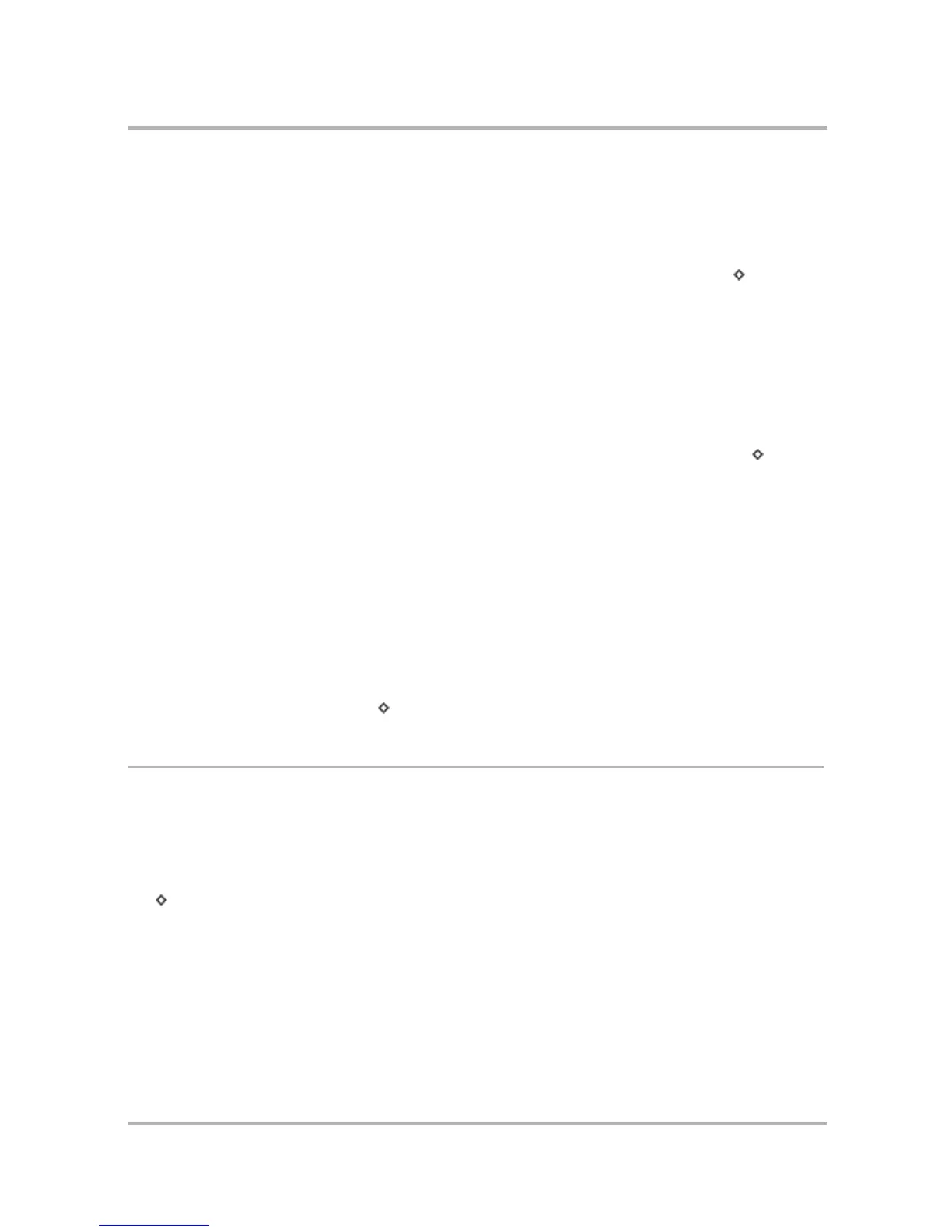Phone Messaging
July 29, 2002 T-Mobile Sidekick Owner’s Manual 116
Reply to a Phone Message
To reply to a phone message, do the following:
1 From the Browse Phone Messages screen, highlight the message you want to reply to. Open the message if
you wish by pressing the wheel.
2 From either the Read or Browse Phone Messages screen, open the menu and select Reply... [ + R].
3 The Reply screen opens with the To field filled in.
4 Complete and send your message, as described in
Compose a New Phone Message
on page 115.
Forward a Phone Message
To forward a phone message to another individual, do the following:
1 From the Browse Phone Messages screen, highlight the message you want to forward. Open the message if
you wish by pressing the wheel.
2 From either the Read or Browse Phone Messages screen, open the menu and select Forward... [ + J].
3 The Forward screen opens ready for you to address. The message is appended to the end of the new
message.
4 Complete and send your message, as described in
Compose a New Phone Message
on page 115.
Resend a Phone Message
You can only resend messages that are in the Sent folder. You can resend any of the messages in the Sent folder,
whether or not they were successfully sent:
1 From the Browse Phone Messages screen, use the wheel to highlight the Sent message you want to resend.
(You can press the wheel to open this message if you want.)
2 Open the menu and select Resend. Your message opens in a Compose screen, which means you can edit
any of the fields, if you wish.
3 When ready to resend, press Send [ + M].
Add Phone Message Senders to the Address Book
If you receive a message from an individual you would like to include as a contact in your Address Book, do the
following:
1 From the Browse Phone Messages screen, highlight the message whose sender you want to add as a
contact. Open the message if you wish by pressing the wheel.
2 From either the Read or Browse Phone Messages screen, open the menu and select Add Contact...
[ + @].
