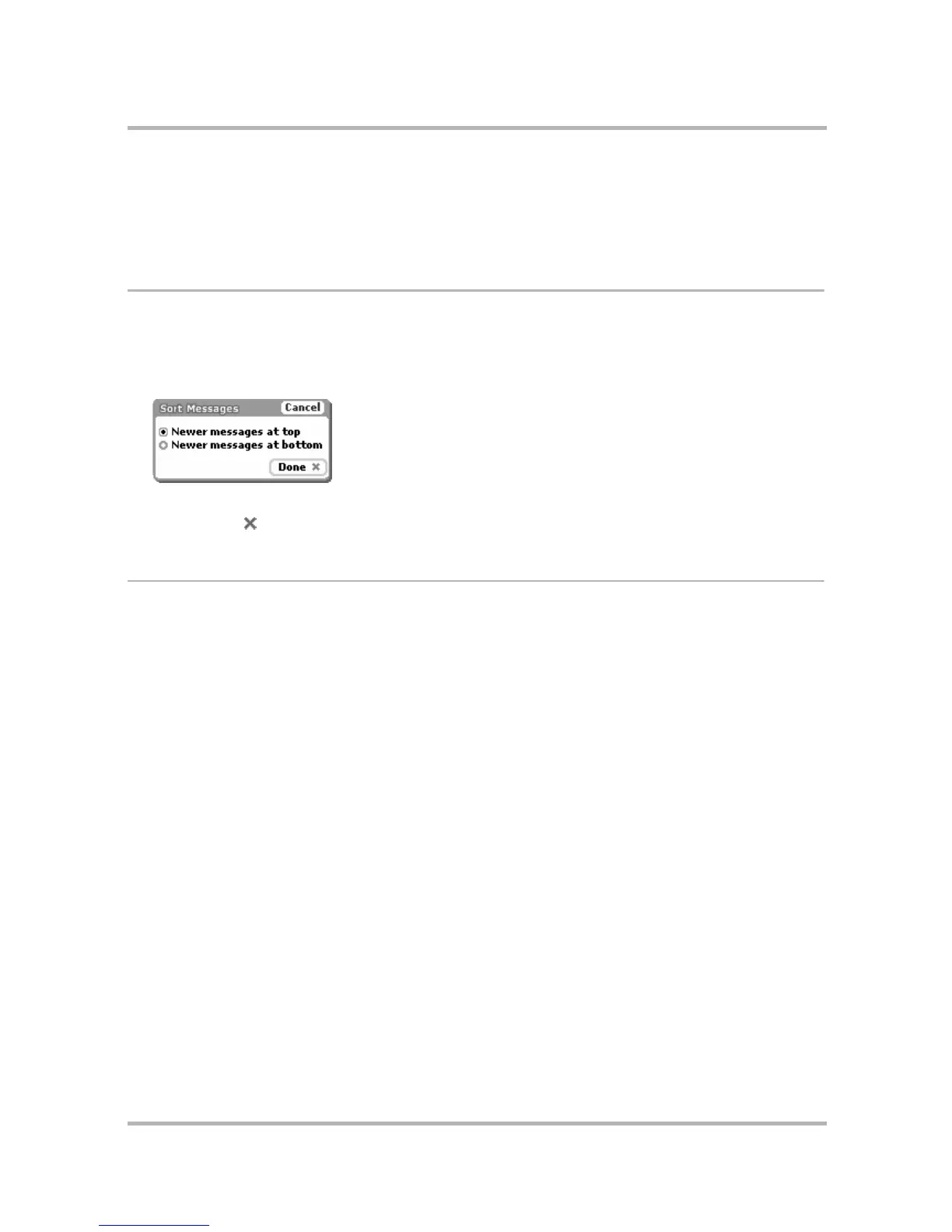Phone Messaging
July 29, 2002 T-Mobile Sidekick Owner’s Manual 114
• Trash - Every message you discard from other folders is moved to the Trash folder. Discarded messages
accumulate in the Trash until you explicitly use the menu option to Empty Trash. As long as a message
stays in the Trash, however, you can retrieve it. (Read more in
Retrieve Messages from the Trash
on page
118.)
Sort Phone Messages
By default, the messages listed in the Browse Phone Messages screen are organized with the newer messages at
the top (ascending order). To change the order in which your messages are displayed in the Browse Phone
Messages screen, do the following:
1 Open the Browse Phone Messages menu and select Sort.... The Sort Messages screen opens:
2 Select the sort option you prefer: newer messages at the top or the bottom of the list.
3 Press Done or to save your setting.
Send Phone Messages
You can send phone messages by doing any of the following:
•
Compose a New Phone Message
on page 115
•
Reply to a Phone Message
on page 116
•
Forward a Phone Message
on page 116
•
Resend a Phone Message
on page 116
