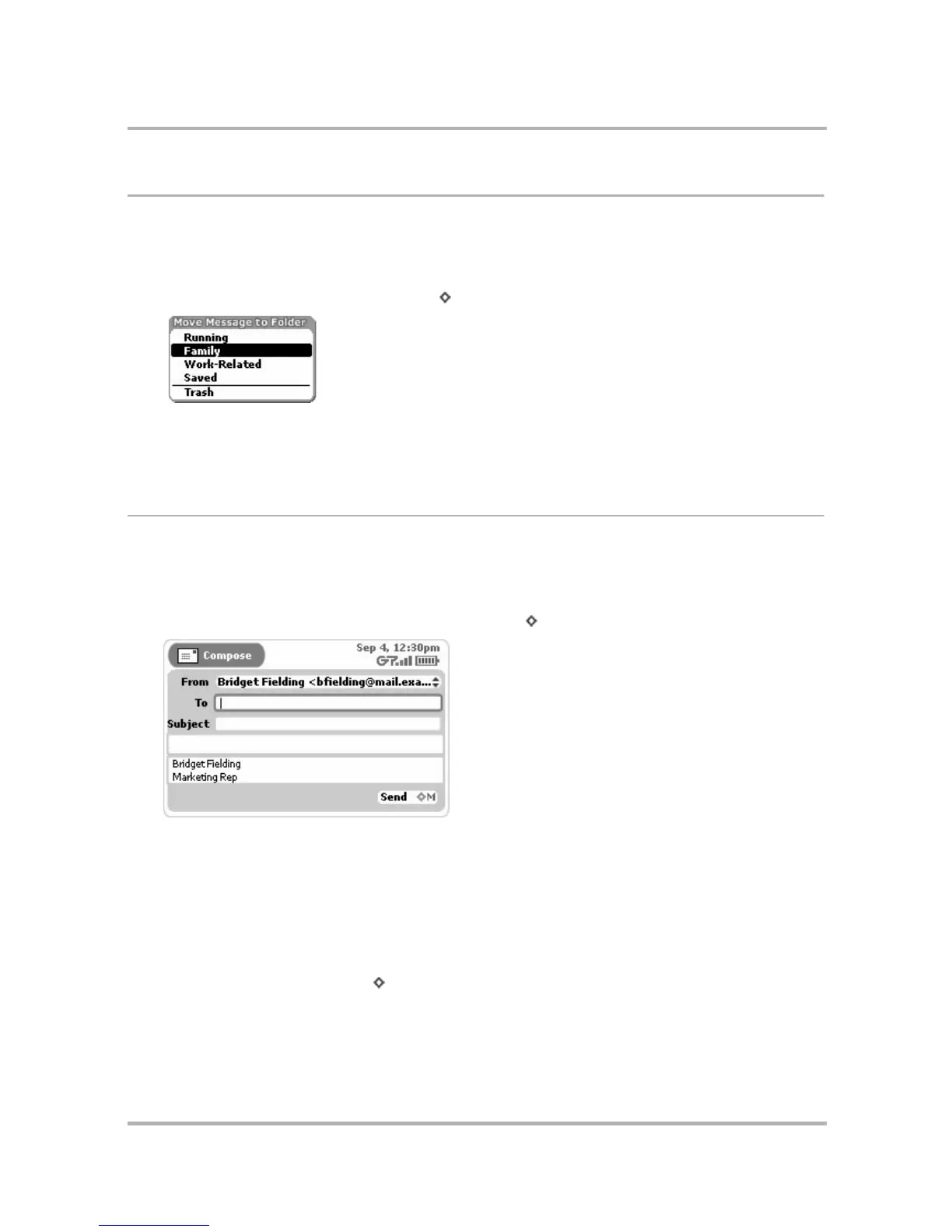Email Messaging
July 29, 2002 T-Mobile Sidekick Owner’s Manual 99
Move Messages to Folders
You can move messages around within folders by doing the following:
1 From the Browse Email screen, expand the folder that holds the email you want to move.
2 Scroll to highlight the email you want to move.
3 Open the menu and select Move Message... [ + O]. The Move Message to Folder pane appears.
All folders (
except
for the Drafts and Sent folders, and the folder the email currently is in) are shown in the
list.
4 Scroll to highlight the folder into which you want to move the message, then press the wheel.
Send Messages
Compose a New Message
To write a new email message you must first open the Compose screen:
1 Open the Browse Email screen and select New Message... [ + N]. The Compose screen opens:
2 Complete your message:
• From field - If you have set up POP3 accounts, then you can choose what address you want to use to
send the email. To open the pop-up menu with your addresses, scroll to highlight the From field, then
press the wheel.
• To field - As you fill in the To field, the Email application will communicate with the Address Book and offer
you completion suggestions (based on your existing Address Book contacts). The suggestions appear in a
drop-down list. Scroll to highlight one of the address suggestions, then press the wheel to have it placed in
the To field, or type a new one directly in the To field. To create a new line so you can add more recipients,
press the comma (,) key or press + RETURN. You can also add a new To line by opening the menu and
selecting Add To.
