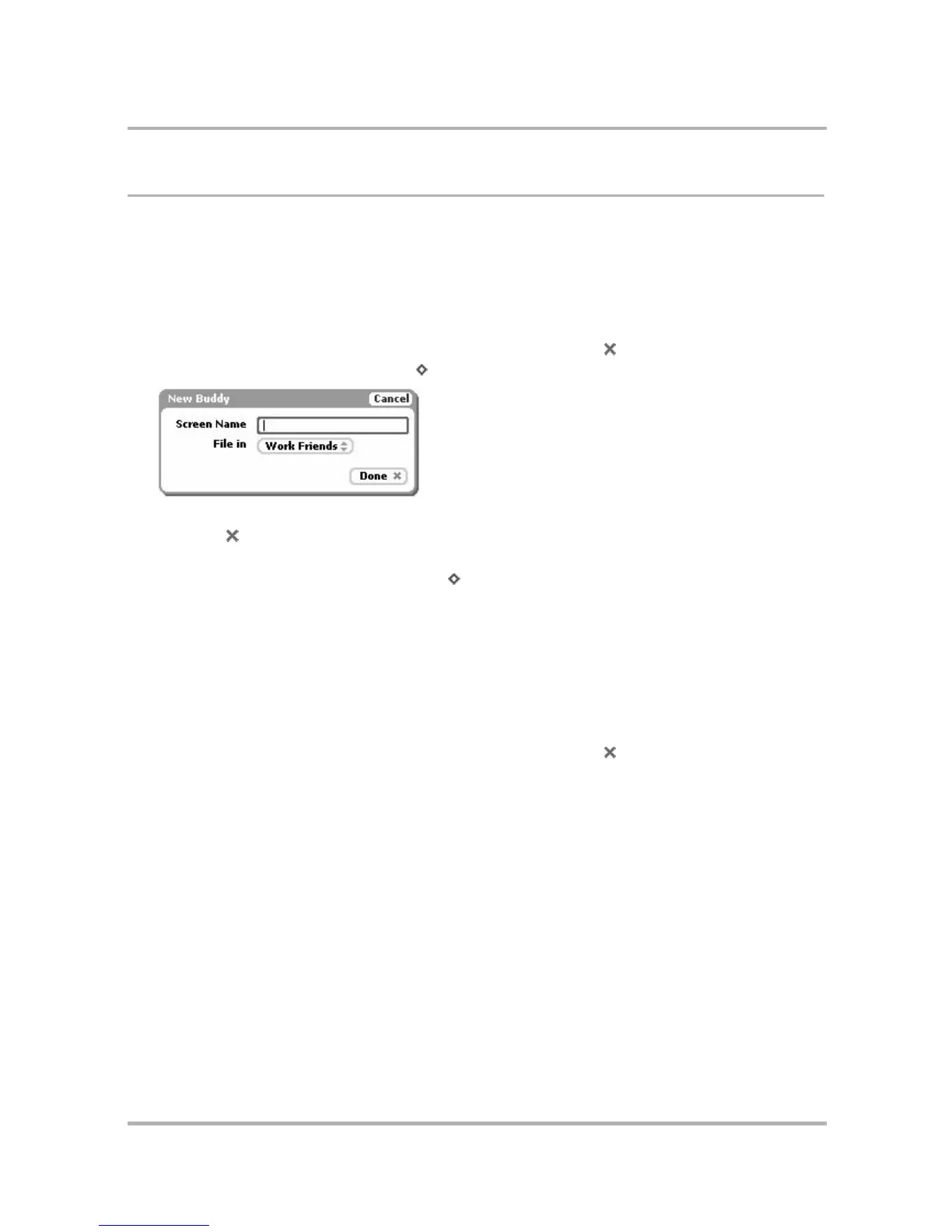Instant Messaging
July 29, 2002 T-Mobile Sidekick Owner’s Manual 85
Manage Buddies
Using AIM, you can add Instant Messaging buddies, edit their list names and group, and remove them.
Add a Buddy
To add a buddy to your list, follow the steps below:
1 From the Jump screen, select AOL Instant Messenger.
2 If your Buddy List isn’t displayed, open the menu and select Buddy List .
3 Open the menu and select New Buddy... [ + N]. The New Buddy dialog box appears:
4 Type the Buddy Name, and in the File in pop-up menu, select the group in which you want to file the buddy.
5 Press Done . The buddy is added to your list!
Tip: If you’re having a conversation with a person not on your Buddy List, you can add them to your list quickly
by opening the menu and selecting New Buddy... [ + N]. Their screen name is pre-populated in the New
Buddy dialog box.
Edit a Buddy
Once you’ve added a buddy, you can change the name used in your buddy list, change what group the buddy is
in, and how you’re notified when the buddy signs on/off or sends you a message. To edit a buddy, do the
following:
1 From the Jump screen, select AOL Instant Messenger.
2 If your Buddy List isn’t displayed, open the menu and select Buddy List .
