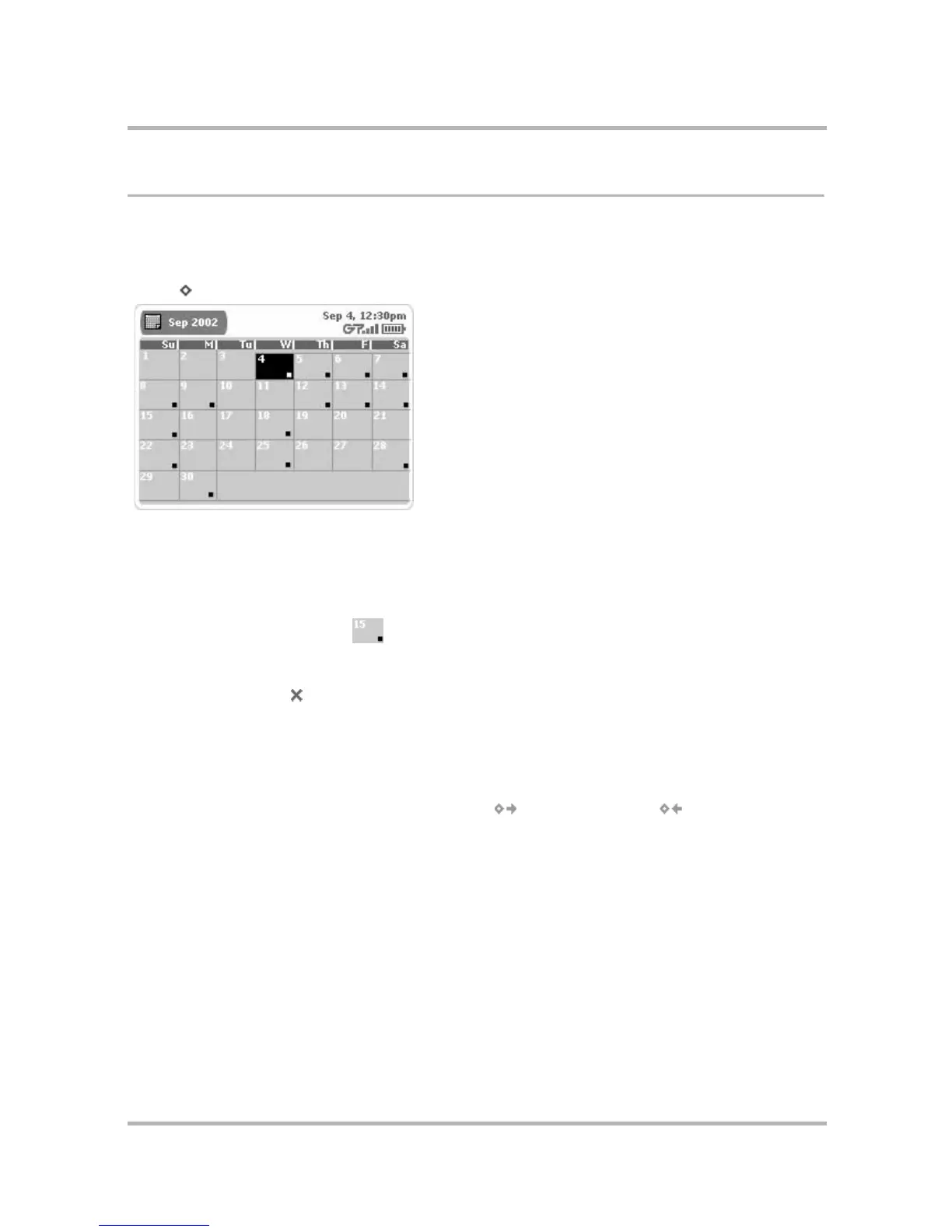Scheduling Events with Calendar
July 29, 2002 T-Mobile Sidekick Owner’s Manual 142
Month View
The Month view is designed to give you a sense of where you are in the month (the current day is highlighted in
black).
To open the Month view, from the Jump screen select Calendar, then open the menu and select Views... >
Month [ + 3].
Month View Features
• The current day block is shown highlighted in black.
• If you have at least one event scheduled for a given day, that day contains a little square icon in the lower-
right corner of the day block .
• To drill down to an Event Details screen, highlight the day, then press to open the Day view. Make sure the
event you want to open is highlighted, then press again. View or edit the event details. To dismiss the
screen, press Back .
Month View Navigation Tips
• Use the wheel to scroll forward and backward through days.
• To scroll backward and forward through months, use the D-pad up/down arrows.
• You can always use the menu to go to Next Month [] or Previous Month [].
