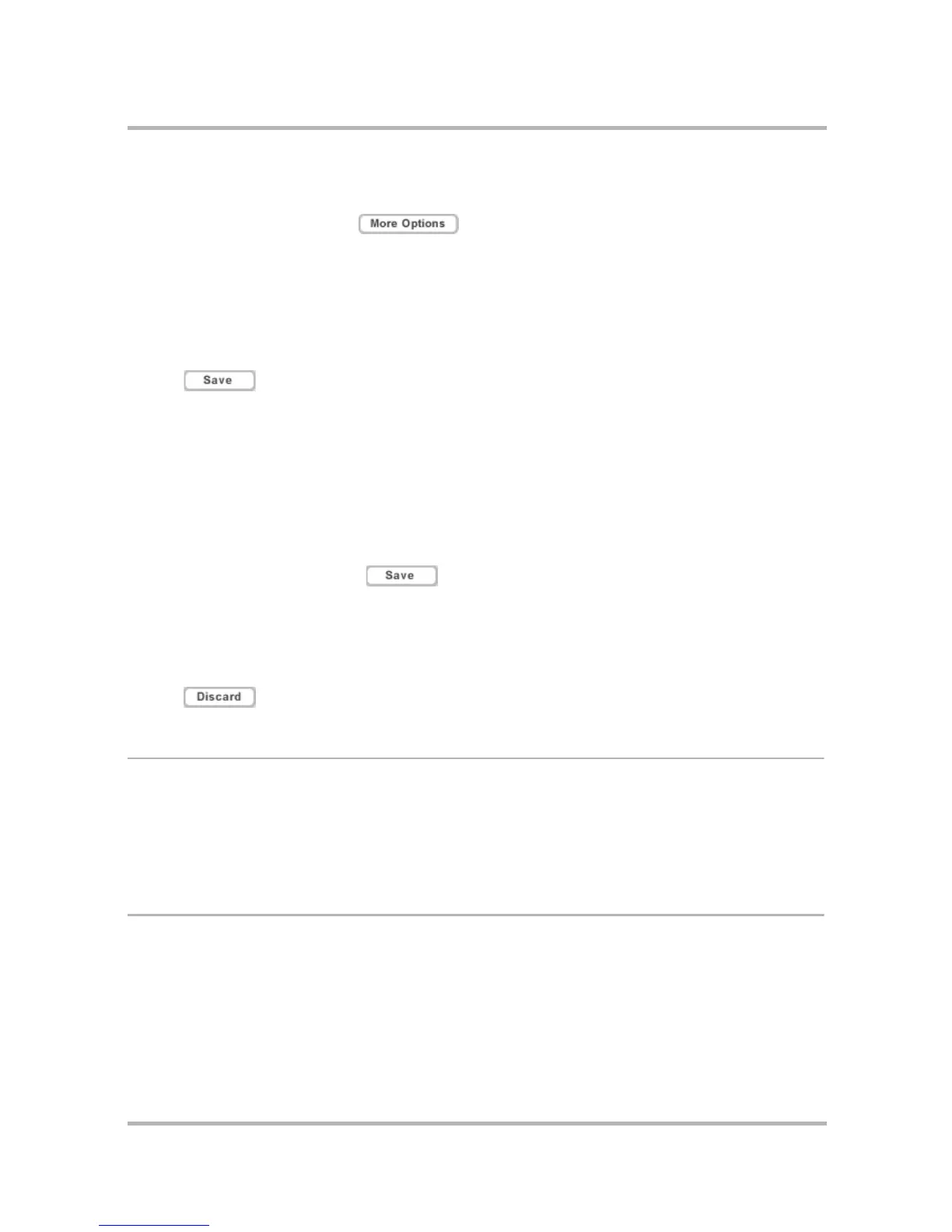Sending Email from the Web
July 29, 2002 T-Mobile Sidekick Owner’s Manual 183
9 If you want mail collected from this account, leave the Collect mail from this account box checked. If you
don’t want mail collected, click the check box to clear it.
10 When the form is complete, click .
11 Complete the signature and name information:
• From address – the email address that want to appear in the From field on mail sent through this account
• From Name – your name as you want it to appear on mail sent through this account
• Reply-to address – the address to which replies will be sent
• Reply-to name – the name displayed for the reply-to address
• Signature – limit to 320 characters or less
12 Click when the page is complete. You’re returned to the Accounts page, with the new POP3
accounted listed.
13 Before your account is completely set up, the validity of the POP3 email account will be verified. If there is a
problem with the account information you provided, an error message will appear at the top of the POP3
accounts page. Click Edit this account to try to fix the error or to delete the account.
To edit a POP3 email account:
1 Click POP Accounts in the Email sidebar. This opens the POP Accounts page.
2 Click Edit this Account opposite the account you want to edit. Your account information appears in an
editable form.
3 Make edits as you wish, then click .
To delete a POP3 mail account:
1 Click Accounts in the Email sidebar. This opens the Accounts page.
2 Click Edit this Account opposite the account you want to discard. Your account information appears in an
editable form.
3 Click .
Collect Mail from POP3 Account
To collect mail from any POP3 mail accounts you have set up:
1 Click Fetch POP Mail in the Email sidebar.
2 Email from your POP3 accounts is automatically collected and filed in the folder specified in the account setup
information.
Move Messages to Folders
You can move messages around within folders by doing the following:
1 Open the folder the email is currently in, then check the box opposite the email. You can check as many
messages as you wish.
2 Open the Move checked to list box in the upper or lower-right corner. All folders (
except
for the Drafts and
Sent folders, and the folder the email currently is in) are shown in the list.
