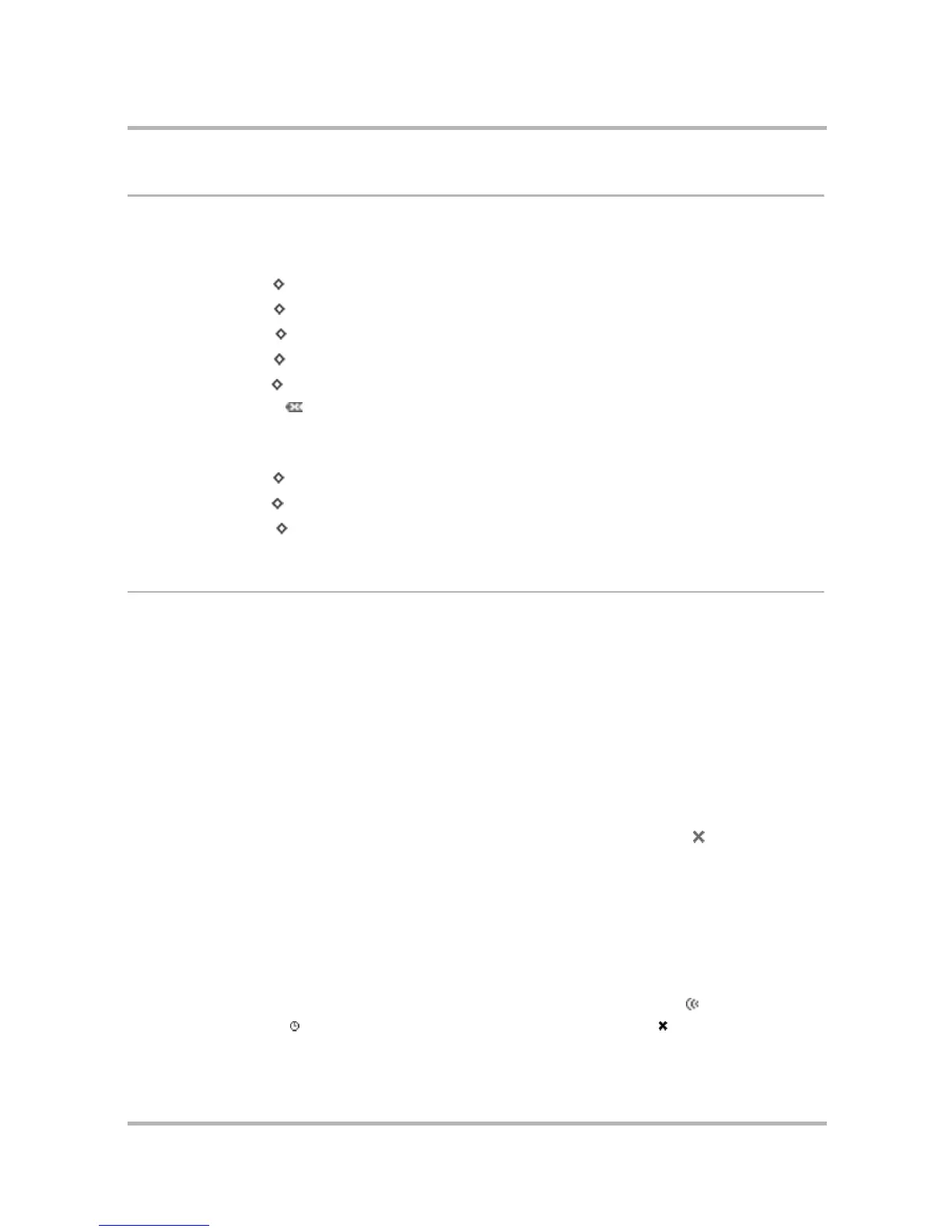Phone Messaging
July 29, 2002 T-Mobile Sidekick Owner’s Manual 113
Keyboard Shortcuts
While in the Phone Messages application, you can use keyboard shortcuts to open options from the menus.
Browse Phone Messages Menu Shortcuts
Compose Phone Message Menu Shortcuts
View Phone Messages
To view a list of all your phone messages, open the Phone Messages application from the Jump screen. The
Browse Phone Messages screen appears, listing all your messages.
Read a Phone Message
To open an individual phone message for reading, do the following:
1 Make sure the folder in which you’ve stored the message is shown in expanded view. (Press the folder name
to expand/collapse the messages contained in the folder.)
2 Use the wheel to highlight the message; a message preview shows in the lower half of the screen. To have
the message display in full-screen view, then press the wheel. Your message contents display in the Read
screen.
3 To dismiss the message and return to the Browse Phone Messages screen, press Back .
About Phone Message Folders
Phone Messages uses three “system” folders--Inbox, Sent, and Trash.
Here’s a little more information about each system folder:
• Inbox - The Inbox folder is the default drop point for any new messages you receive.
• Sent - As you send a phone message, the message is displayed in the Sent folder (expanded view), with
its status just to the left. Possible status indicators include: message is being sent ( ), message is
waiting to be sent ( ), and message was not sent due to a delivery problem ( ).
Note: After you send a message, a copy of it remains in the Sent folder until you explicitly delete it.
New Message...
+ N
Reply...
+ R
Forward
+ J
Call Back...
+ P
Add Contact...
+ @
Discard
Send
+ M
Add Contact...
+ @
Cancel
+ .
