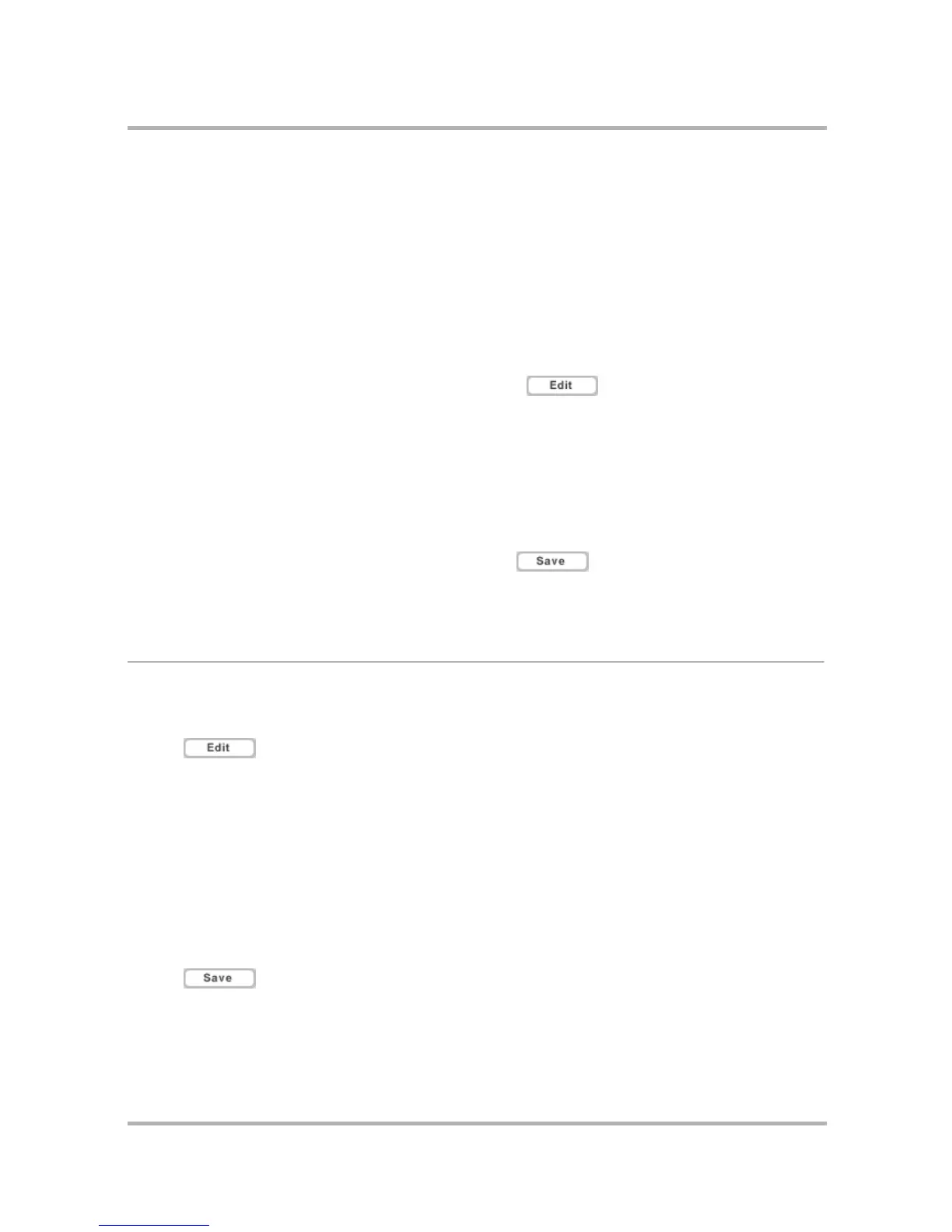Using Address Book on the Web
July 29, 2002 T-Mobile Sidekick Owner’s Manual 192
2 The New Contact Summary page is divided into the following sections:
• Name – includes the contact’s name, employment information, and the category of the contact
•Phone Numbers
• Addresses
• Internet – includes email, URL, and IM information
You can fill in as much of the information as you wish, including multiple addresses, phone numbers, and
Internet addresses. You must, however, add at least a first name, last name, company name, email address,
or phone number to establish a contact.
3 When you’ve completed the form, click Save. The page will refresh, and the new contact information will be
displayed.
4 If you wish to add any other information to the contact, click , then click the tab that corresponds
to the type of information you wish to add or edit.
Create a New Contact by Duplicating an Existing Contact
1 From the Browse Contacts page, select the contact whose information you want to edit. The contact’s
information displays.
2 Click Copy at the top or bottom of the page. An editable form of the contact’s information will appear; the
page is labeled
Copying Contact Name
.
3 Edit the information to create your new contact, then click .
Note: If you save this contact information without making any change, you will have duplicate entries for
this contact.
Edit a Contact
To edit an existing contact, do the following:
1 From the Browse Contacts page, click the contact’s name. The contact’s information displays.
2 Click at the top or bottom of the page. The contact’s Summary information page is displayed in
an editable form.
3 Edit information as you wish. You can edit the other types of information by clicking one of the tabs at the
top of the page:
•Name
•Icon
•Phone
•Address
• Internet
Note that you do not have to save your changes when you move from one type of information to another. If
you want to discard your edits on a form, click Cancel to reset the form with the original information.
4 Click when you’ve made all your changes, or click Cancel to discard your changes and return to
your last Browse Contacts view.
