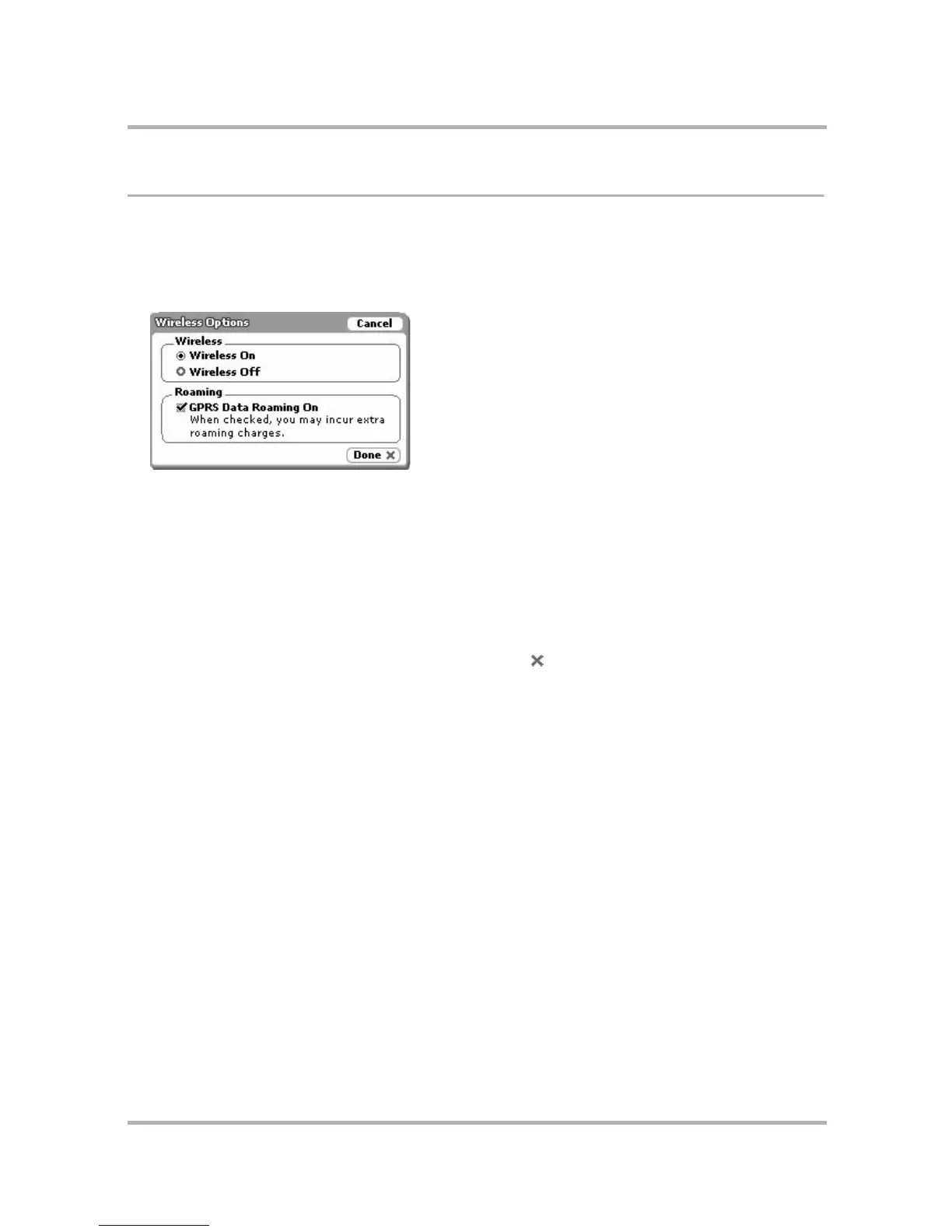Customizing Your Device
July 29, 2002 T-Mobile Sidekick Owner’s Manual 49
Wireless Options
If you want control over your wireless connectivity, you can do so from the Wireless Options dialog:
1 From the Jump screen, open the menu and select Settings.
2 Scroll to the bottom of the screen and select the Wireless Options... button. The Wireless Options dialog
box opens:
3 In the Wireless section of the dialog box, use the option buttons to turn your wireless connection on/off.
This is how you turn off your wireless connection while on a plane or in a hospital, or anywhere where
wireless connectivity may interfere with the environment.
4 In the Roaming section of the dialog box, check the box to turn GPRS data roaming on; clear the check box
to turn data roaming off. This box is checked by default, which means data roaming is turned on.
Note! When roaming outside the T-Mobile network, you may incur additional charges for data transfer with
or without taking any actions, such as receiving emails. To avoid additional charges while roaming, clear the
GPRS Data Roaming On check box. If you do roam with GPRS Data Roaming turned off, you will still be
able to make and receive voice calls.
5 Once you’ve made your wireless option choices, select Done .
