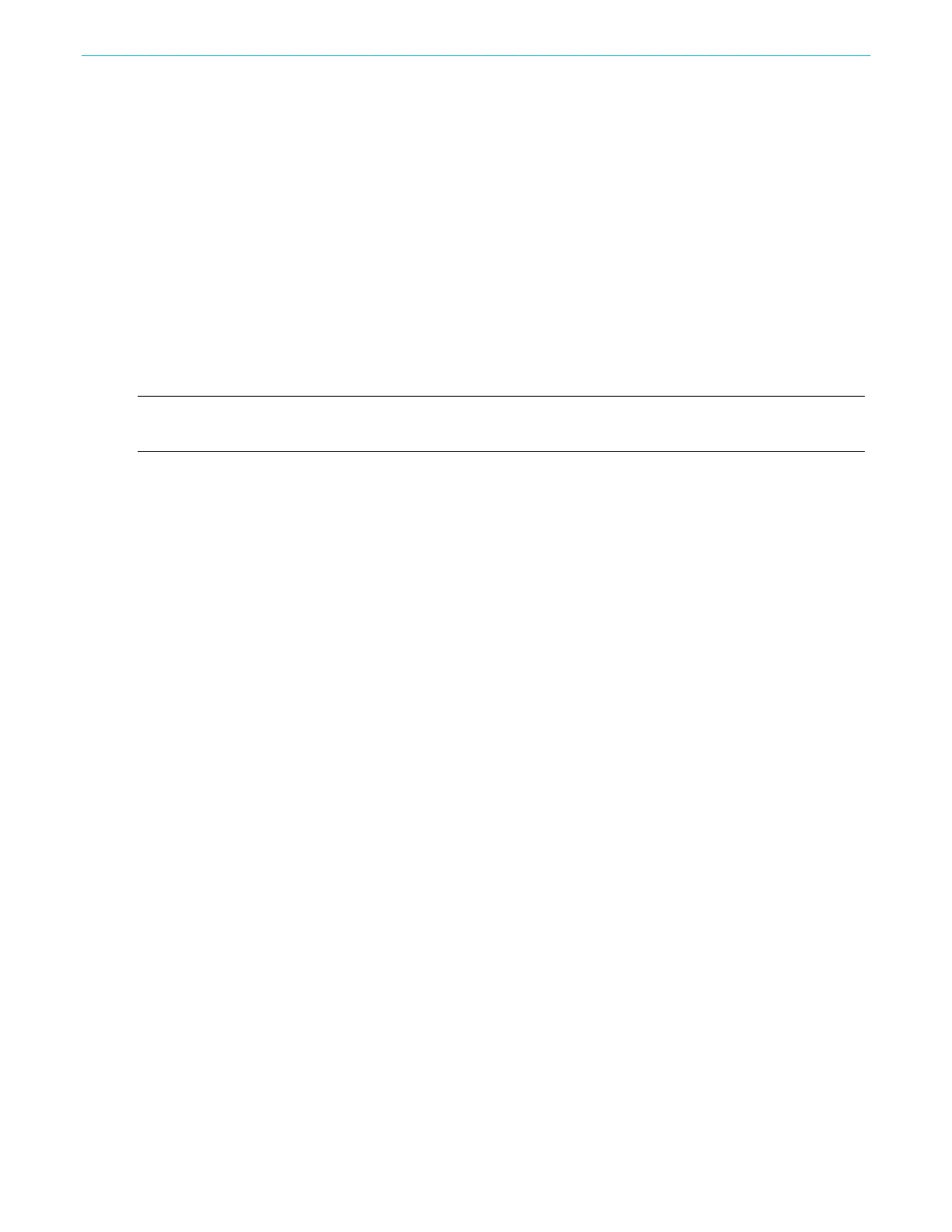Getting started
AFG31000 Series Arbitrary Function Generator User's Manual 33
6. Advanced Mode keys: Sample, Rate, and Run
7. Setup buttons: Default, Save/Recall, Touch Off, Utility, and Help
8. InstaView (real-time waveform measurement) button
9. Navigation area: Navigation control (turn the control to change the number of parameter that is
selected); Home key (takes you to the initial power on screen); Back key (use to switch between
AFG, Advanced Mode, ArbBuilder, Help, and Utility); left and right arrow keys (when editing a
setting, moves the cursor to the left or the right)
10. Cancel, Bksp (backspace), Delete, and Enter buttons (use with the numeric keypad)
11. Settings edit buttons: G/n, M/μ, k/m, and x1 buttons (use when editing a setting)
12. Numeric keypad
13. Trigger button, LEDs, and connectors
14. Channel buttons and connectors
15. USB input (Type A connector)
NOTE. Shortcut keys are provided for advanced users. The shortcut keys allow you to select a setting
and enter a numeric value using the front-panel controls or the touch screen.
Shortcut keys (front panel)
The shortcut keys allow you to select a setup parameter and enter a numeric value using the
front-panel controls. By using the shortcut buttons, you can toggle between functions and select a
waveform setting without using the touch-screen menus.
Shortcut buttons are located below the Basic Mode buttons on the front panel:
Frequency/Period
Amplitude/High
Phase|Delay
Offset/Low
In the following example, use sine waveform.
To use the Amplitude/High button:
1. Select Basic on the touch screen.
2. Press the Amplitude/High shortcut button (Ampl is active).
3. Press the Amplitude/High shortcut button again and high is active.