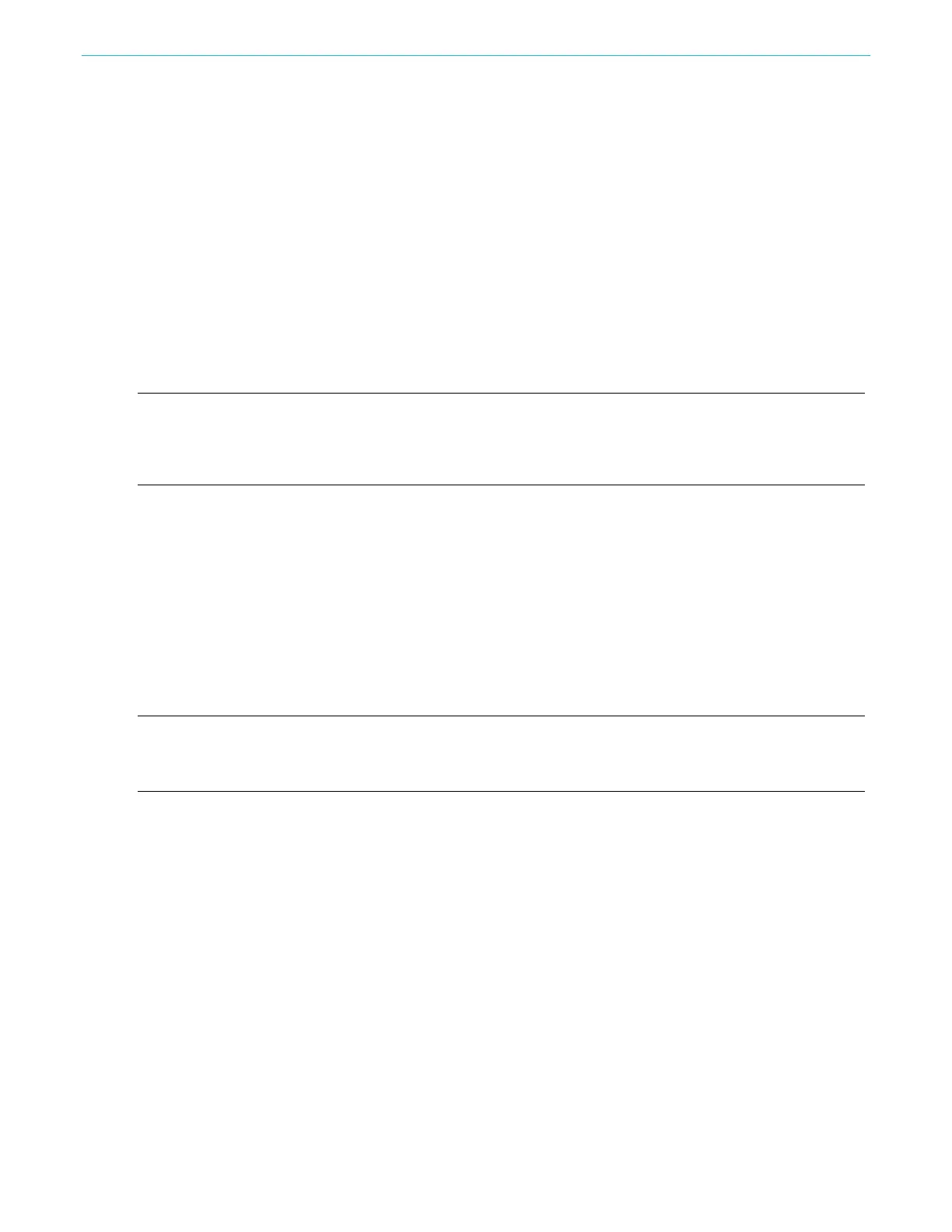Function introduction
AFG31000 Series Arbitrary Function Generator User's Manual 83
Save or recall instrument setup
You can save instrument test settings as files in the internal memory or on an external USB flash
drive. You can recall the stored settings from a file in the internal memory or on a USB flash drive.
To save or recall an instrument setup:
1. Select Basic.
2. Press the Save/Recall button.
3. Go to the Save & Recall tab on the touchscreen and select Save as or Recall.
4. To specify a memory location, select Memory or USB.
5. Select the file name area to save a file or select a file to open or recall.
6. Select where you want to save the file: Memory or USB. Use the touchscreen keyboard to enter
a file name.
7. To open a file, select one from Memory or USB.
NOTE. You can save test settings to use for future tests. To avoid an accidental overwrite when your
settings are saved, a lock key icon is shown. To save or open test settings, press the Save/Recall
button. To delete a file, press the Delete button. If you save test settings to a USB flash drive, the file has
a .tfs extension.
Save a screen image
You can save a screen image of the instrument to a USB flash drive.
To save a screen image:
1. Insert a USB flash drive into the front-panel USB connector.
2. Set the display to show the screen that you want to save; the saved image will be a .png image.
3. Simultaneously press the two arrow keys underneath the navigation control on the front panel.
4. A message appears on the screen indicating that the image was saved.
5. Select OK.
NOTE. Image files are saved in a folder named TEK on the USB flash drive. The instrument gives all files
created by the instrument the default name xxx.png, where the xxx is a placeholder for the current
date and time.
Tutorials
The following quick tutorials introduce you to using an arbitrary waveform generator (AFG).