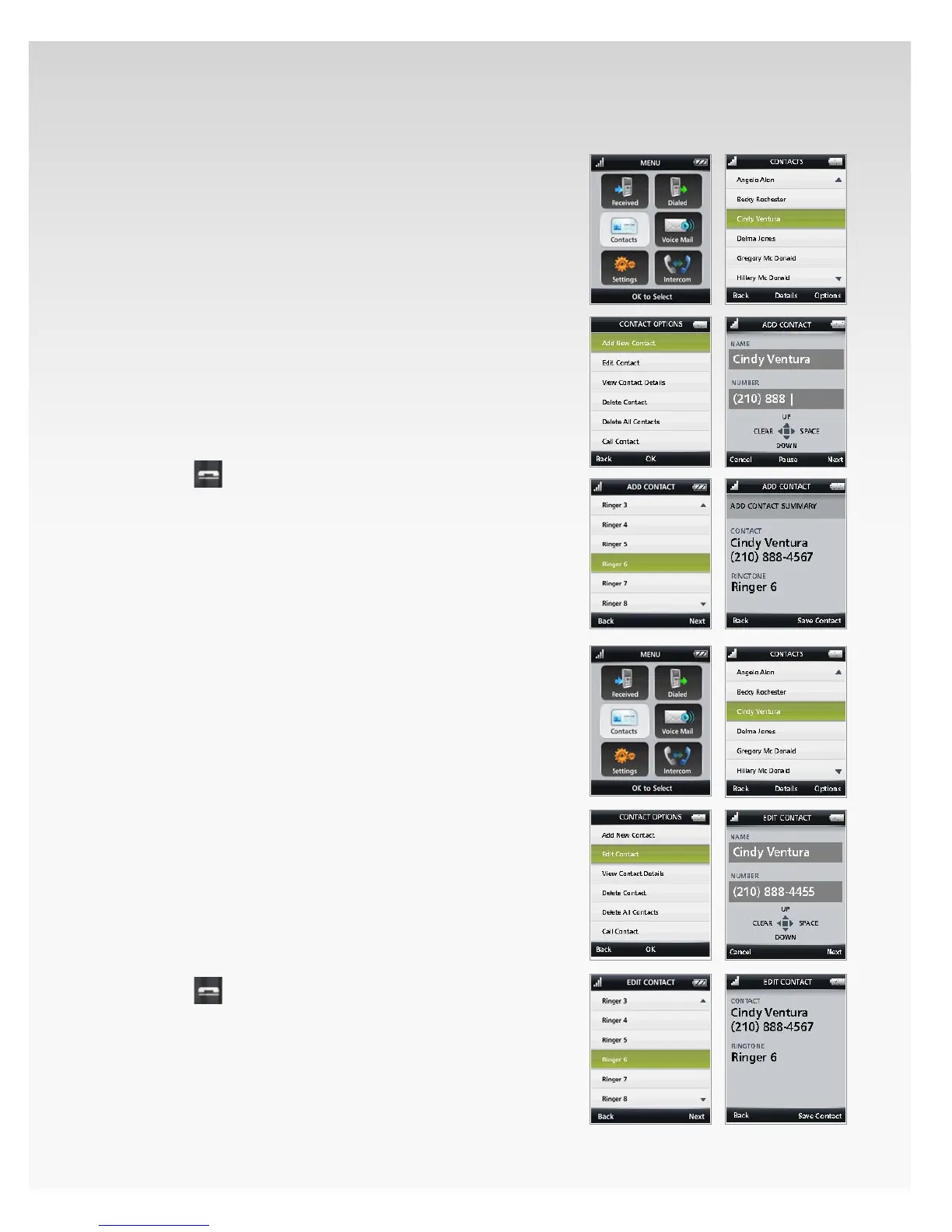© 2009 Verizon. All Rights Reserved.
93
Verizon Hub User Guide
Add New Contact.
You can add up to 128 Contact entries.
Press 1. OK to open Menu.
Move the OK Button/Joystick to select 2. Contacts and
press OK.
Your list of Contacts will appear. Press 3. Options.
Add New Contacts4. will already be highlighted. Press OK.
Use the OK Button/Joystick and keypad to enter 5.
Contact Name and Number. When you’re done,
press Next.
Move the OK Button/Joystick to select a 6. Ringtone
Type – Ringer 1-13. When you’re done, press OK or Next.
The Contact Summary will appear. Press 7. Save Contact.
Press 8. Back to return to the previous screen.
Press9.
to return to Home.
Edit Contact.
Press 1. OK to open Menu.
Move the OK Button/Joystick to select 2. Contacts and
press OK.
Your list of Contacts will appear. 3.
Move the OK Button/Joystick to select the Contact you 4.
want to edit and press OK.
The Contact Details will appear. Press 5. Options.
Move the OK Button/Joystick to select 6. Edit Contact
and press OK.
Use the OK Button/Joystick and keypad to edit the 7.
Name and Number. When you’re done, press Next.
Move the OK Button/Joystick to select a 8. Ringtone
Type – Ringer 1-13. When you’re done, press OK or Next.
The Contact Summary will appear. Press 9. Save Contact.
Press 10. Back to return to the previous screen.
Press11.
to return to Home.
The edits will be saved in your Contacts.