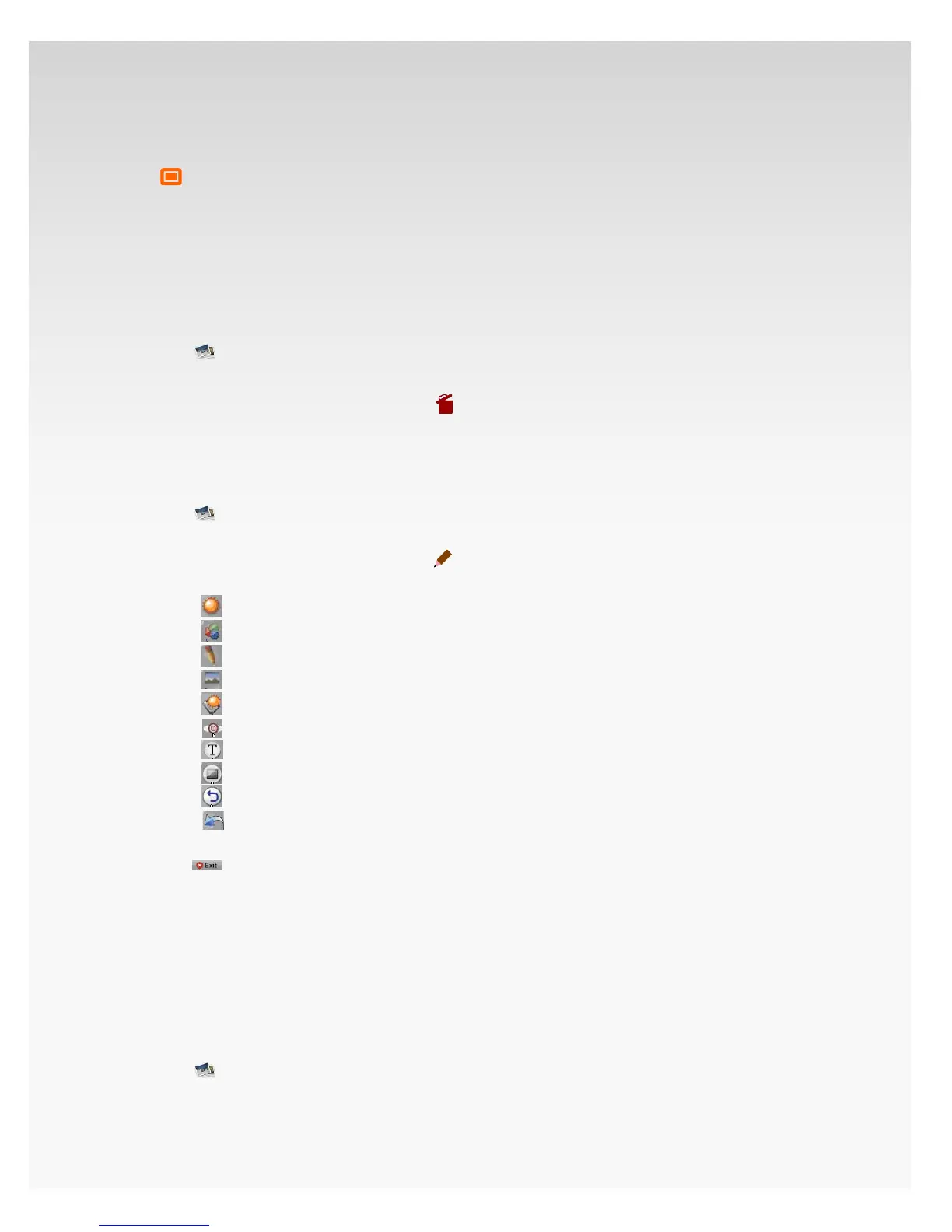© 2009 Verizon. All Rights Reserved.
141
Verizon Hub User Guide
Move your cursor over a photo and click 3.
Set As Wallpaper.
A conrmation message will appear. Click 4. Ye s .
This photo will appear as the wallpaper for your Verizon
Hub base.
Delete a Photo.
Click1.
Hub Photos.
2. All Photos will appear.
Move your cursor over a photo and click 3.
Delete.
A conrmation message will appear. 4. Click Yes.
Edit Photos.
Click1.
Hub Photos.
All Photos will appear.2.
Move your cursor over a photo and click3.
Edit Photo.
Click one of the editing tools to.4.
• Brightness & Contrast.
• Color Mixer.
• Draw.
• Crop.
• Eects.
•
Red Eye.
• Text.
• Add Border.
• Rotate.
•
Undo.
When you’re done, click 5. Save to save the changes.
Click 6.
to exit Edit mode.
Upload Photos.
You can upload photos online to have them displayed on
your Verizon Hub.
Note: You will need ActiveX downloaded to your computer to
upload photos properly.
Click1.
Hub Photos.
2. All Photos will appear.