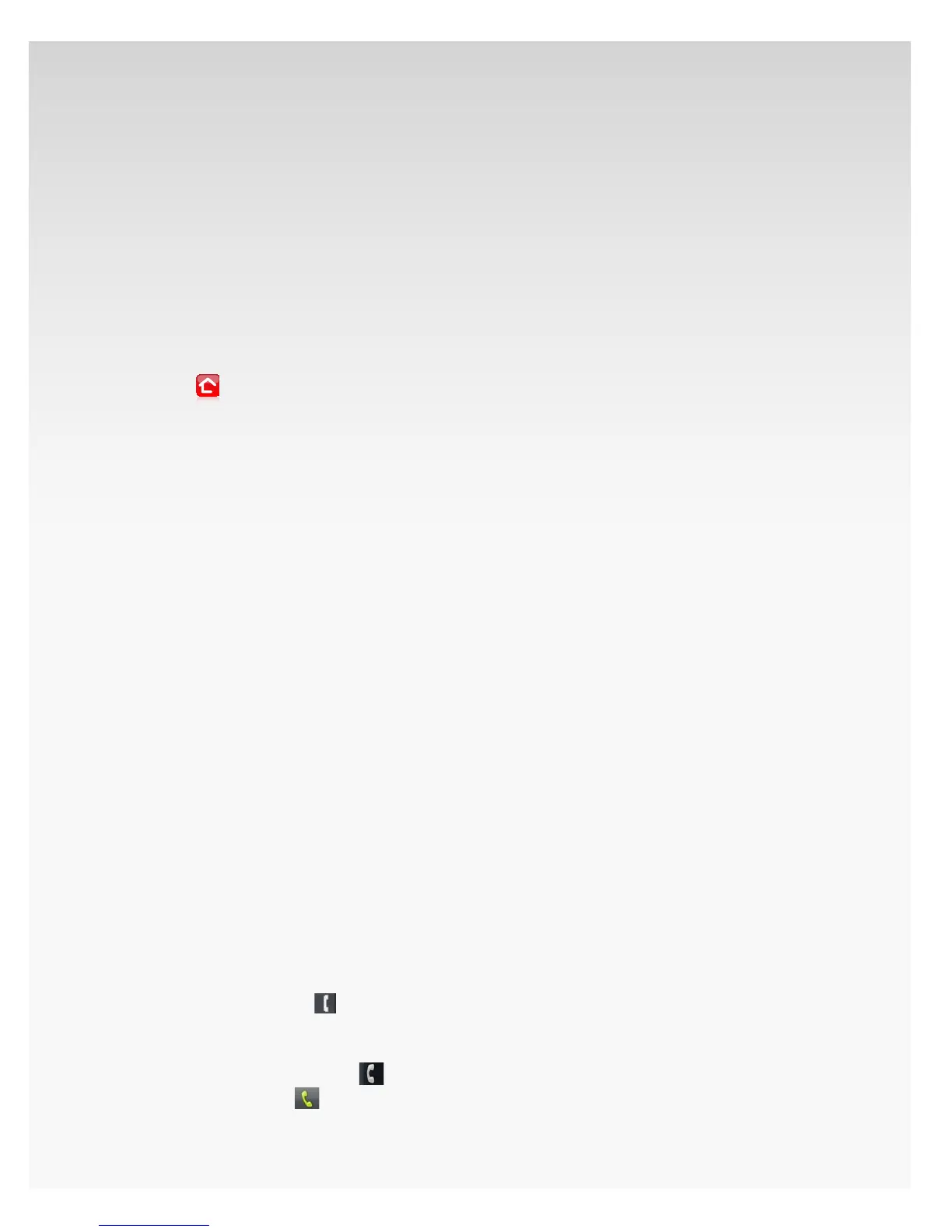© 2009 Verizon. All Rights Reserved.
115
Verizon Hub User Guide
Listen for three short tones followed by a dial tone, 4.
then dial the number you want to call.
Note: Disabling Call Waiting from your Verizon Hub phone
works only for the length of one call. Call Waiting returns to
your phone automatically when you hang up.
Permanently Disable Call Waiting.
Sign in to your Web Management Site at 1.
verizonwireless.com/hub.
From2.
Home, click Settings.
Click 3. Calling Features.
Click 4. Call Waiting, and then click Turn O.
This will permanently disable Call Waiting on all calls until the
Turn O button is turned On.
Call Waiting With Caller ID.
Call Waiting with Caller ID displays the number of the second
caller while you’re on another call. So you can decide whether
to take the call now or let it go to Voice Mail.
You have 3 options when a new call comes in.
Press • Ignore to send the call to Voice Mail.
Press • Block to send the call to Voice Mail and add the
number to your Call Block list.
Press • Answer to answer the call.
Caller ID Block.
Caller ID Block allows you to block your telephone number
from being displayed in the Caller ID of the person you are
calling on a per-call basis.
From the handset: Press 1.
on the handset, listen for a dial
tone and dial *67.
OR
From Verizon Hub base: Touch
to open to the Dial Pad.
Touch *67 and then
.