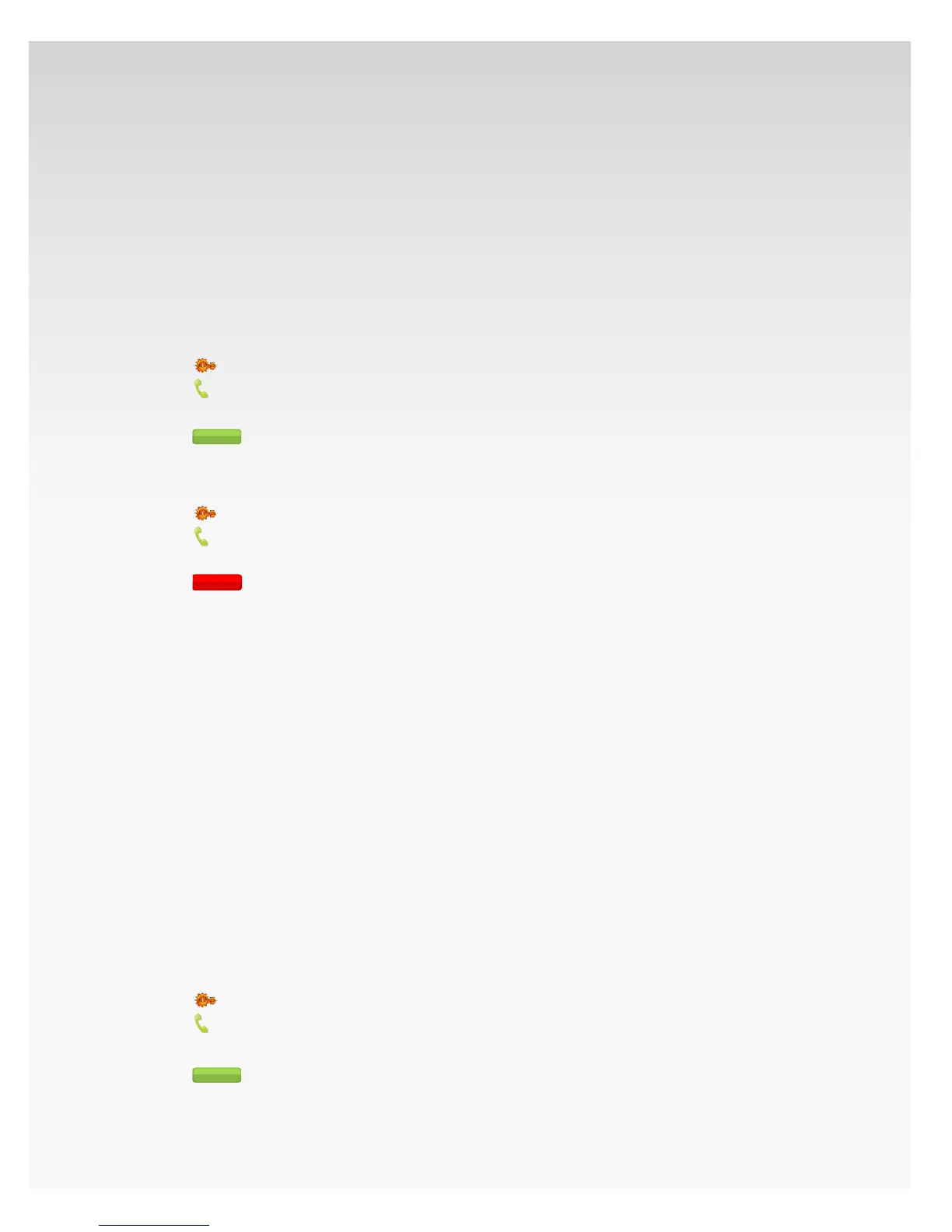© 2009 Verizon. All Rights Reserved.
150
Verizon Hub User Guide
Call Waiting.
With Call Waiting, a call can get through when you’re on
another call. When someone tries to call you when you’re on
the phone, you will hear a Call Waiting tone. The person calling
you will hear ringing until you answer. You can either answer
the new call or let it go to Voice Mail.
Note: The default setting for this feature is ON.
Turn On Call Waiting.
Click1.
Settings.
Click2.
Calling Features.
Click 3. Call Waiting.
Click4.
..
Turn O Call Waiting.
Click1.
Settings.
Click2.
Calling Features.
Click 3. Call Waiting.
Click4.
.
Caller ID Block.
Caller ID Block allows you to block your telephone number
from being displayed on the Caller ID of the person you are
calling on a per-call basis or permanently.
If you’d prefer to block your Caller ID information every time
you make an outbound call, use this option.
Once you set up Caller ID Block, all your calls are anonymous
until you disable the feature. If you would like to show your
Caller ID information on a particular call, dial *82 prior to
making a call. This function will allow your Caller ID
information to be displayed while Caller ID Block is on.
Turn On Caller ID Block.
Click1.
Settings.
Click2.
Calling Features.
Click 3. Caller ID Block.
Click 4.
.