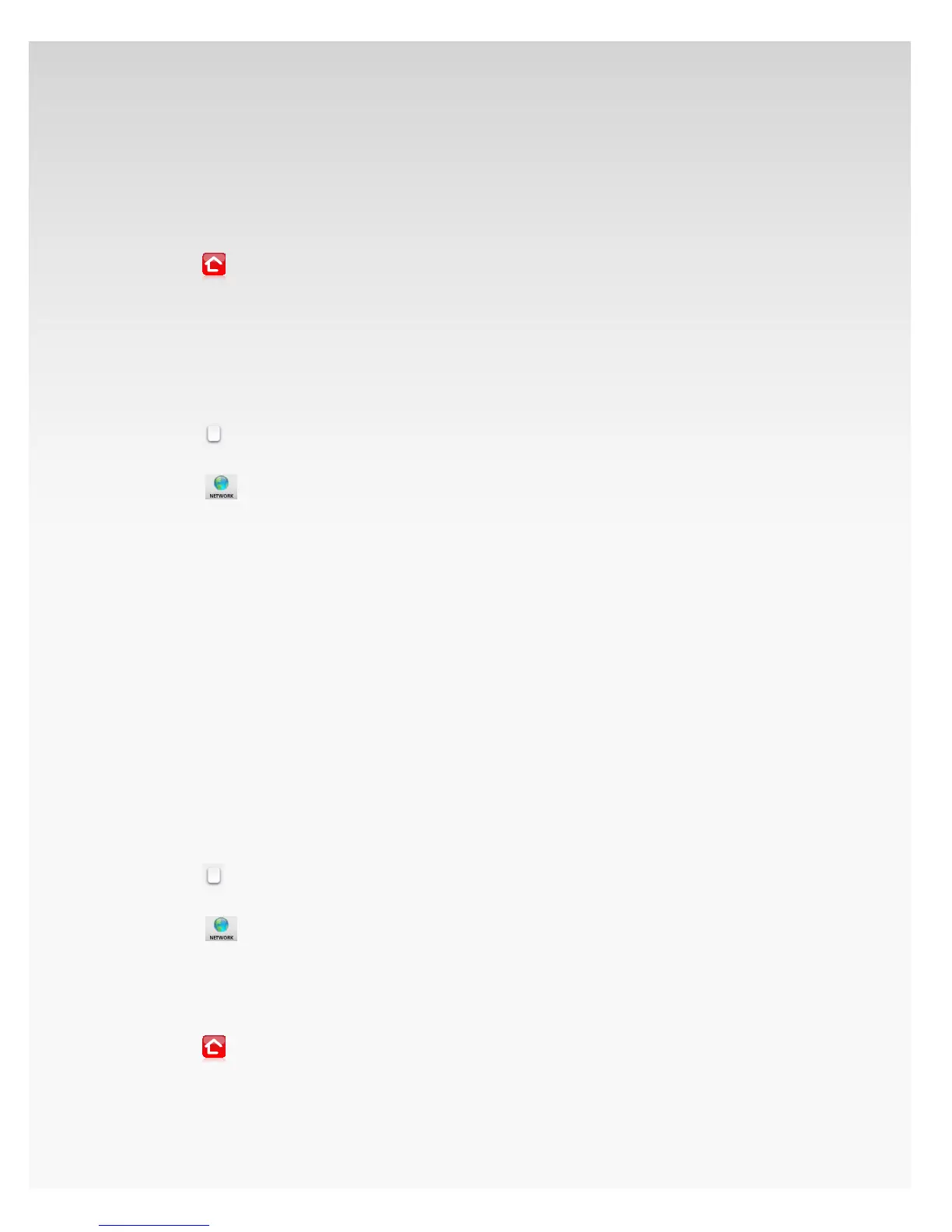© 2009 Verizon. All Rights Reserved.
72
Verizon Hub User Guide
Touch 7. Use My Wireless Network.
Select a 8. Wireless Network from the list.
Enter your 9. Network Password.
Touch 10. Connect.
A status message will appear to conrm connection.11.
Touch12.
to return Home.
Refer to the Connect to Wireless Network section of this
guide for more information.
Change Network.
Touch 1. Menu.
Touch2.
.
Touch 3. Settings.
Touch 4.
.
Your connection type and status will appear.5.
Touch 6. Change Network.
Touch 7. Use a Network Cable or Use My Wireless Network.
Follow the on-screen instructions.8.
Verizon Hub will connect to the Network, indicate 9.
the connection and return to the Home screen.
Refer to the Connect to Wired Network or Connect to
Wireless Network sections of this guide for
more information.
IP Address
Obtain IP Automatically
Touch Menu.1.
Touch 2.
.
Touch Settings.3.
Touch 4.
.
Your connection type and status will appear.5.
Touch 6. Advanced IP Settings.
The IP Address will appear. Touch 7. Renew IP to receive
updated IP information.
Touch8.
to return Home.