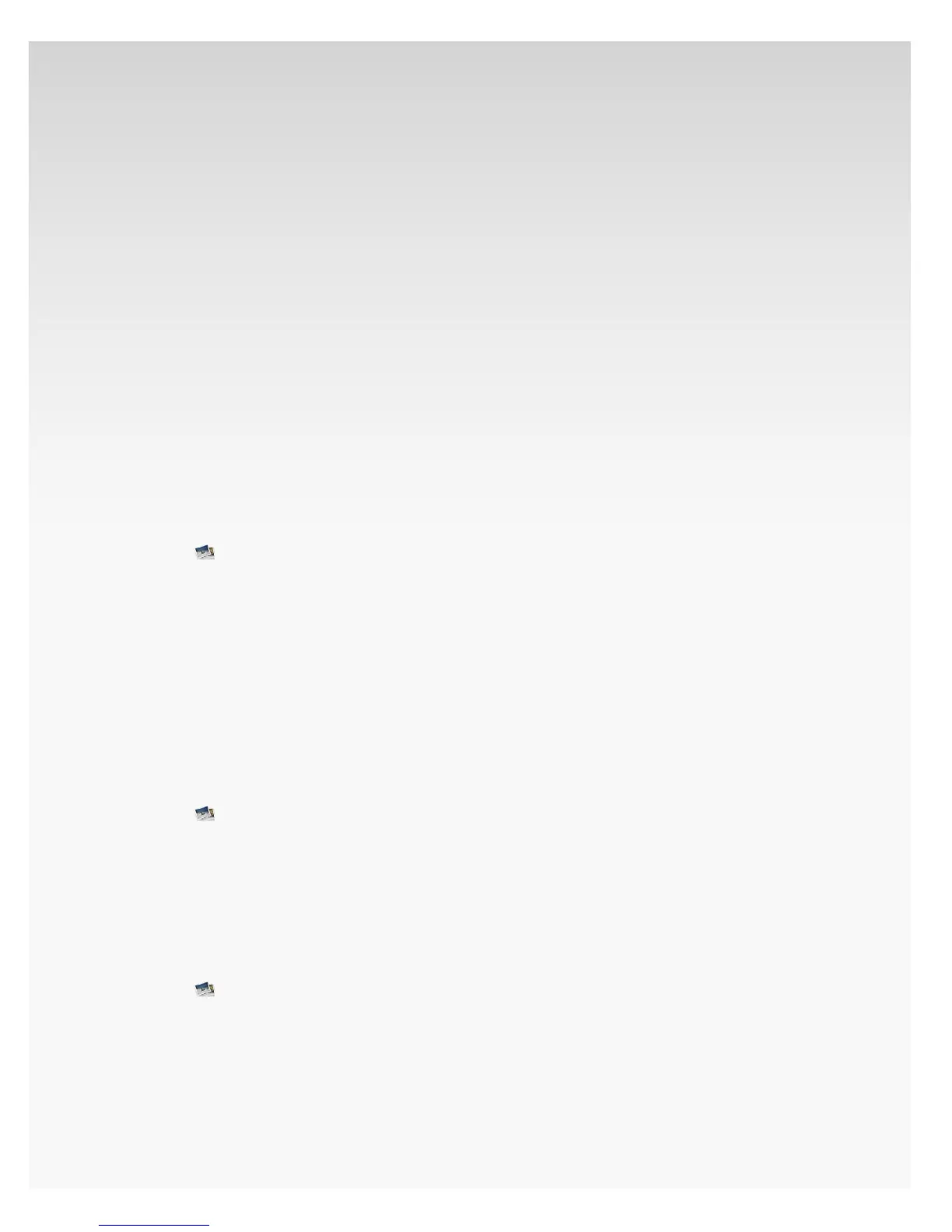© 2009 Verizon. All Rights Reserved.
142
Verizon Hub User Guide
Click 3. Upload Photo(s).
A pop-up will appear.4.
Click 5. Add Files to select a photo from your computer.
Note: You can have a maximum of 215 photos saved in
Hub Photos.
Click 6. Start Upload. This may take a few minutes.
Click 7. Close to exit.
Your uploaded photos will appear in Verizon Hub Photos.
Screensaver.
Upload Screensaver Image.
You can upload photos online to have them displayed on
your Verizon Hub.
Note: You will need ActiveX downloaded to your computer to
upload photos properly.
Click1.
Hub Photos.
Click 2. Screensaver.
Click 3. My Slideshow, then click on Upload Photo(s).
A pop-up will appear.4.
Click 5. Add Files to select a photo from your computer.
Click 6. Start Upload. This may take a few minutes.
Click 7. Close to exit.
Your uploaded photos will appear in Verizon Hub Photos.
Select From All Photos.
Click1.
Hub Photos.
Click 2. Screensaver.
Click 3. My Slideshow, then click Select From All Photos.
A pop-up window will appear.4.
Select an image and click 5. Add to Screensaver.
Remove Photo.
Click1.
Hub Photos.
Click 2. Screensaver.
Click 3. My Slideshow.
Click on an image to delete. 4.
Click 5. Remove.
A conrmation message will appear. Click 6. Yes.