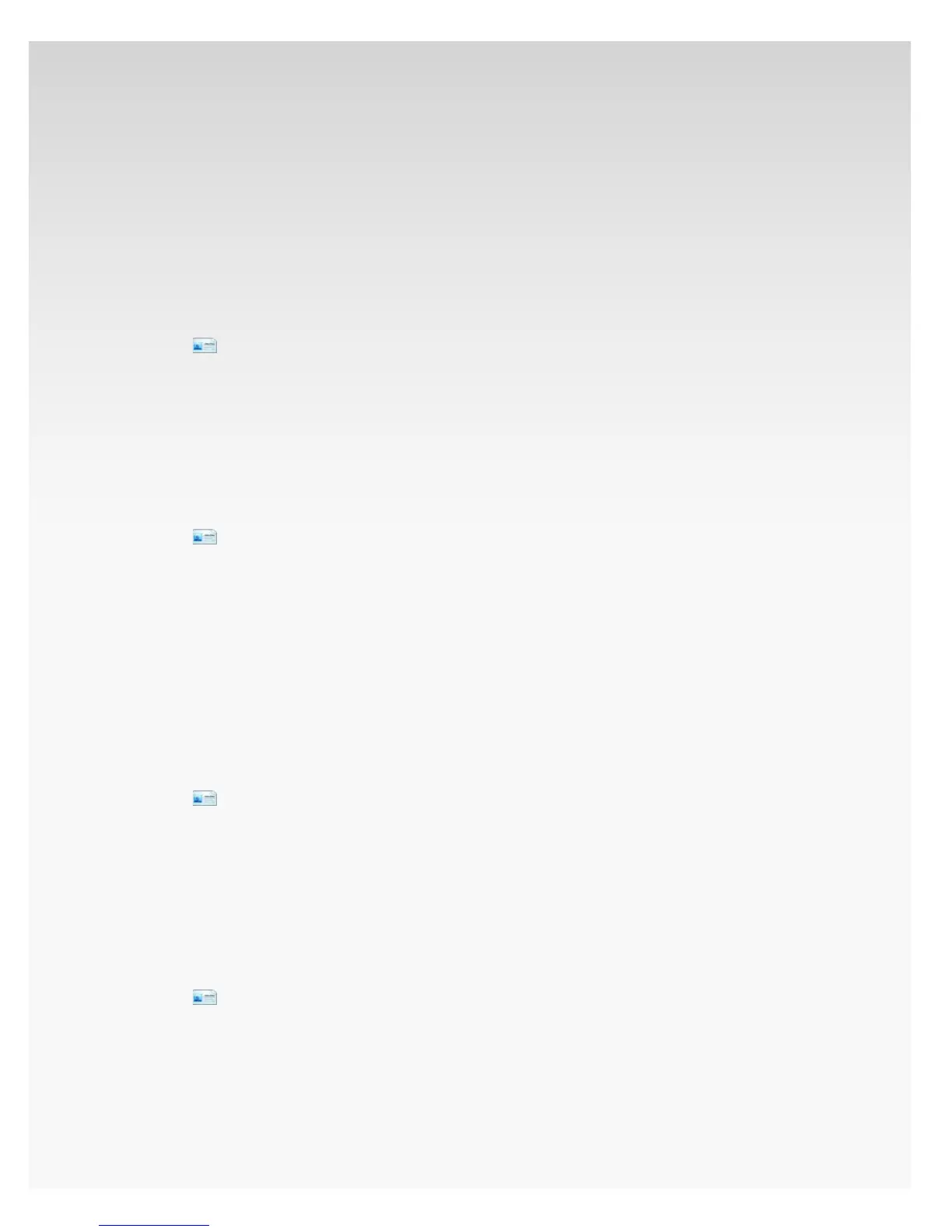© 2009 Verizon. All Rights Reserved.
135
Verizon Hub User Guide
g. Street Address.
h. City.
i. State.
j. ZIP.
k. Click Change to change the contact image.
Click 5. Save.
Delete Contact.
Click1.
Contacts.
Select the Contact you want to delete.2.
Click 3. Delete.
A conrmation message will appear. Click 4. Yes.
The Contact will be deleted.
Add Group.
Click1.
Contacts.
Select 2. Manage Groups.
A pop-up will appear.3.
Enter a 4. Name for the new Group.
Click 5. Add.
Scroll to view all Groups.6.
Click 7. Close to return to Contacts.
The new Group will be added to your Contacts.
Rename Group.
Click1.
Contacts.
Select 2. Manage Groups.
A pop-up will appear.3.
Click 4. Rename next to the Group you want to rename.
Enter the new Group name and click 5. Save.
Click 6. Close to return to Contacts.
Delete Group.
Click1.
Contacts.
Select 2. Manage Groups.
A pop-up will appear.3.
Click 4. Delete next to the Group you want to remove.
A conrmation message will appear. Click 5. Yes.
Click 6. Close to return to Contacts.