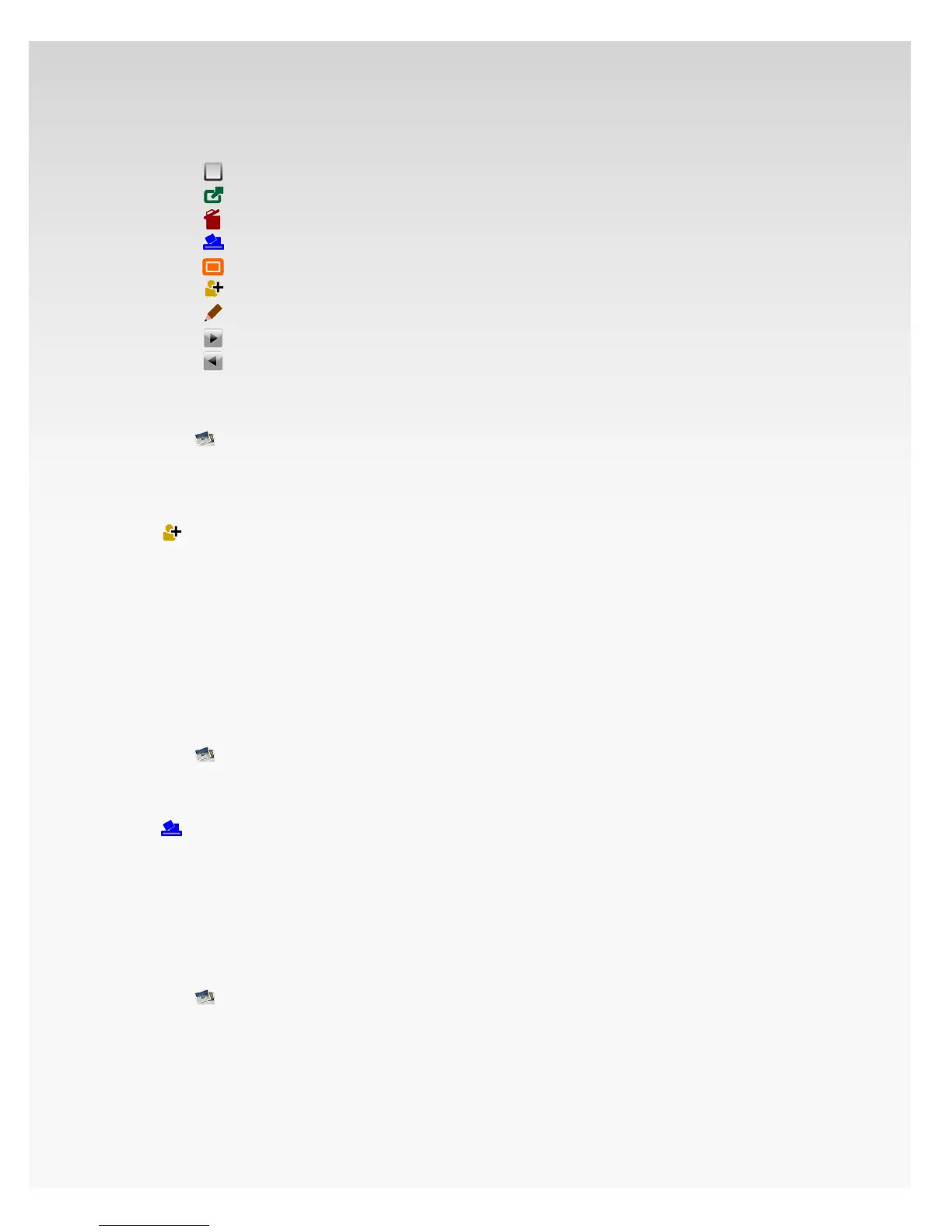© 2009 Verizon. All Rights Reserved.
140
Verizon Hub User Guide
Select any of the icons.4.
• Select the photo
• Open the photo in a window
• Delete the photo
• Add the photo to Screensaver
• Set the photo as Wallpaper
• Assign the photo to a Contact
• Edit the photo
• View the next photo
• View the previous photo
Save Photo as Contact Image.
Click1.
Hub Photos.
2. All Photos will appear.
Move your cursor over a photo. 3.
Click the icon along the top of the photo to 4.
Assign to A Contact.
Click the left radial button to 5. Select a Contact, then
click Next.
Drag the 6. red rectangles along each side to crop your
photo if desired, then click Preview.
Click 7. Assign to A Contact.
A conrmation message will appear. Click 8. Finish.
Add Photo to Screensaver.
Click1.
Hub Photos.
2. All Photos will appear.
Move your cursor over a photo and click 3.
Add to Screensaver.
A conrmation message will appear. Click 4. Ye s .
This photo will appear as the screensaver for your
Verizon Hub base.
Set Photo as Wallpaper.
Click1.
Hub Photos.
2. All Photos will appear.