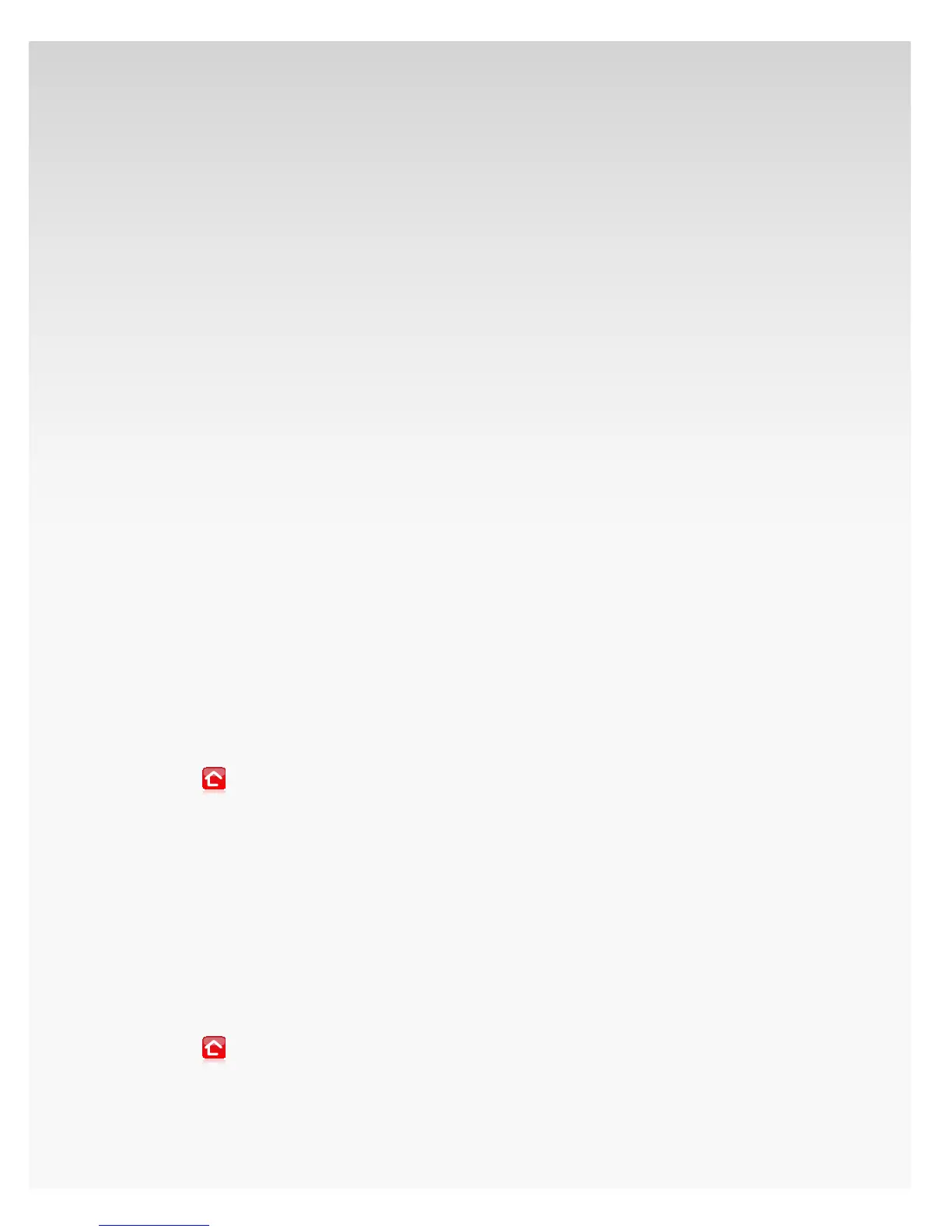© 2009 Verizon. All Rights Reserved.
31
Verizon Hub User Guide
Send a Text or Picture Message to a Contact.
This feature is only available with other Verizon
Wireless phones.
Touch 1. Menu.
Touch 2. Communications.
Touch 3. Contacts.
A list of all will appear alphabetically.4.
Select a 5. Contact to view his/her contact information.
Touch 6. Text Message.
The New Message screen will appear. 7.
OR
If you have more than one phone number saved for
this Contact, touch the number to which you want to
send a message.
Note: You must select a cell phone number or the
message will not be successfully sent.
Touch 8. Enter Text Here – the keyboard will appear
Use the keyboard to tap out your message. 9.
Touch Enter when you’re done.
OR
Touch Quick Text to select an emoticon or
message from the list.
Touch 10. Attach – a list of pictures will appear.
Touch any 11. Picture to attach it to your message and
then touch Done.
Touch 12. Send.
A conrmation message will appear. Touch 13. OK.
Touch14.
to return Home.
Map a Contact’s Location.
Touch 1. Menu.
Touch 2. Communications.
Touch 3. Contacts.
A list of all Contacts will appear alphabetically.4.
Select a 5. Contact to view his/her contact information.
Touch 6. Map Location.
Touch 7. Map By Number or Map By Address.
A map locating the Contact will appear.8.
Touch9.
to return Home.