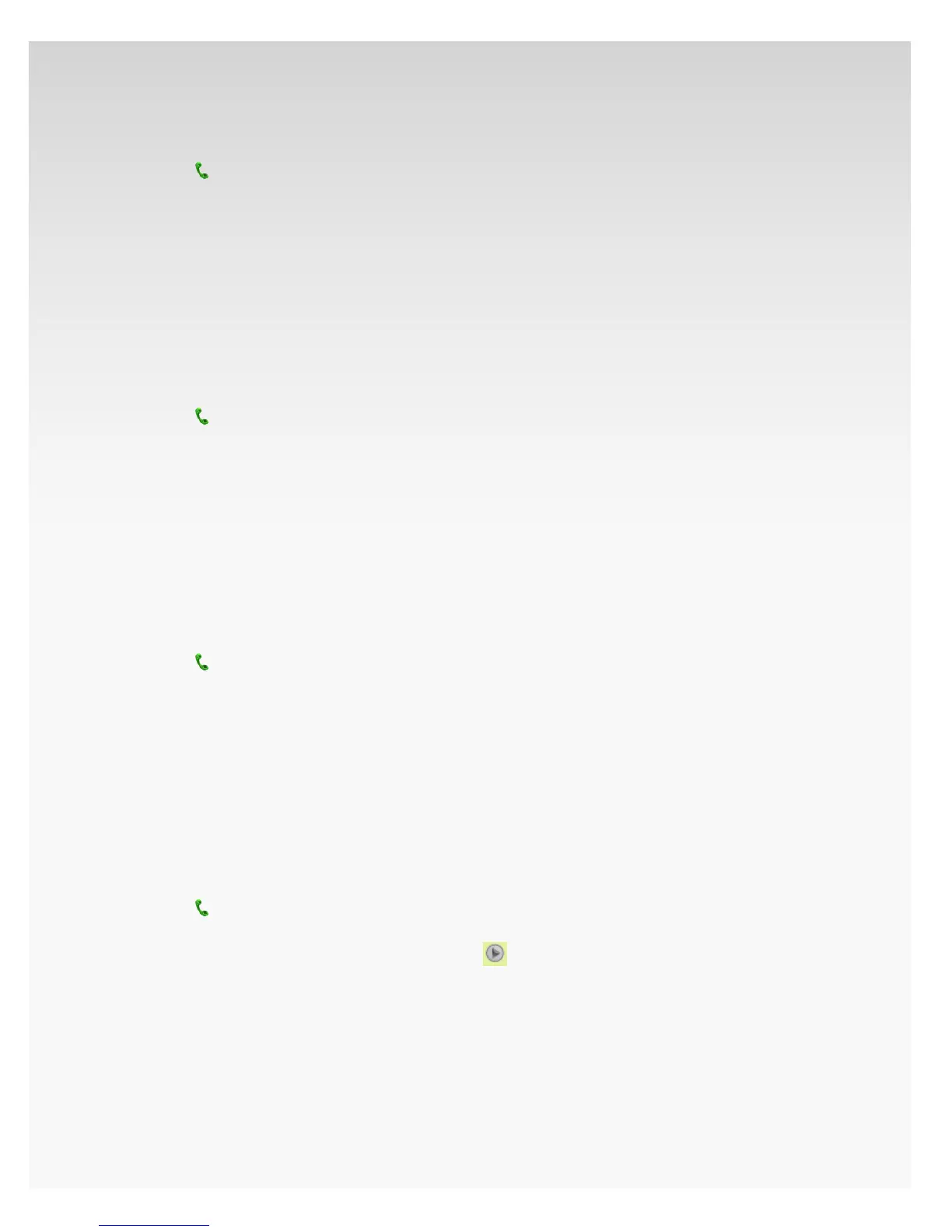© 2009 Verizon. All Rights Reserved.
130
Verizon Hub User Guide
View All Voice Mail.
Click1.
Communications.
Click2.
Voice Mail.
In the 3. View drop-down, select All.
All Voice Mails will be listed by when they were received 4.
and includes:
a. Number or Name of the caller.
b. Duration of the message.
c. Date and time the Voice Mail message was left.
View Played Voice Mail.
Click 1.
Communications.
Click2.
Voice Mail.
In the 3. View drop-down, select Heard Only.
All Played Messages will be listed by when they were 4.
received and includes:
a. Number or Name of the caller.
b. Duration of the message.
c. Date and time the Voice Mail message was left.
View Unplayed Voice Mail.
Click1.
Communications.
Click2.
Voice Mail.
In the 3. View drop-down, select Unheard Only.
All unheard Messages will be listed by when they were 4.
received and includes:
a. Number or Name of the caller.
b. Duration of the message.
c. Date and time the Voice Mail message was left.
Play Voice Mail.
Click 1.
Communications.
Click2.
Voice Mail.
Select the Voice Mail you want to play and click 3.
.
An audio player window will appear and your message 4.
will play automatically. You will also have the option to
Stop or Pause your message.
Note: Windows Media® Player is required to play Voice
Mail messages.