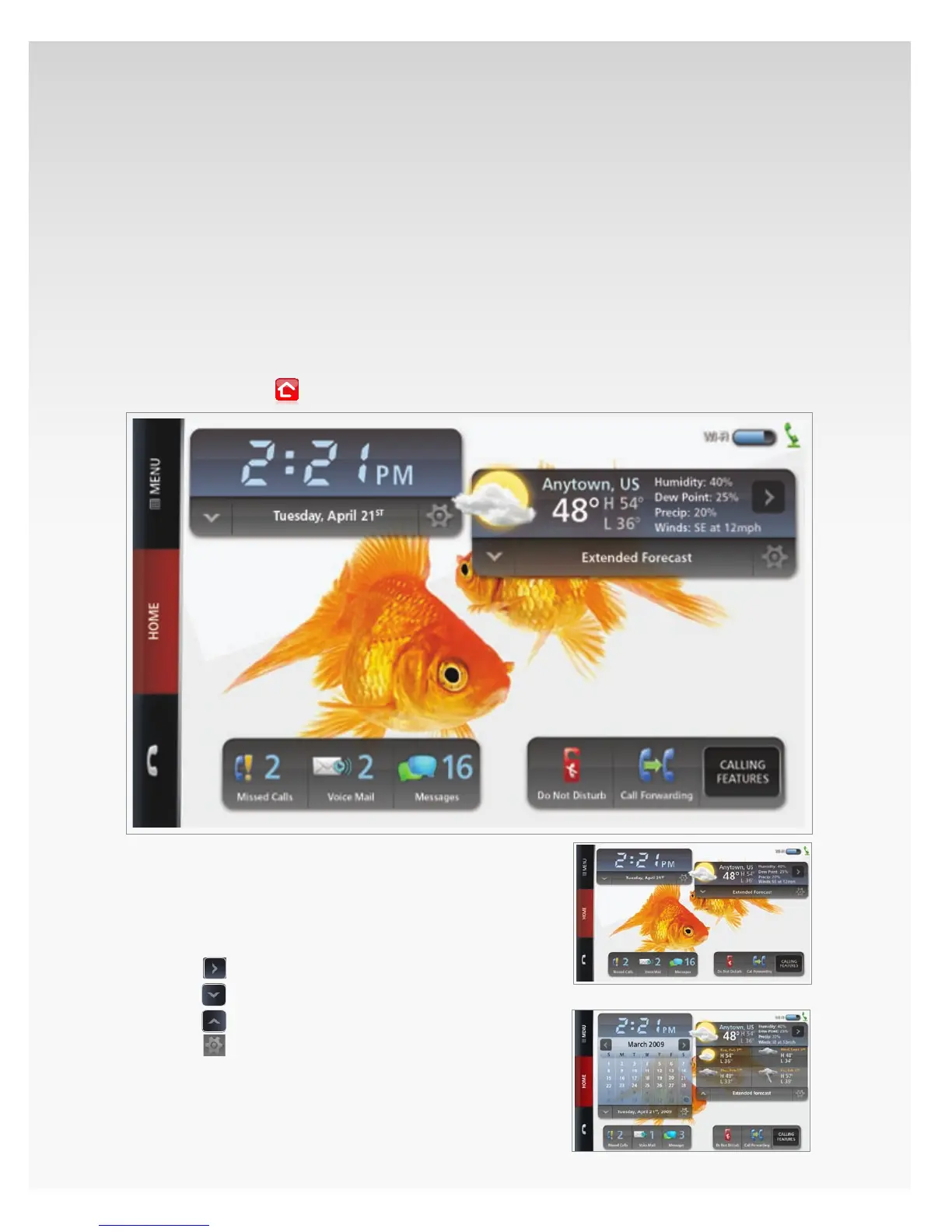© 2009 Verizon. All Rights Reserved.
13
Verizon Hub User Guide
Home Screen.
This section covers everything you can do from the Home screen.
You can move the Date, Weather and Call Settings widgets to anywhere you want on the screen –
simply touch the feature and drag it to the desired location.
You can also temporarily hide the Date, Weather and Call Settings widgets to use the Home
screen as a photo frame. Touch the Home screen to make everything disappear except for the
background photo; touch it again to make them re-appear.
You can always touch
to return Home from any screen.
Verizon Hub Base.
Weather.
Check Current Weather or Extended Forecast.
Current Weather conditions will be available on 1.
the Home screen.
T2. ouch
to move to your next saved location.
Touch3.
to view the Extended Forecast.
Touch4.
to close the Extended Forecast.
Touch5.
to manage locations.