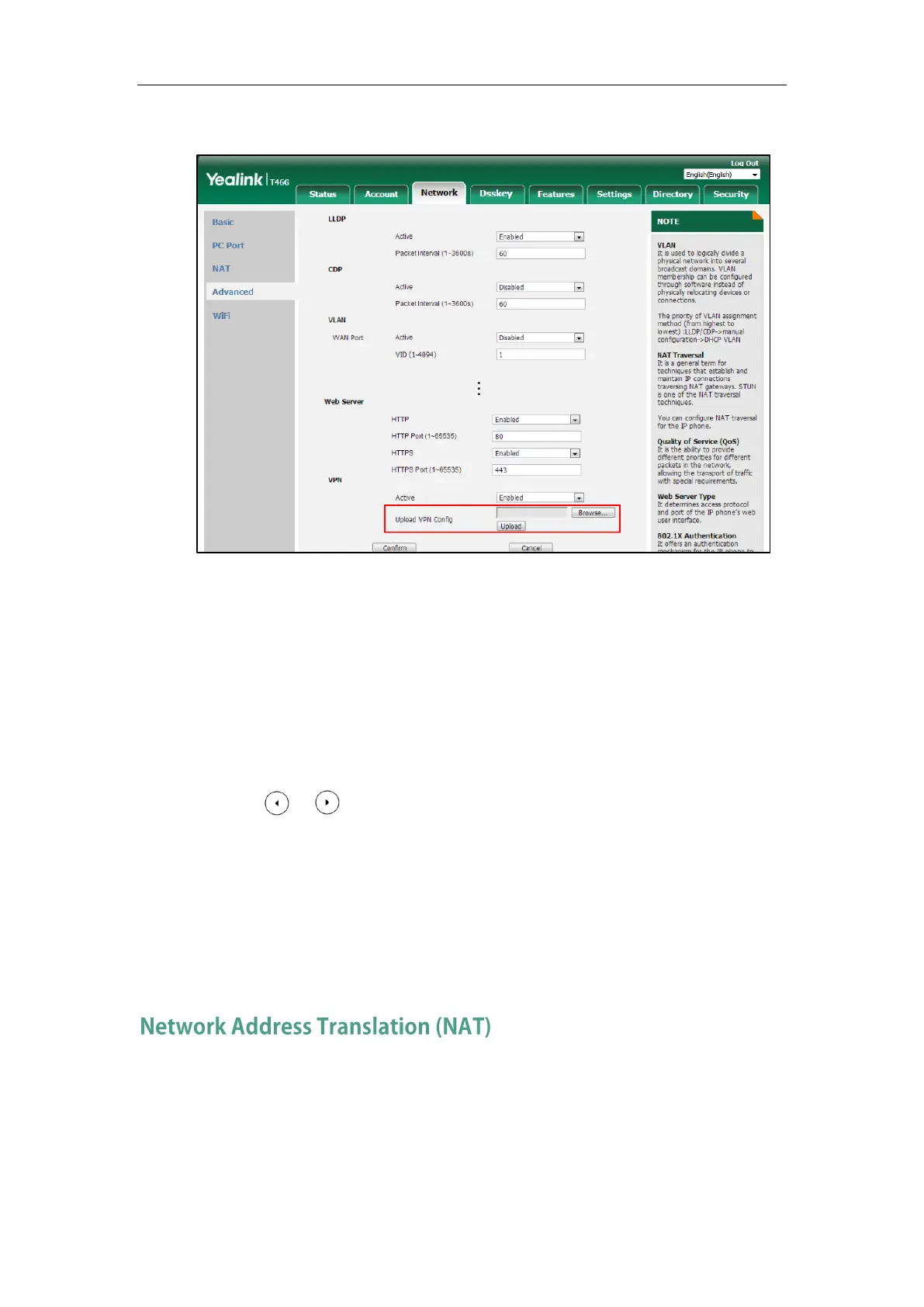Setting Up Your System
89
3. Click Upload to upload the TAR file.
The web user interface prompts the message “Import config…”.
4. In the VPN block, select the desired value from the pull-down list of Active.
5. Click Confirm to accept the change.
A dialog box pops up to prompt that the settings will take effect after a reboot.
6. Click OK to reboot the phone.
To configure VPN via phone user interface after uploading a TAR file:
1. Press Menu->Advanced (default password: admin) ->Network->VPN.
2. Press or , or the Switch soft key to select the desired value from the VPN Active
field.
You must upload the OpenVPN TAR file using configuration files or via web user interface
in advance.
3. Press the Save soft key to accept the change.
A dialog box pops up to prompt that the settings will take effect after a reboot.
4. Click OK to reboot the phone.
Network Address Translation (NAT) is one of the technologies for solving the network problem –
the shortage of IP addresses. Many countries provide only one public IP address for complete
companies. They configure NAT to advertise the IP address for the entire network to the outside
world. This can reduce the need for a large number of public IP addresses.
NAT is essentially a translation table that maps public IP address and port combinations to