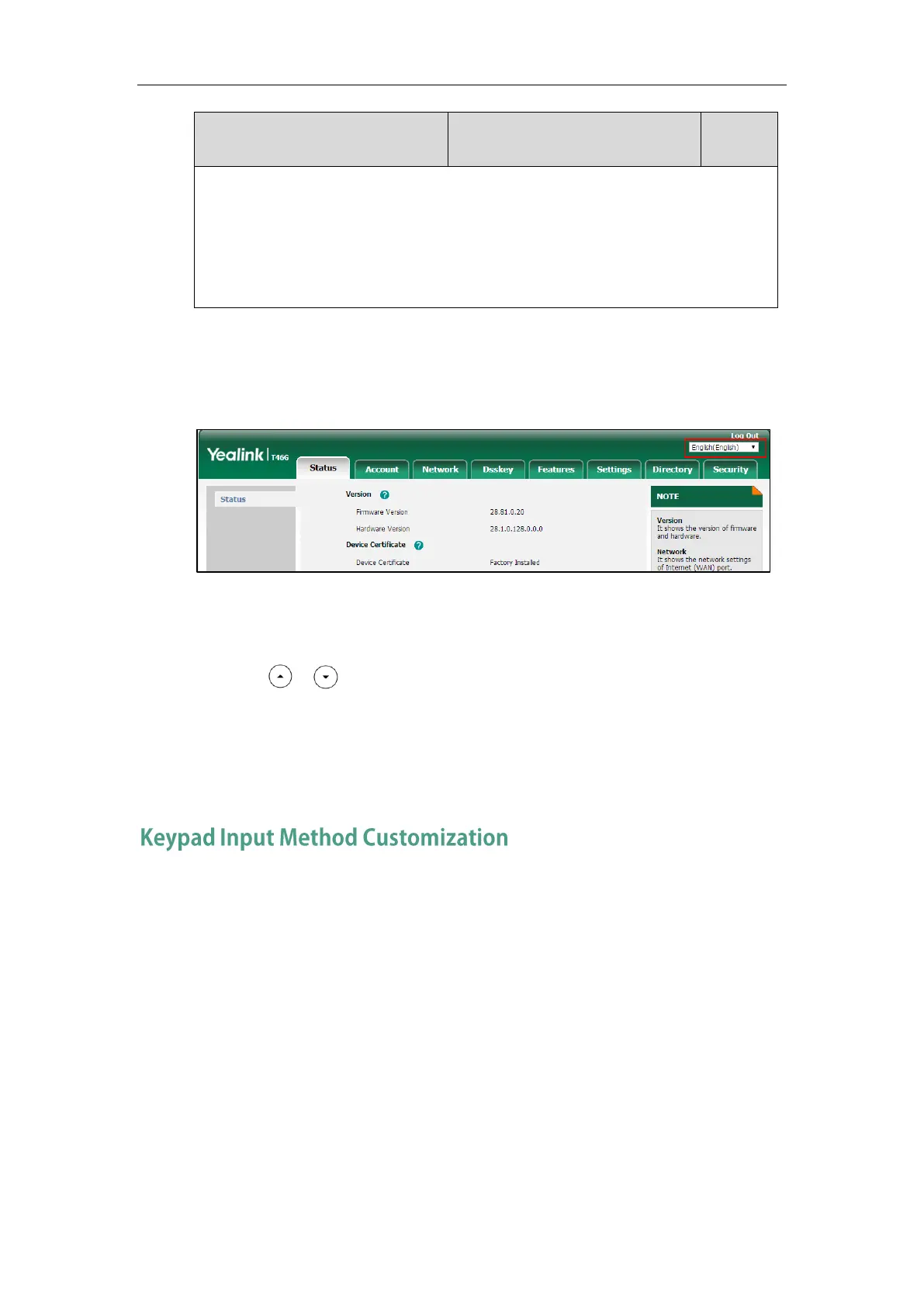Administrator’s Guide for SIP-T2 Series/T19(P) E2/T4 Series IP Phones
254
None
Note: You can change the language for the web user interface on each page via web user
interface.
Phone User Interface:
None
To specify the language for the web user interface via web user interface:
1. Select the desired language from the pull-down list at the top-right corner of the web user
interface.
To specify the language for the phone user interface via phone user interface:
1. Press Menu->Basic->Language.
2. Press or to select the desired language.
3. Press the Save soft key to accept the change.
Input Method
Keypad input method customization allows users to customize the existing input method on IP
phones. You can first customize the Yealink-supplied keypad input method file “ime.txt”,
“Russian_ime.txt” or “Hebrew_ime.txt”, and then download it to the IP phone. The changes in the
“Russian_ime.txt” file becomes affective when the language is set to Russian. The changes in the
“Hebrew_ime.txt” file becomes affective when the language is set to Hebrew. The changes in the
“ime.txt” file is affective for all the languages. IP phones support 6 input methods: 2aB, abc, Abc,
123, ABC and Hebrew. By default, Hebrew input method is hidden, the IP phone will
automatically display the Hebrew input method when the language is set to Hebrew. If you want
to set the language to Hebrew, you have to add the new custom language - Hebrew to your IP
phone in advance. For more information, refer to Customizing a Language for Phone User
Interface on page 245.
If you just want to customize the input method for a certain language, the filename must be
formatted as “language name_ime.txt” (e.g., German_ime.txt).