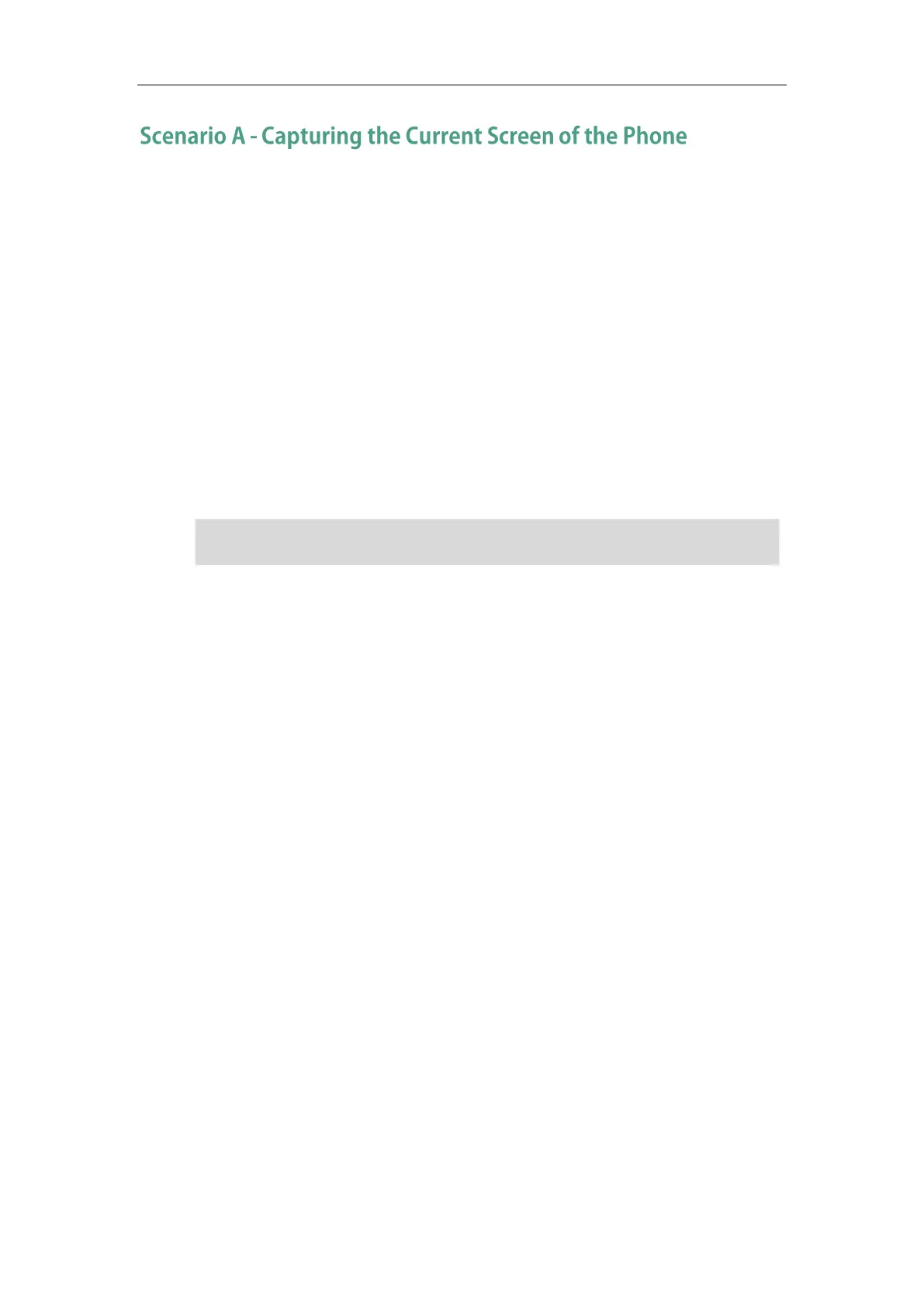Configuring Advanced Features
701
You can capture the screen display of the IP phone using the action URI. IP phones support
handling an HTTP or HTTPS GET request. The URI format is
http(s)://<phoneIPAddress>/screencapture. The captured picture can be saved as a BMP or
JPEG file.
You can also use the URI “http(s)://<phoneIPAddress>/screencapture/download” to capture the
screen display first, and then download the image (which is saved as a JPG file and named with
the phone model and the capture time) to the local system. Before capturing the phone’s
current screen, ensure that the IP address of the computer is included in the trusted IP address
for Action URI on the phone. For more information on the trusted IP address, refer to
Configuring Trusted IP Address for Action URI on page 698.
When you capture the screen display, the IP phone may prompt you to enter the user name and
password of the administrator if web browser does not remember the user name and password
for web user interface login.
Note
To capture the current screen of the phone:
1. Enter request URI (e.g., http://10.2.20.252/screencapture) in the browser's address bar and
press the Enter key on the keyboard.
2. Do one of the following:
- If it is the first time you capture the phone’s current screen using the computer, the
browser will display “Remote control forbidden”, and the LCD screen will prompt the
message “Allow remote control?”.
Press the OK soft key on the phone to allow remote control. The phone will return to
the previous screen.
Refresh the web page.
IP phones also support capturing the screen display using the old URI
“http://<phoneIPAddress>/servlet?command=screenshot”.