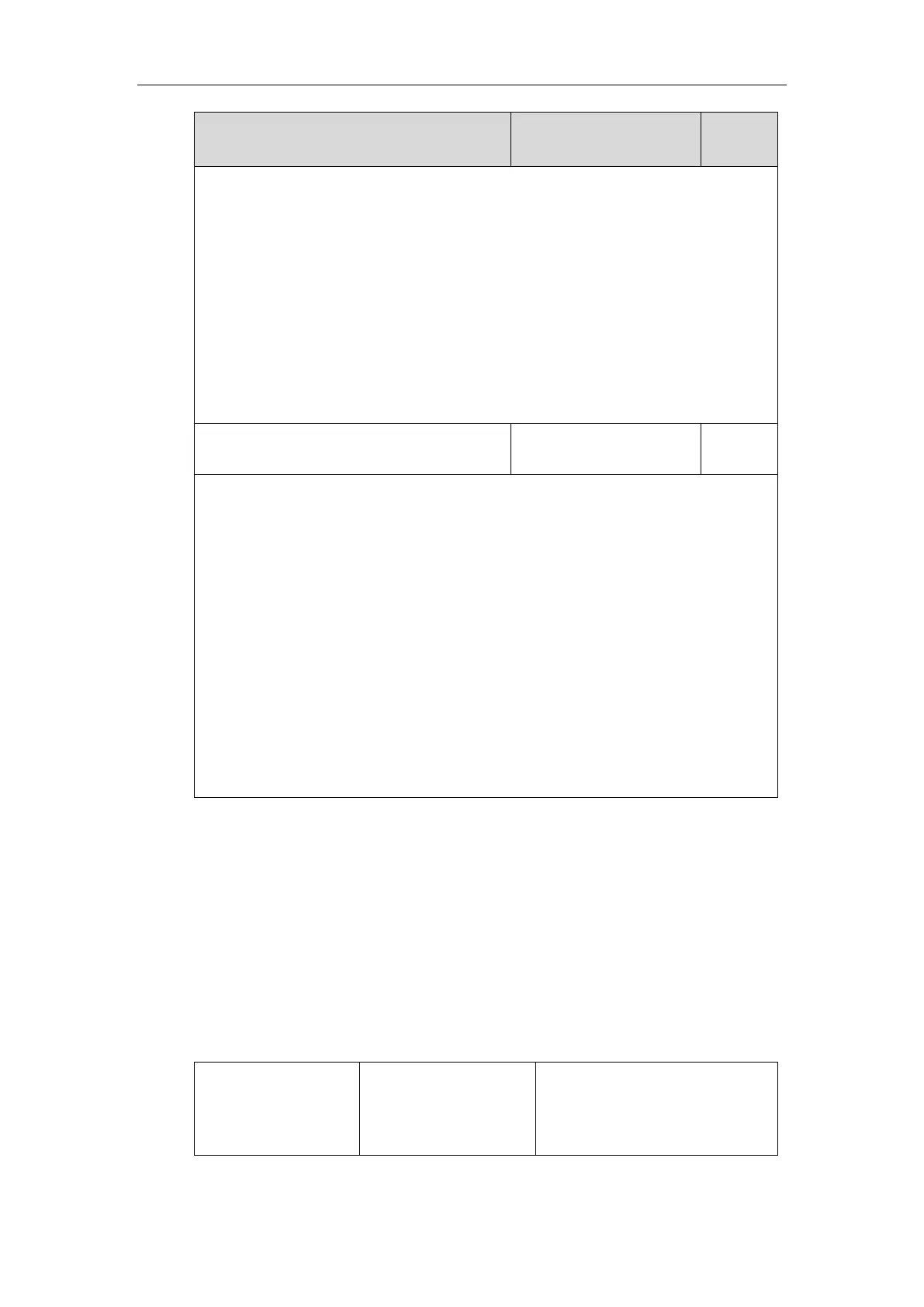Administrator’s Guide for SIP-T2 Series/T19(P) E2/T4 Series IP Phones
272
when in the RingBack state.
Example:
custom_softkey_ring_back.url = http://192.168.1.20/XMLfiles/RingBack.xml
During the auto provisioning process, the IP phone connects to the provisioning server
“192.168.1.20”, and downloads the RingBack state file from the “XMLfiles” directory.
Web User Interface:
None
Phone User Interface:
None
custom_softkey_talking.url
URL within 511 characters
Description:
Configures the access URL of the custom file for the soft key presented on the LCD screen
when in the Talking state.
Example:
custom_softkey_talking.url = http://192.168.1.20/XMLfiles/Talking.xml
During the auto provisioning process, the IP phone connects to the provisioning server
“192.168.1.20”, and downloads the Talking state file from the “XMLfiles” directory.
Web User Interface:
None
Phone User Interface:
None
Key As Send
Key as send allows assigning the pound key (“#”) or asterisk key (“*”) as the send key.
Send tone allows the IP phone to play a key tone when a user presses the send key. Key tone
allows the IP phone to play a key tone when a user presses any key. Send tone works only if key
tone is enabled.
Procedure
Key as send can be configured using the following methods.
Central Provisioning
(Configuration File)
Configure a send key.
Parameter:
features.key_as_send