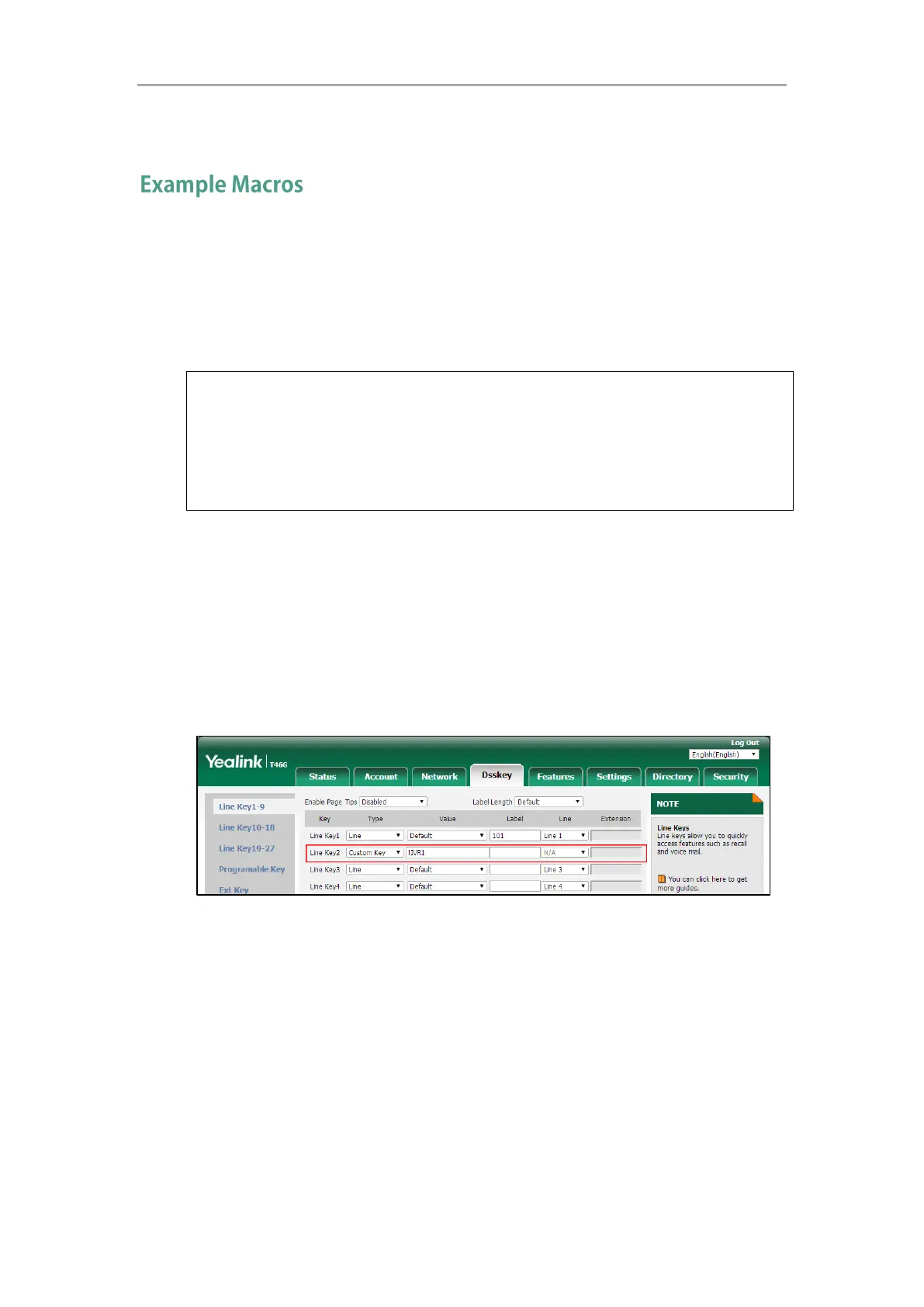Configuring Advanced Features
769
6. Press the Save soft key to accept the change.
Macros can be applied to various scenarios. The following takes an example to help you
understand how to execute the macro action string.
Scenario Operations:
1. Add/Edit the following parameters in the y000000000028.cfg file or <MAC>.cfg (e.g.,
001565770984.cfg) file you want the IP phone to download:
features.enhanced_dss_keys.enable = 1
edk.edklist.1.enable = 1
edk.edklist.1.mname = IVR1
edk.edklist.1.action = 1013$Tinvite$$Cwc$$Cp10$$Penter
number&C4&N$$Tdtmf$$Cp3$$Chu$
The macro “IVR1” can be invoked by DSS keys or soft keys. Once triggered, the action string
“1013$Tinvite$$Cwc$$Cp10$$Penter number&C4&N$$Tdtmf$$Cp3$$Chu$” will be
executed.
2. Configure a Custom Key via web user interface.
If you want to invoke a macro action string using a Custom Key, a macro name you enter in
the Value field must match the name you configure in the configuration file. And the macro
name you enter in Value field must begin with the “!” prefix. “!IVR1” represents invoking the
macro “IVR1”.
Of course, you can also enter the macro action string “1013$Tinvite$$Cwc$$Cp10$$Penter
number&C4&N$$Tdtmf$$Cp3$$Chu$” in the Value field instead of invoking the macro
“IVR1”. The execution effect is the same.