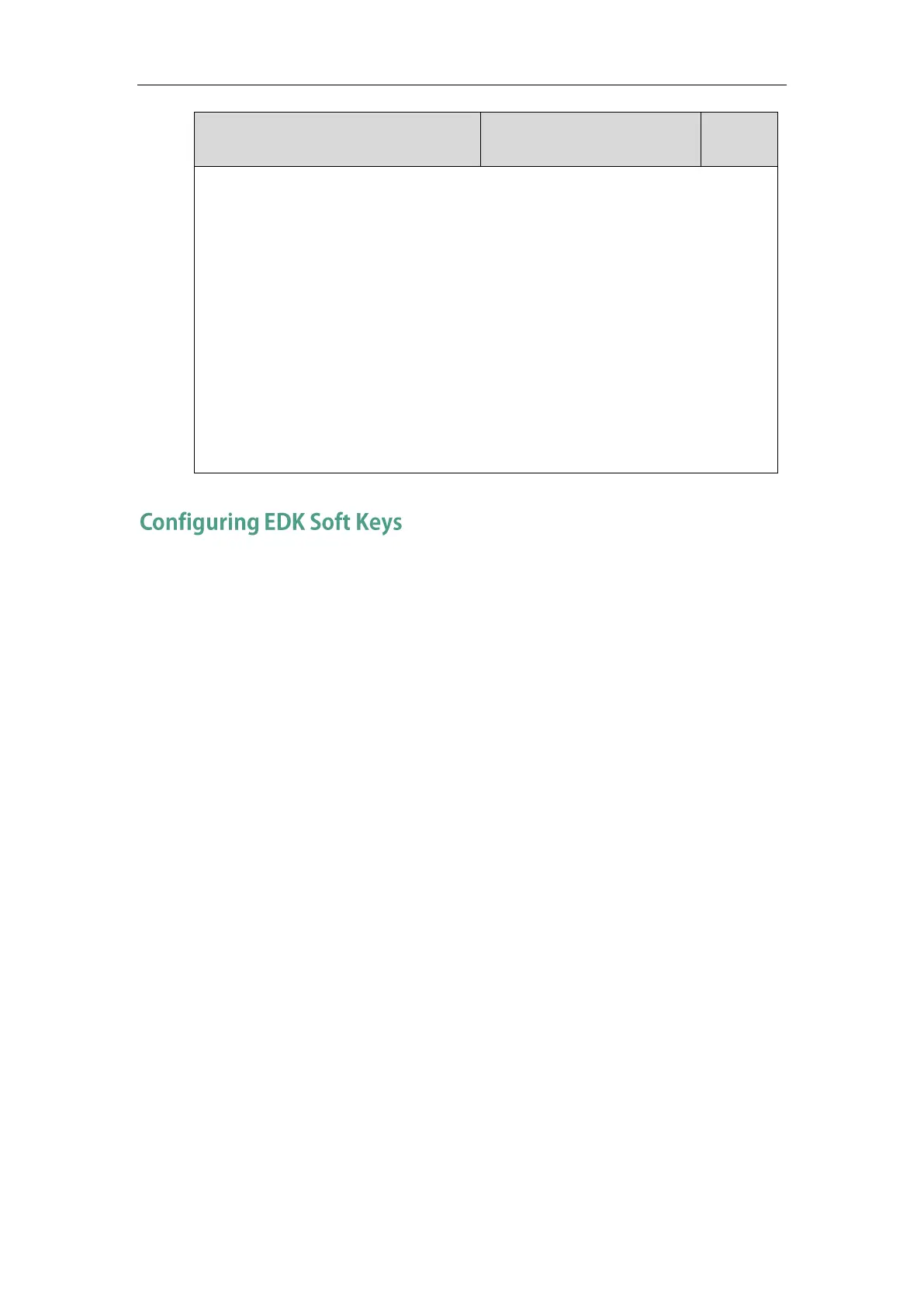Administrator’s Guide for SIP-T2 Series/T19(P) E2/T4 Series IP Phones
754
If it is set to visible, the entered text is visible.
If it is set to masked, the entered text displays as asterisk characters (*). It can be used to
mask password fields.
Example:
edk.edkprompt.1.userfeedback = masked
Note: It works only if the values of the parameters “features.enhanced_dss_keys.enable” and
“edk.edkprompt.X.enable” are set to 1 (Enabled).
Web User Interface:
None
Phone User Interface:
None
The soft keys can be used by the system administrator to customize the use of the soft keys on
the phone to suit users’ needs. You can assign functions to soft keys using macros. This feature
is typically used to access frequently used functions or to create menu shortcuts to frequently
used phone settings.
You can configure the soft keys to display functions depending on the phone’s menu level or
call state. For example, you can make a DPickup soft key available when the phone is in an
active call state.
Custom soft keys can be added in the following call states:
Idle - There are no active calls on the phone.
Alerting (or ringing) – There is an incoming call on the phone.
Connecting – There is an outgoing call on the phone. And the call is connecting.
Transfer connecting – There is a call being transferred to another phone. And the call is
connecting.
Talk – There is an active call on the phone.
Call failed – The outgoing call encounters a failure.
Ring back - There is an outgoing call on the phone. And the phone is in the ringback state.
Transfer ring back - There is a call being transferred to another phone. And the phone is
in the ringback state.
Hold – The call is placed on hold on the phone.
Held – The call is held.
Conference – The phone sets up a conference call.