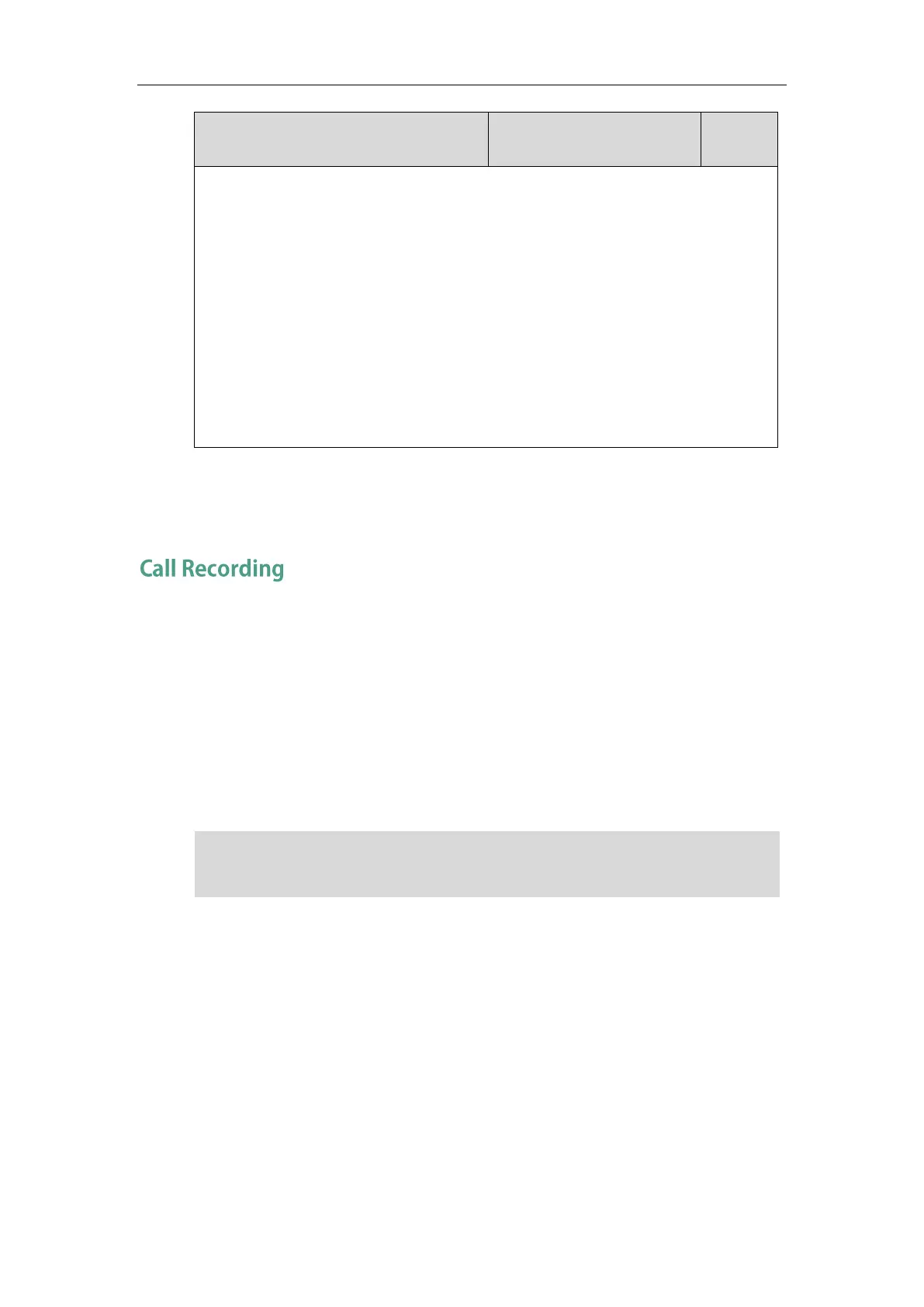Configuring Basic Features
539
pressing the Speakerphone key or pressing the HEADSET key directly.
0-Disabled
1-Enabled
If it is set to 0 (Disabled), you need to press the corresponding line key, the Answer soft key
or the OK key to answer an incoming call after picking up the handset, pressing the
Speakerphone key or pressing the HEADSET key.
Web User Interface:
None
Phone User Interface:
None
USB Recording
Yealink IP phones support recording during a call. Before recording, ensure that the USB flash
drive has been inserted into the USB port of the phone. Call recording is only applicable to
SIP-T48G/S, SIP-T46G/S and SIP-T29G IP phones.
USB Recording feature allows users to record active calls (audio calls) or conferences to a USB
flash drive which you inserted into the phone during an active call.
You can record the audio call by pressing the Start REC soft key during a call. Yealink IP phones
also support recording calls by pressing record/URL record key. For more information, refer to
Dsskey Recording (Record and URL Record) on page 655.
Note
The recorded calls are saved in *.wav format and include a date/time stamp, the other party’s
number/IP address/name (or the first person’s number/IP address/name you called), duration of
the call and the recording file size. For example, 20160422-1515-Bob was created on Apr. 22,
2016, at 15:15 and you have a call with Bob. Recorded calls can be played on either the phone
itself or on a computer using an application capable of playing *.wav files.
For more information, refer to
Yealink phone-specific user guide.
Before recording any call, especially those involving PSTN, it is necessary to know about the rules
and restrictions of any governing call-recording in the place you are in. It is also very important to
have the consent of the person you are calling before recording the conversation.