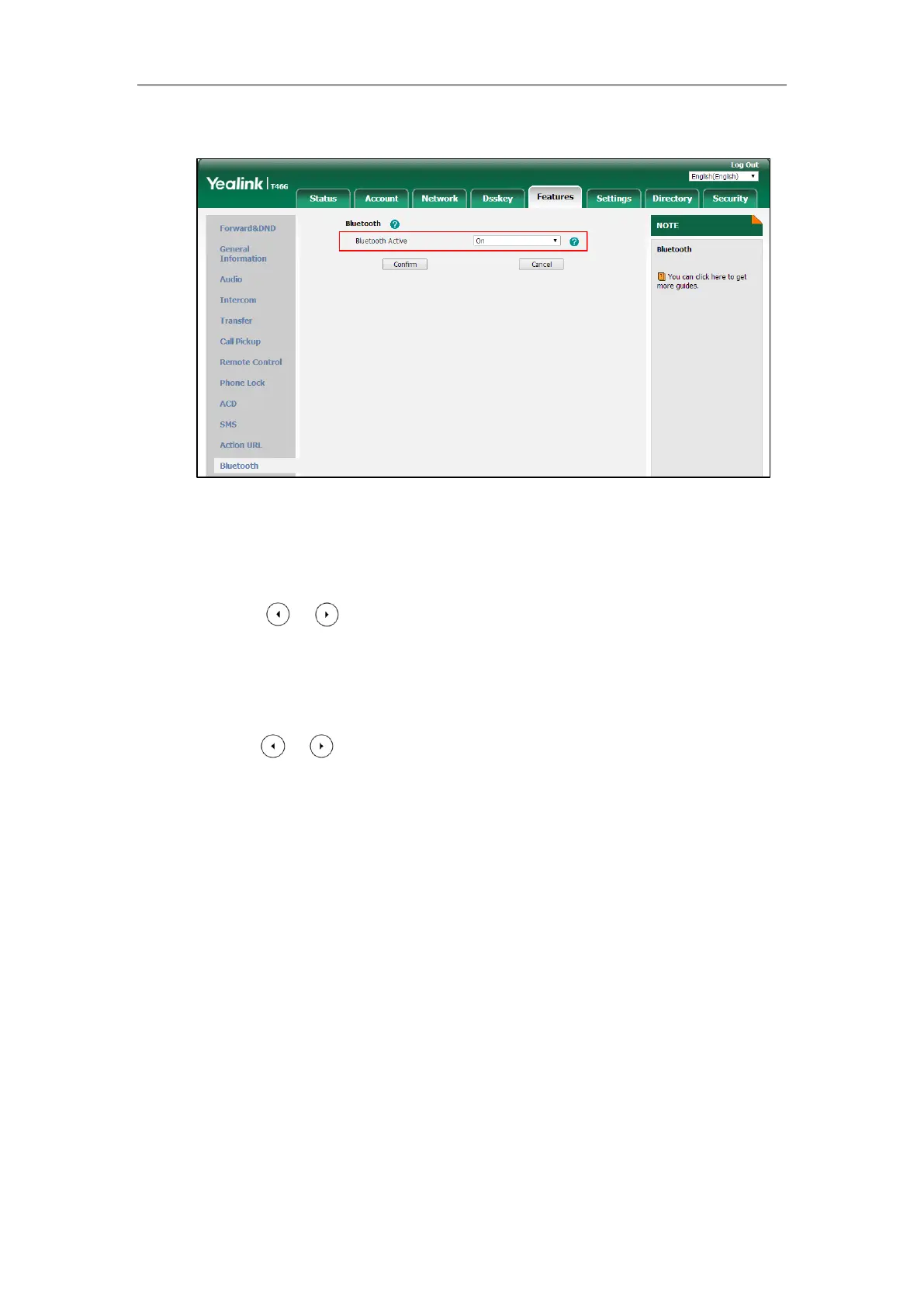Administrator’s Guide for SIP-T2 Series/T19(P) E2/T4 Series IP Phones
196
2. Select the desired value from the pull-down list of Bluetooth Active.
3. Click Confirm to accept the change.
To activate the Bluetooth mode via phone user interface:
1. Press Menu->Basic->Bluetooth.
2. Press or , or the Switch soft key to select On from the Bluetooth field.
3. Press the Save soft key to accept the change.
To edit device information via phone user interface:
1. Press Menu->Basic->Bluetooth.
2. Press or , or the Switch soft key to select On from the Bluetooth field.
3. Press the Save soft key to accept the change.
4. Select Edit My Device Information and then press the Enter soft key.
The LCD screen displays the device name and MAC address. The MAC address cannot be
edited.
5. Enter the desired name in the Device Name field.
6. Press the Save soft key to accept the change.
Page Switch Key
The page switch key allows you to conveniently switch between pages of line keys on the phone.
Up to three pages are supported. By default, you can use the page switch key only if a line key
not located on the first page is assigned functionality. The maximum of the line keys displaying
on the first page depends on how many dedicated hard line keys your phone supports. For
example, a SIP-T46G phone supports 10 dedicated hard line keys. It can display a maximum of
10 line keys on the first page. If the line key X (X is greater than 10) is assigned functionality, the
10th line key in the right bottom will automatically act as a page switch key.