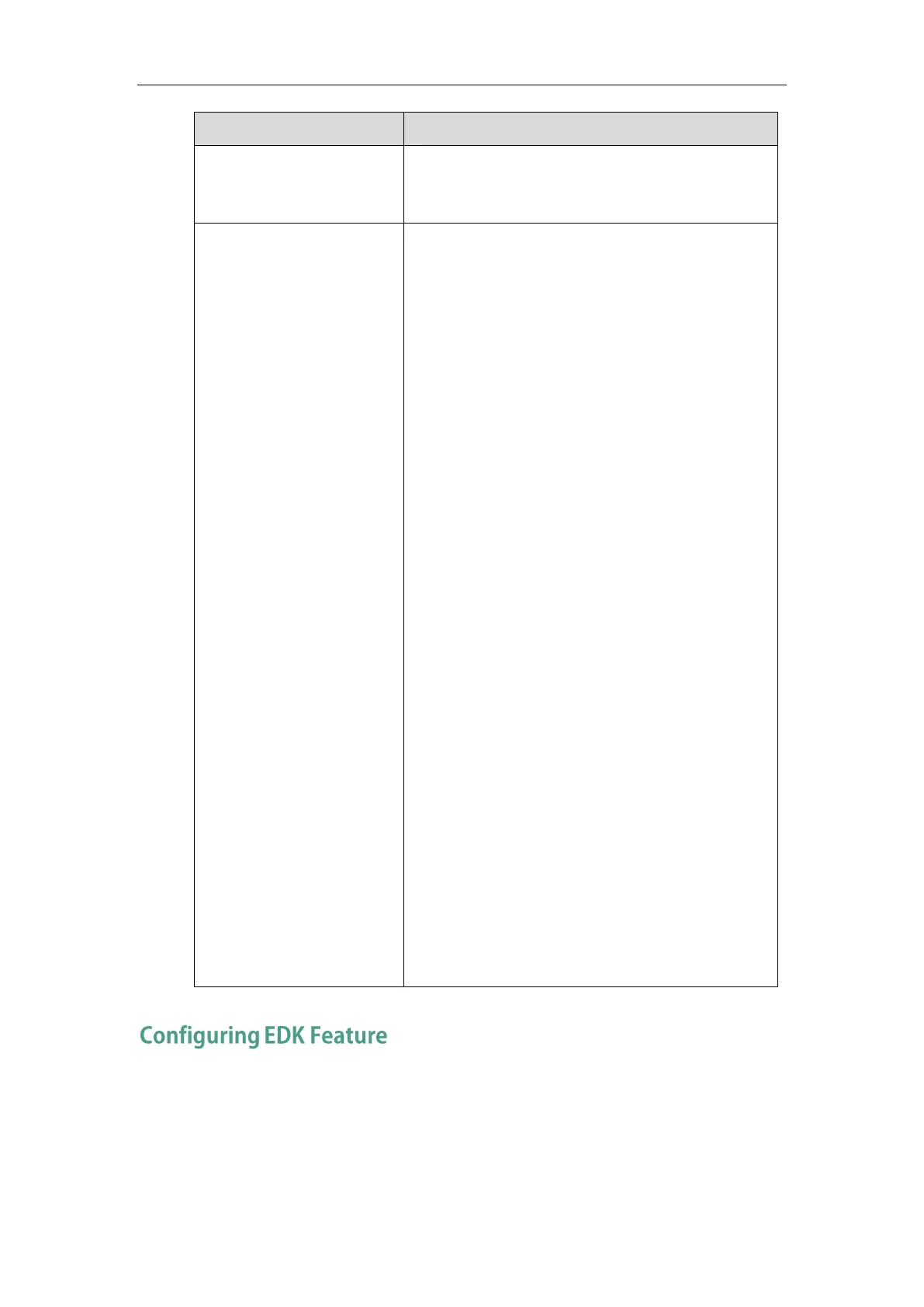The status of the BLF/BLF list key LED. Enable to specify
the LED color for the BLF/BLF list key, and specify the
duration time (in milliseconds) for the corresponding
status of the BLF/BLF list key. The valid value of the
duration time ranges from 100 to 60000ms.
Can be composed of multiple combination of “color” and
“time”. The status will be stuck in an infinite loop until
triggered by other macros.
Supported colors include (must be lowercase):
r (red)
ri (red; red with incoming mark for SIP-T48G/S)
ro (red; red with outgoing mark for SIP-T48G/S)
g (green)
gi (green; green with incoming mark for SIP-T48G/S)
go (green; green with outgoing mark for SIP-T48G/S)
o (off)
&L<label> (Optional.): You have to put the “&L<label>”
last in the command flow.
Example: $LEDg1000o100r300&Lidle$ means an infinite
loop for BLF/BLF list key LED status: illuminates solid
green for 1000ms, goes out for 100ms and then
illuminates solid red for 300ms. At the same time, the
label of the BLF/BLF list key is changed to “idle”.
Note: The last “color” can be configured without “time”,
and it means permanently displaying the last color until
triggered by other macros. This macro can be only used
for BLF/BLF list feature. For more information, refer to
Configuring BLF LED Status and BLF Key Behavior on page
578.
feature. By default, the EDK feature is disabled.
Volume Up key. It is especially useful for those users who need to view the softkey id or menu
