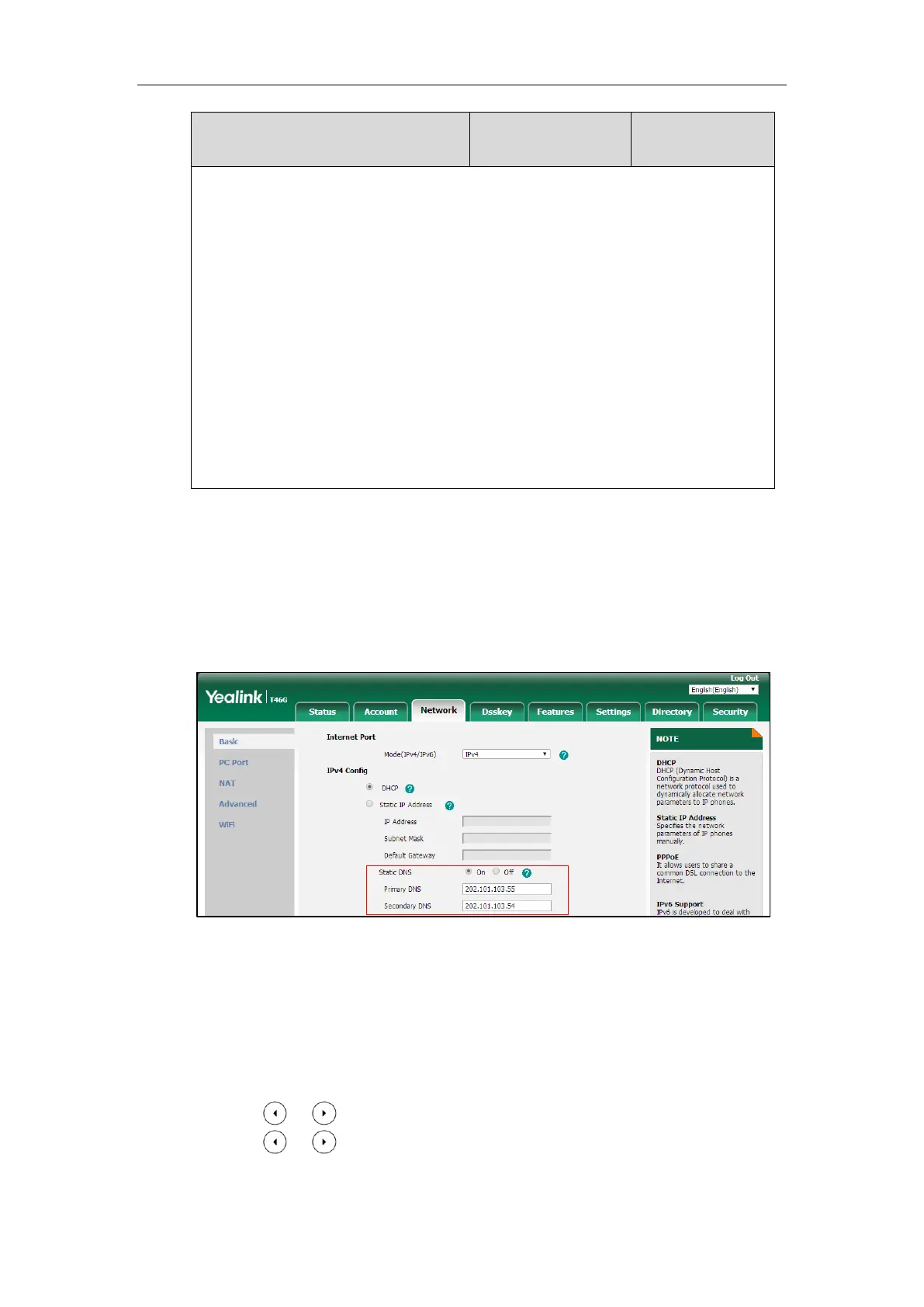Setting Up Your System
39
Description:
Configures the secondary IPv4 DNS server.
Example:
static.network.secondary_dns = 202.101.103.54
Note: It works only if the value of the parameter "static.network.static_dns_enable" is set to 1
(On). If you change this parameter, the IP phone will reboot to make the change take effect.
Web User Interface:
Network->Basic->IPv4 Config->Static IP Address->Secondary DNS
Phone User Interface:
Menu->Advanced (default password: admin) ->Network->WAN Port->IPv4->Type
(DHCP)->Static DNS (Enabled) ->Sec.DNS
To configure static DNS address when DHCP is used via web user interface:
1. Click on Network->Basic.
2. In the IPv4 Config block, mark the DHCP radio box.
3. In the Static DNS block, mark the On radio box.
4. Enter the desired values in the Primary DNS and Secondary DNS fields.
5. Click Confirm to accept the change.
A dialog box pops up to prompt that the settings will take effect after a reboot.
6. Click OK to reboot the phone.
To configure static DNS when DHCP is used via phone user interface:
1. Press Menu->Advanced (default password: admin) ->Network->WAN Port->IPv4.
2. Press or , or the Switch soft key to select the DHCP from the Type field.
3. Press or , or the Switch soft key to select the Enabled from the Static DNS field.
4. Enter the desired value in the Pri.DNS and Sec.DNS field respectively.