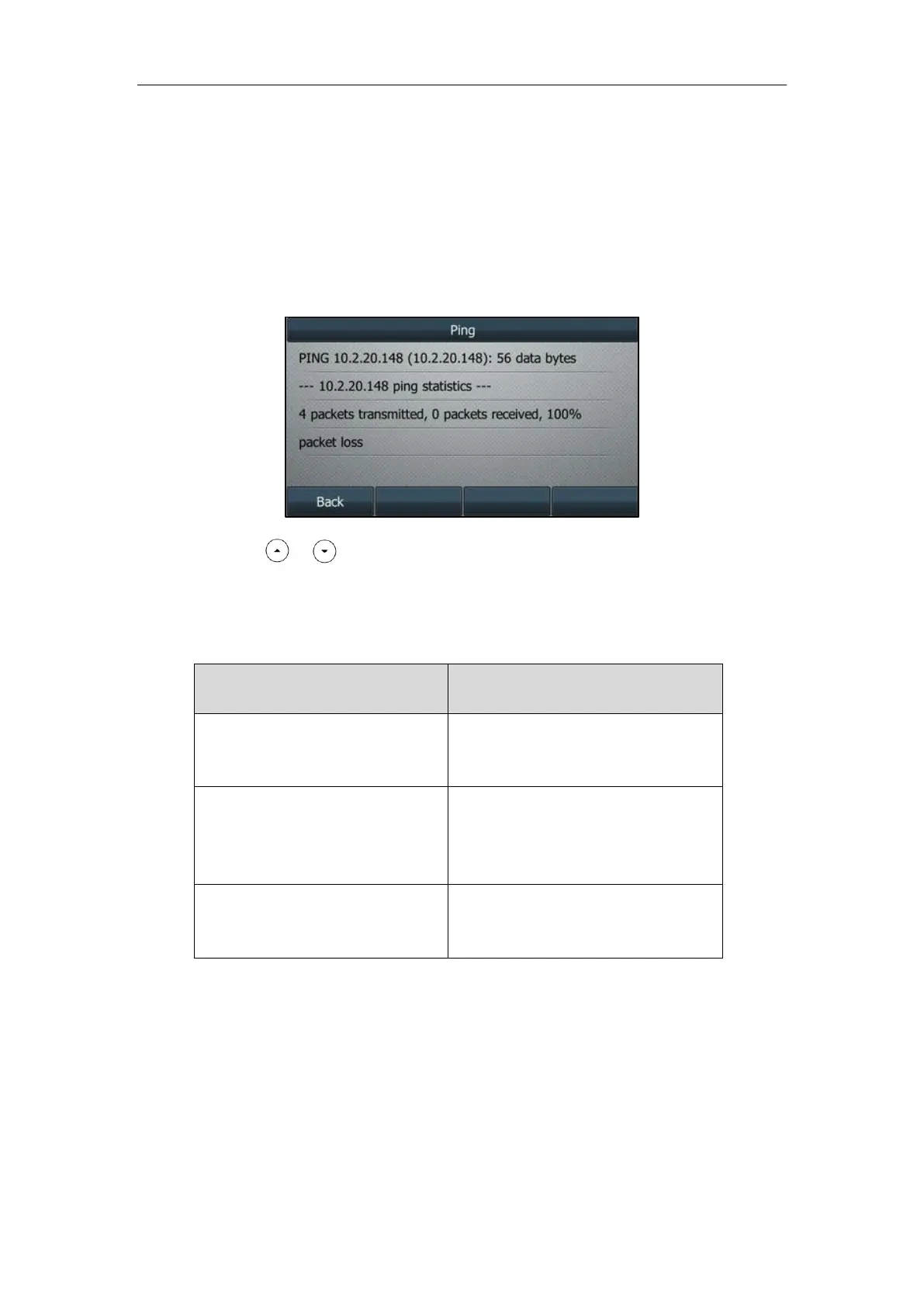Troubleshooting
923
Use traceroute to trace the full route to and from the target host.
To capture ping packets via phone user interface:
1. Press Menu->Features->Diagnostics->Network->Ping.
2. Enter an IP address or a URL address (e.g., 10.2.20.148) in the Ping IP or URL field.
3. Press the Start soft key to start a ping.
The LCD screen displays as below:
4. Press or to view more network status information or press the Back soft key to
back to the previous screen.
You can use the ping statistics information to check the network connection situation.
The following table shows the network connection situation and ping statistics:
Network Connection Situation
4 packets transmitted, 4 packets
received, 0% packet loss
The network connection between you and
the target is strong.
4 packets transmitted, 1, 2 or 3
packets received, 75%, 50% or 25%
packet loss
The network connection between you and
the target is unstable or faulty.
4 packets transmitted, 0 packets
received, 100% packet loss
The network connection between you and
the target is unreachable.
If you find that the network connection between you and the target is unreachable, you can
trace route of the target to see where the problem is.
To trace route packets via phone user interface:
1. Press Menu->Features->Diagnostics->Network->Trace Route.
2. Enter an IP address or a URL address (e.g., 10.2.20.148) in the Tracert IP or URL field.
3. Press the Start soft key to start tracing the route.