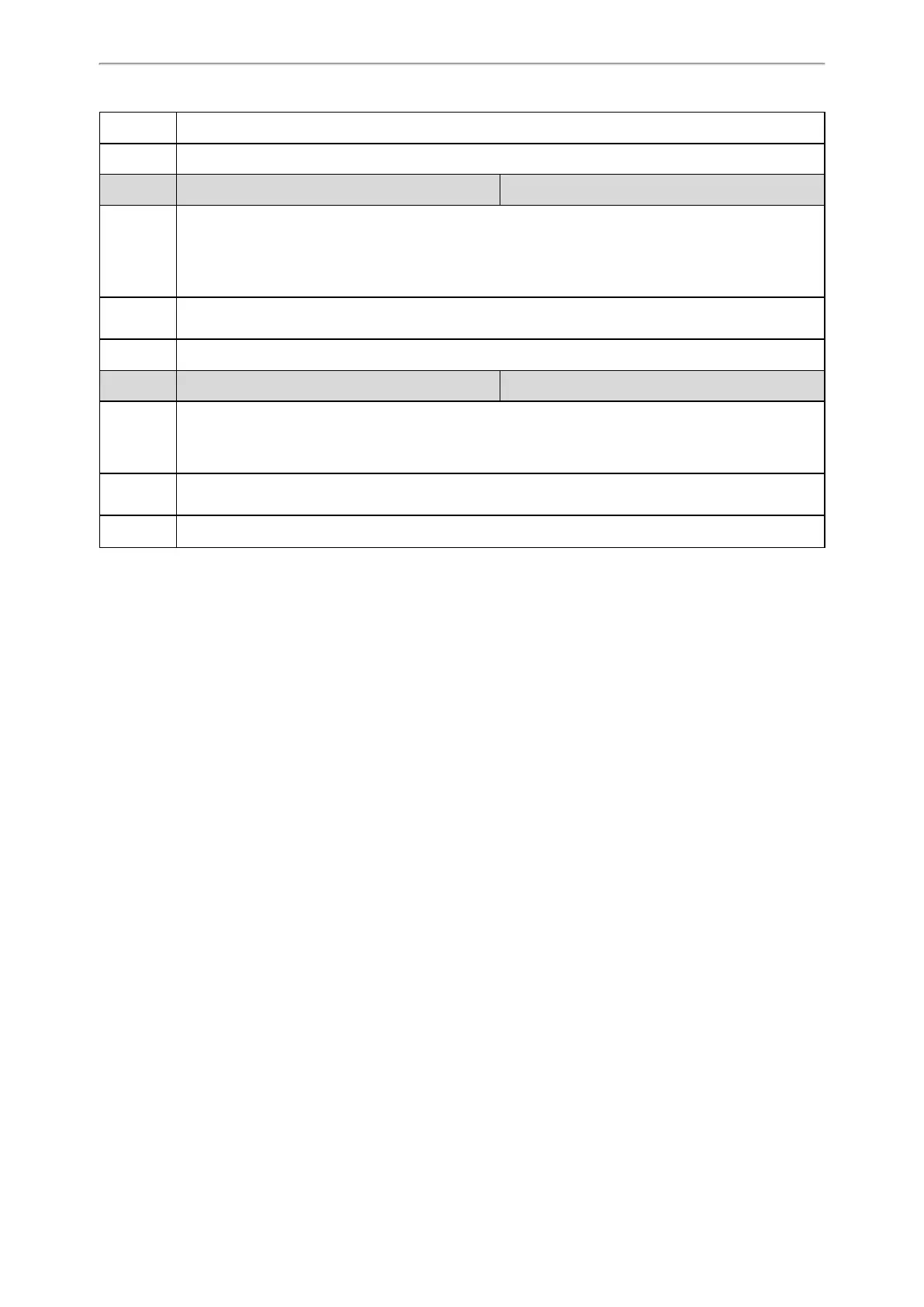Phone Customization
111
Values
Default 600
Parameter screensaver.picture_change_interval <y0000000000xx>.cfg
Description
It configures the interval (in seconds) for the IP phone to change the picture when the screen saver starts.
Note: It works only if “screensaver.type” is set to 1 (Upload Picture) and the parameter “screensaver-
.upload_url” should be configured in advance. It is only applicable to
T54S/T52S/T48S/T48G/T46S/T46G/T29G IP phones.
Permitted
Values
Integer from 5 to 1200
Default 60
Parameter features.blf_active_backlight.enable <y0000000000xx>.cfg
Description
It enables or disables the IP phone to turn on the backlight or stop the screen saver when the BLF/BLF list
status changes.
Note: It is not applicable to T19(P) E2/CP920 IP phones.
Permitted
Values
0-Disabled
1-Enabled
Default 1
Adding a Screensaver Picture from a USB Flash Drive
The T54S/T52S/T48S/T48G/T46S/T46G/T29G IP phone enables you to add a screensaver picture from a USB flash drive
on their IP phones. You can navigate to Menu->USB->Browse Photo, preview pictures, and then set the desired pic-
ture as a screensaver. After you set a picture in USB flash drive as a screensaver, the picture is added to the Screensaver
list.
Related Topic
Custom Screensaver Picture Limit
Deleting a Screensaver Picture
You can delete the uploaded custom pictures for a specific IP phone via web user interface at the path: Settings-
>Preference, select Custom from the Screensaver Type field, and then select a desired custom picture from the
Screensaver field, click Del. You can only delete the custom pictures.
Backlight
You can change the backlight brightness of the LCD screen during phone activity and inactivity. The backlight bright-
ness automatically changes when the phone is idle for a specified time. It is not available on T19(P) E2 IP phones.
You can change the screen backlight brightness and time in the following settings:
Active Level: The brightness level of the LCD screen when the phone is active. Digits (1-10) represent different bright-
ness levels. 10 is the brightest level.
Inactive Level: The brightness of the LCD screen when the phone is inactive. You can select a low brightness or turn
off the backlight.
Backlight Time: The delay time to change the brightness of the LCD screen when the phone is inactive. Backlight time
includes the following settings you can choose from:
