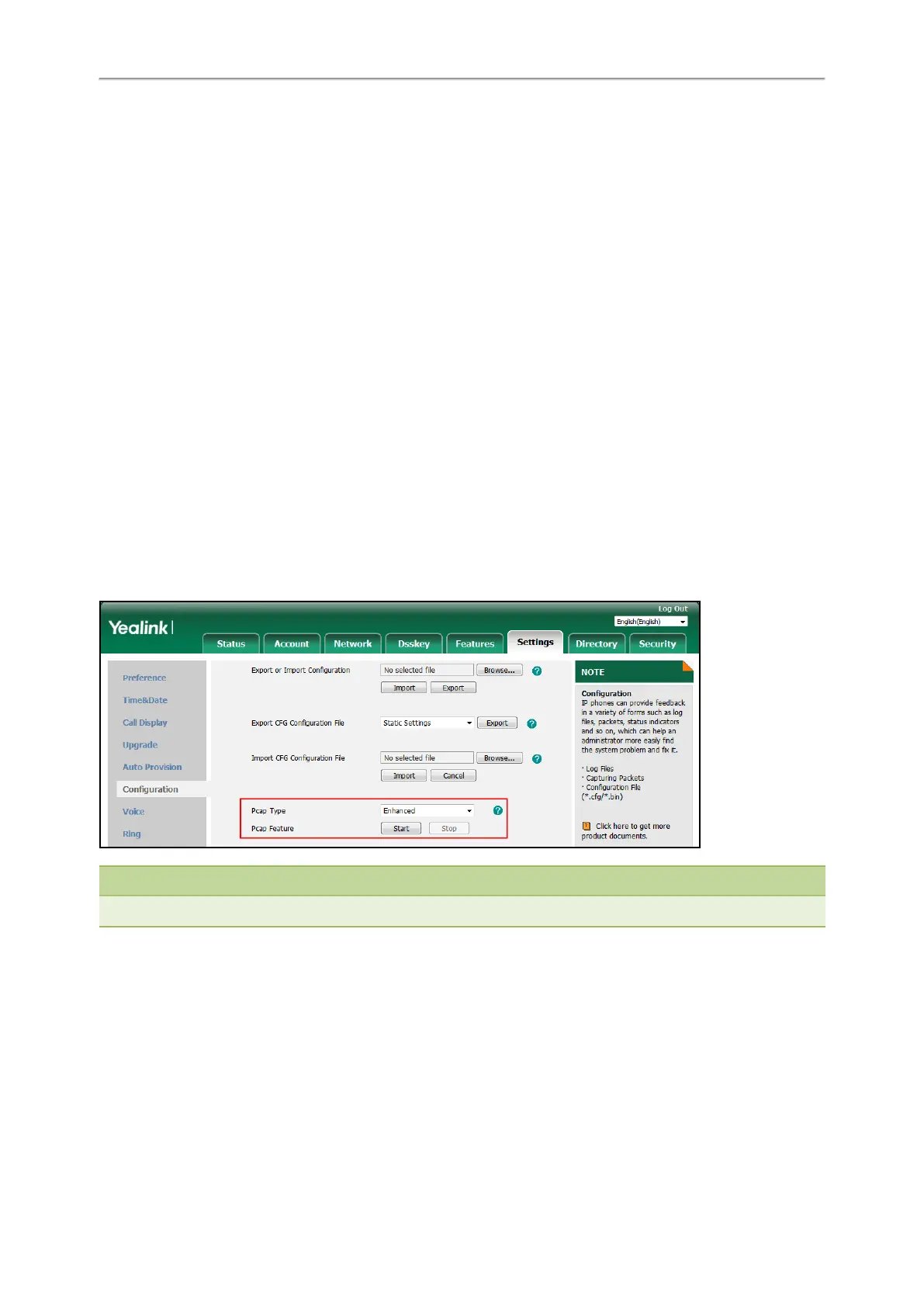Administrator’s Guide for SIP-T2 Series/T4 Series/T5 Series/CP920 IP Phones
524
Ethernet Software Capturing Configuration
Capturing the Packets via Web User Interface
For Yealink IP phones, you can export the packets file to the local system and analyze it.
Yealink IP phones support the following two modes for capturing the packets:
l Normal: Export the packets file after stopping capturing.
l Enhanced: Export the packets file while capturing.
Topics
Capturing the Packets in Normal Way
Capturing the Packets in Enhanced Way
Capturing the Packets in Enhanced Way
Procedure
1. From the web user interface, navigate to Settings->Configuration.
2. Select Enhanced from the pull-down list of Pcap Type.
3. Click Start in the Pcap Feature field to start capturing signal traffic.
4. Reproduce the issue to get stack traces.
5. Click Stop in the Pcap Feature field to stop capturing.
6. Select a location for saving the packets file on your local system while capturing.
Note
The steps may differ for different web browsers.
Capturing the Packets in Normal Way
Procedure
1. From the web user interface, navigate to Settings->Configuration.
2. Select Normal from the pull-down list of Pcap Type.
3. Enter the desired value in the Packet Capture Count field.
4. Enter the desired value in the Packet Capture Clip Bytes field.
5. Select the desired value from the pull-down list of Pcap Filter Type.
