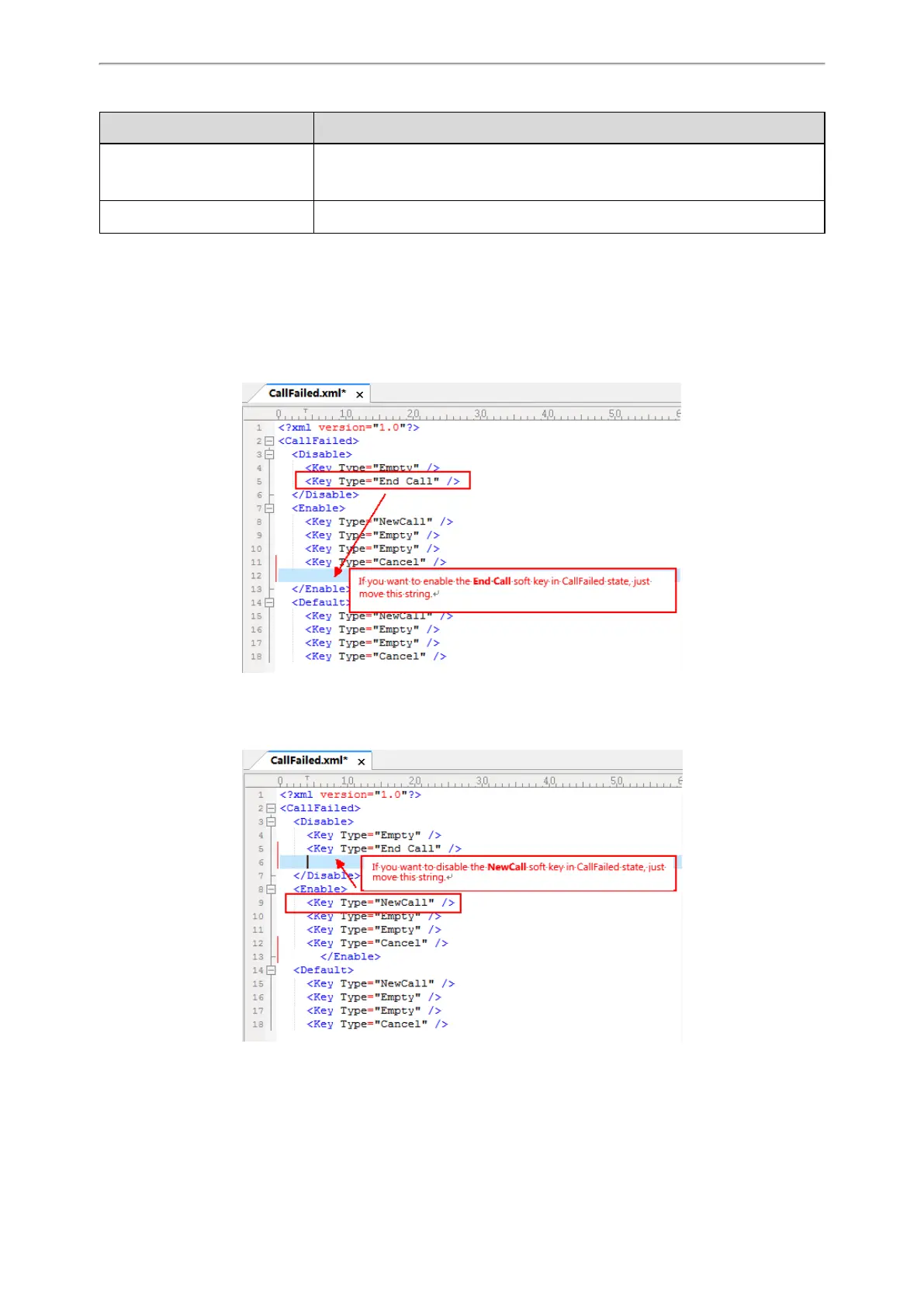Phone Customization
143
Elements & Attributes Description
<Default>
</Default>
Specify the default soft key list.
The phone screen displays these soft keys by default.
<Key Type=" "/> Specify the soft key type.
Customizing Softkey Layout File
1. Open the template file.
2. For each soft key that you want to enable, move the string from the disabled soft key list to enabled soft key list in
the file or replace the Empty in the enabled soft key list. The More soft key appears when more than 4 soft keys are
enabled.
The following shows a portion of the softkey layout file “CallFailed.xml”:
3. For each soft key that you want to disable, just move the string from the enabled soft key list to disabled soft key
list.
The following shows a portion of the softkey layout file “CallFailed.xml”:
4. Save the change and place this file to the provisioning server.
