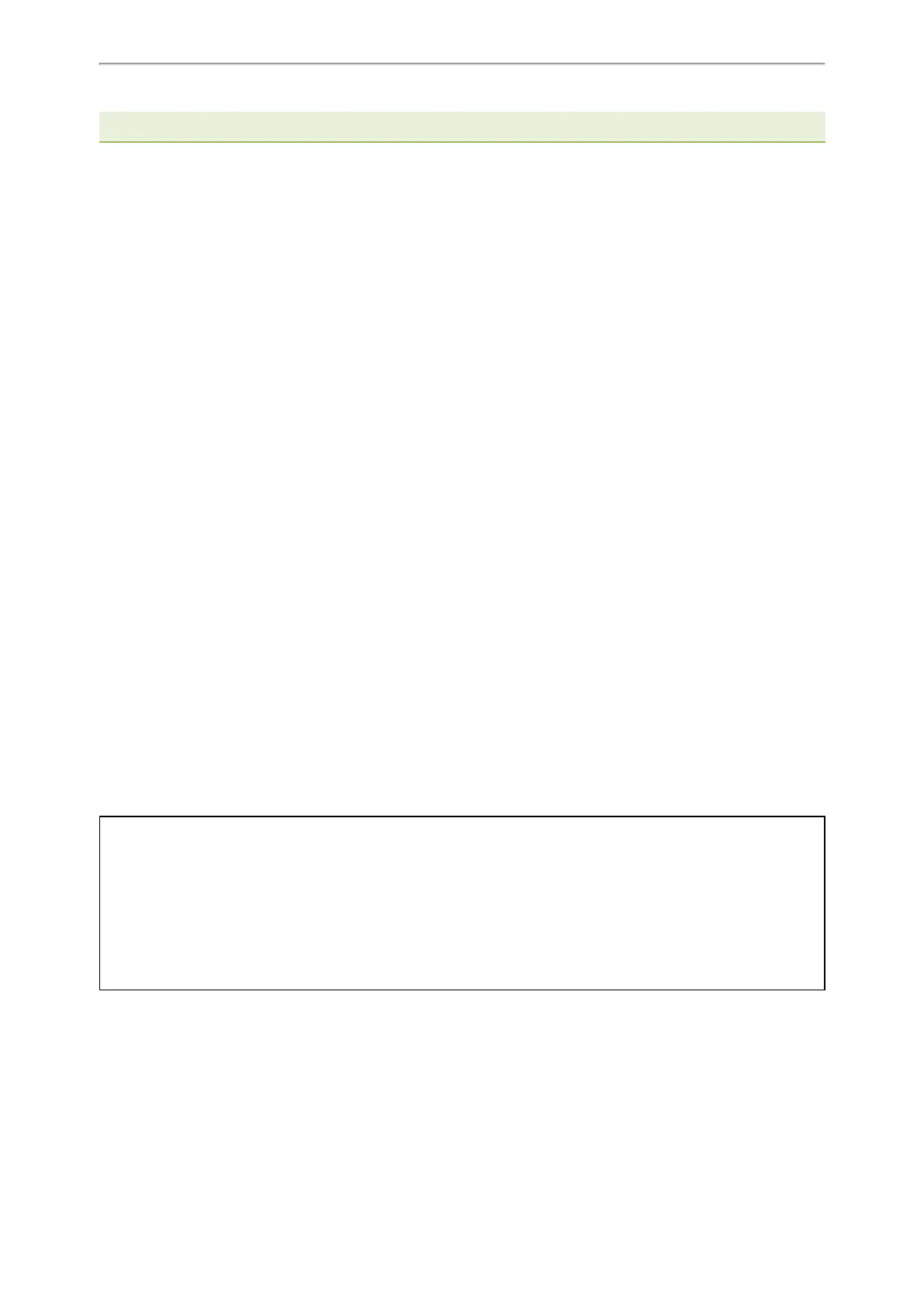Troubleshooting Methods
531
T54S/T52S/T48S/T46S/T42S/T41S/T27G/CP920 IP phone.
Topic
Viewing the Phone Status
Viewing the Phone Status
You can view phone status via phone user interface by pressing the OK key or navigating to Menu->Status
You can also view the phone status via the web user interface.
Procedure
1. Open a web browser on your computer.
2. Enter the IP address in the browser’s address bar, and then press the Enter key.
For example, “http://192.168.0.10” for IPv4 or “http://[2005:1:1:1:215:65ff:fe64:6e0a]” for IPv6.
3. Enter the user name (admin) and password (admin) in the login page.
4. Click Login to log in.
The phone status is displayed on the first page of the web user interface.
Phone Reboot
You can reboot the IP phone remotely or locally.
Topics
Rebooting the IP Phone Remotely
Rebooting the IP Phone via Phone User Interface
Rebooting the IP Phone via Web User Interface
Rebooting the IP Phone Remotely
You can reboot the IP phones remotely using a SIP NOTIFY message with “Event: check-sync” header. Whether the IP
phone reboots or not depends on “sip.notify_reboot_enable”. If the value is set to 1, or the value is set to 0 and the
header of the SIP NOTIFY message contains an additional string “reboot=true”, the IP phone will reboot immediately.
The NOTIFY message is formed as shown:
NOTIFY sip:<user>@<dsthost> SIP/2.0
To: sip:<user>@<dsthost>
From: sip:sipsak@<srchost>
CSeq: 10 NOTIFY
Call-ID: 1234@<srchost>
Event: check-sync;reboot=true
Topic
Notify Reboot Configuration
Notify Reboot Configuration
The following table lists the parameter you can use to configure notify reboot.
