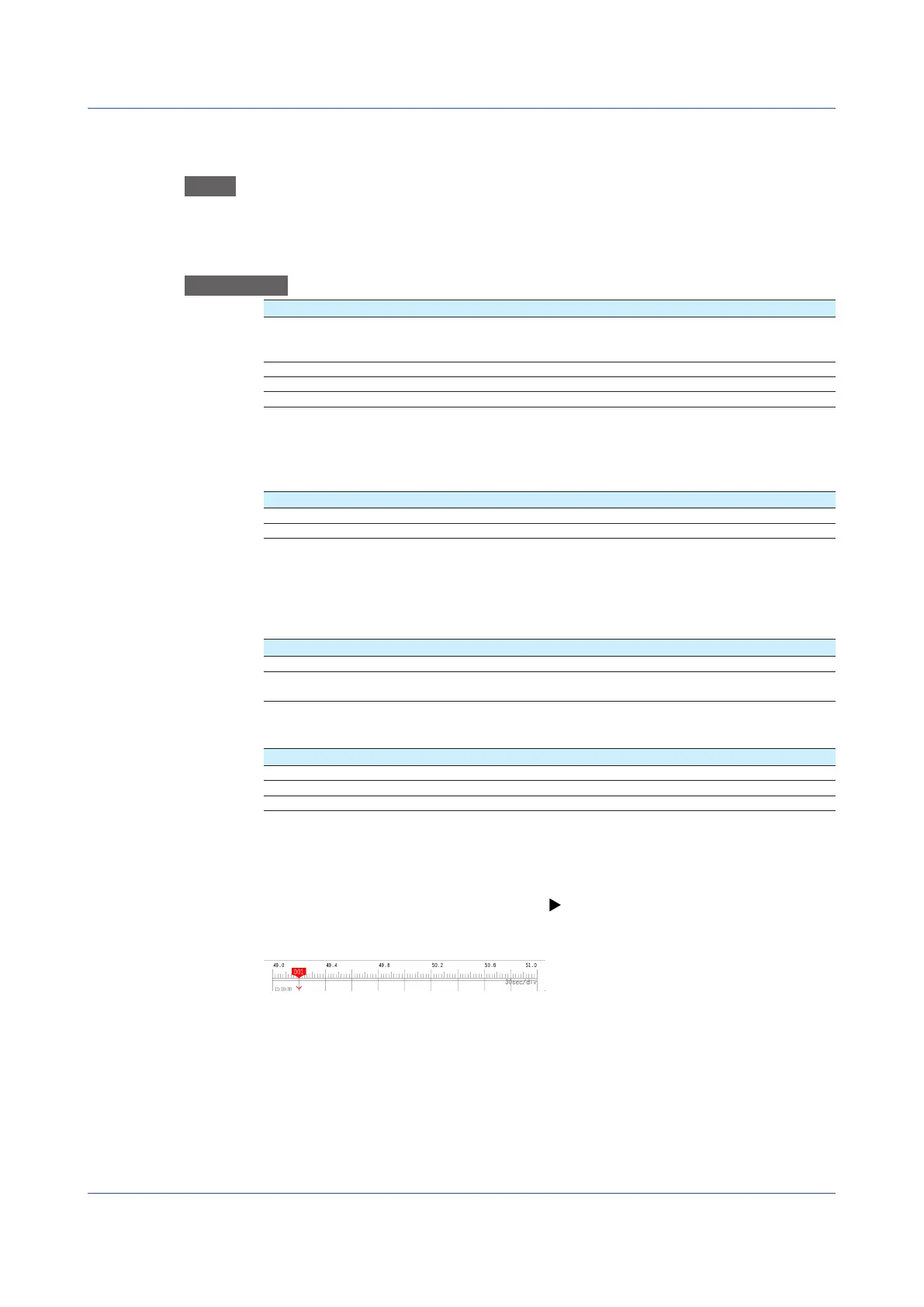1-114
IM 04L51B01-01EN
1.10.4 Setting Trend Display Conditions
Path
GX/GP: MENU key > Browse tab > Setting > Setting menu Display settings > Trend
settings
Web application: Config. tab > Display settings > Trend settings
Hardware configurator: Display settings > Trend settings
Description
Setup Item Selectable Range or Options Default Value
Direction Horizontal, Vertical GX20/GP20/GP10:
Horizontal
GX10: Vertical
Trend clear Off, On Off
Trend line Thick, Normal, Thin Normal
Grid Auto, 4, 5, 6, 7, 8, 9, 10, 11, 12 Auto
Direction
Set the trend waveform display direction.
Trend clear
Options Description
On Clears displayed waveforms when recording starts.
Off Does not clear displayed waveforms when recording starts.
Trend line
Set the trend waveform line width.
Grid
Select the number of grid lines to display in the waveform display area of the trend display.
Options Description
4 to 12 Displays a grid that divides the display width into 4 to 12 sections.
Auto Divides the grid into the number of scale divisions of the first assigned
channel of the group.
Scale
Setup Item Selectable Range or Options Default Value
Digit Normal, Fine Normal
Value indicator Mark, Bar graph Mark
Digit of mark 0 digit, 3 digits, 4 digits 3 digits
Digit
The number of displayed digits.
Fine: If scale values are two digits, you can change them to display three digits.
For example, if the scale range is 49.0 to 51.0 and you select Normal, the scale values are
displayed using two digits (“49” for example). ( See the note in page 1-40 in section 1.2.3,
“Setting the Display”.)
If you select Fine, the scale values are displayed using 3 digits as shown below.
1.10 Setting Display Conditions
