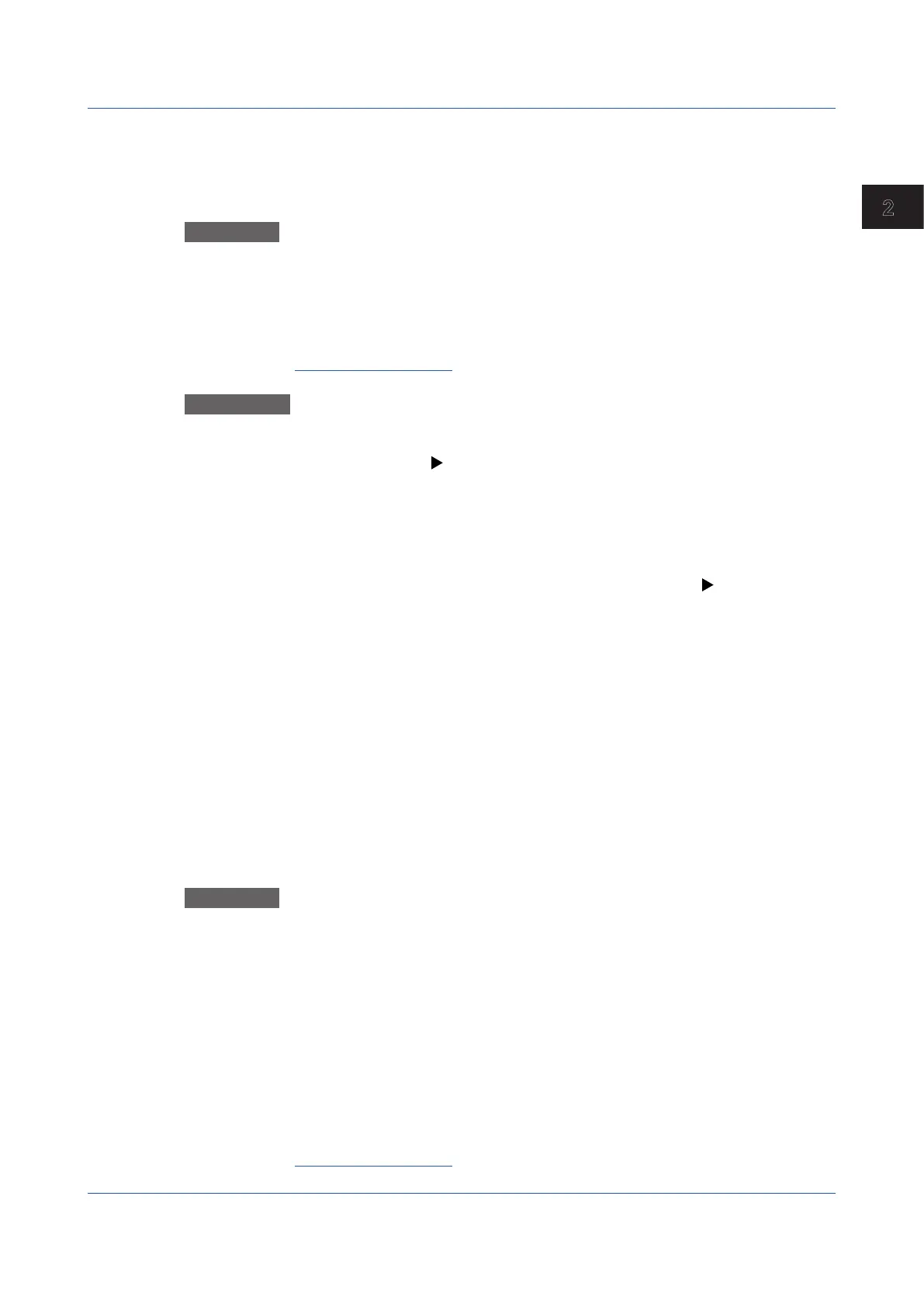2-71
IM 04L51B01-01EN
Operating the GX/GP
2
2.5.3 ManuallySavingInstantaneousValuesofMeasuredData(Manual
sample)
This section explains how to save the instantaneous values of channels whose manual
sample recording is enabled (excluding those set to Skip or Off) through touch operation.
Procedure
1
Press MENU.
The menu screen appears.
2
Tap the Universal tab and then Manual sample.
Manual sampling is executed.
Operation complete
Explanation
NumberofManualSampledDataEntriesintheInternalMemory
You can view the number of manual sampled data entries in the internal memory on the
memory summary display ( see page 2-45 in section 2.3.3, “Displaying a List of Data Files
in the Internal Memory and Saving Data (Memory summary)”).
Saving Manual Sampled Data
• If auto save is On, the manual sampled data is saved to the SD memory card when you
carry out manual sampling.
• You can save the manual sampled data to the SD memory card or USB flash memory (/
UH option) by following the procedure for manually saving the data ( see page 2-71
in section 2.5.3, “Manually Saving Instantaneous Values of Measured Data (Manual
sample)”) regardless of the Auto save setting.
• When the measurement mode is set to Dual interval, manual sampling operates at the
scan interval of the scan group set with the master scan interval.
Channels running at different scan intervals can be registered to a recording channel, but
the latest values when processing is performed are saved.
2.5.4 SavingandPrintingScreenImageData(Snapshot)
This section explains how to save the screen image data of the active display to an SD
memory card or USB flash memory (/UH option). This operation is called snapshot, and
the screen image data file is called snapshot data file. The screen image data can also be
printed. To use these functions, you need to set Snapshot to On under Printer settings in
System settings. See page 1-211 in section 1.23.7, “Setting the Printer Output Conditions”.
If the auto transferring of snapshots is set to On for the FTP client function, the data is
transferred via FTP.
Procedure
1
Press MENU.
The menu screen appears.
2
Tap the Universal tab and then Snap shot.
If both an SD memory card and USB ash memory are inserted, a screen for selecting the save
destination appears. If only one of the two is inserted, the screen does not appear, and the snap-
shot data le is saved to the inserted medium.
3
Tap the save destination.
The snapshot data le is saved to the SD memory card or USB ash memory.
If you are taking a snapshot through touch operation, the menu screen and pop-up
screen are not saved. If you are taking a snapshot through a communication com-
mand or event action, all displayed contents are saved.
Operation complete
2.5 Saving Various Types of Data
