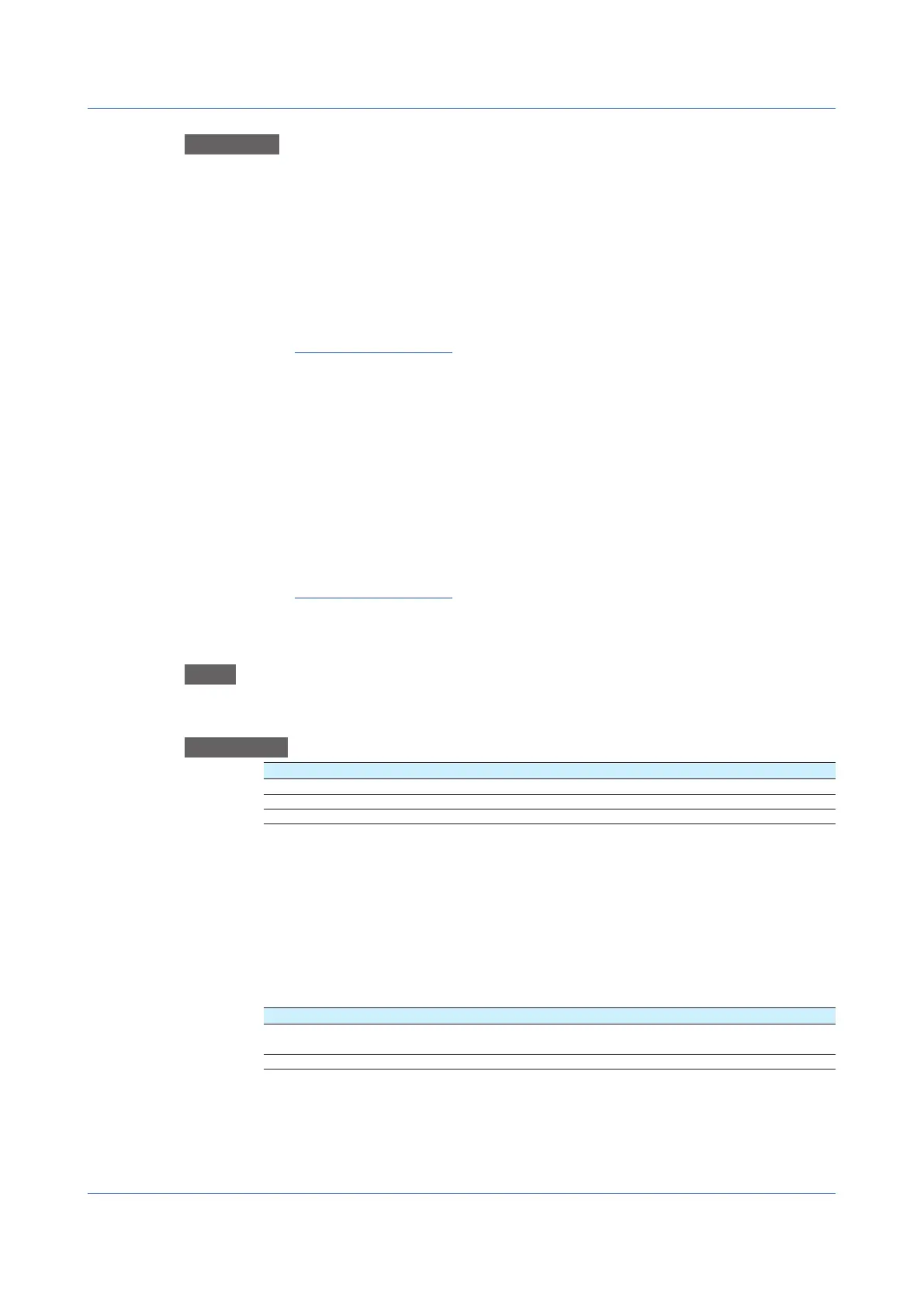1-228
IM 04L51B01-01EN
Procedure
Whenthemulti-batchfunction(/BToption)isnotavailableordisabled
1
Tap Group number to set the group number to delete the scale image from.
2
Tap Execute.
If a message appears for conrming, tap OK.
The scale image is deleted from the specied group.
3
Tap Exit.
The GX/GP returns to the original screen.
Operation complete
Whenthemulti-batchfunction(/BToption)isenabled
1
Set the batch group number to delete the scale image from.
2
Set the group number to delete the scale image from.
3
Tap Execute.
If a message appears for conrming, tap OK.
The scale image is deleted from the specied group.
4
Tap Exit.
The GX/GP returns to the original screen.
Operation complete
1.25.3 Loading ReportTemplates(/MToption)
Path
GX/GP: MENU key > Browse tab > Save load > Menu Load settings > Report template
Web application: Data tab > Save/Load > Report template
Description
Setup Item Selectable Range or Options Default Value
Media kind SD, USB
1
File type Excel file, PDF/Printer file Excel file
Select file — —
1 See page 1-224 in section 1.25.1, “Loading Setting Parameters”.
Media kind
Set the type of media.
File type
Set the file type.
Select file
Set the file to load.
Setup Item Selectable Range or Options Default Value
Report kind Hourly, Daily, Weekly, Monthly, Hourly + Daily, Daily +
Weekly, Daily + Monthly, Batch, Daily custom
Hourly
Data — —
1.25 Loading Settings
