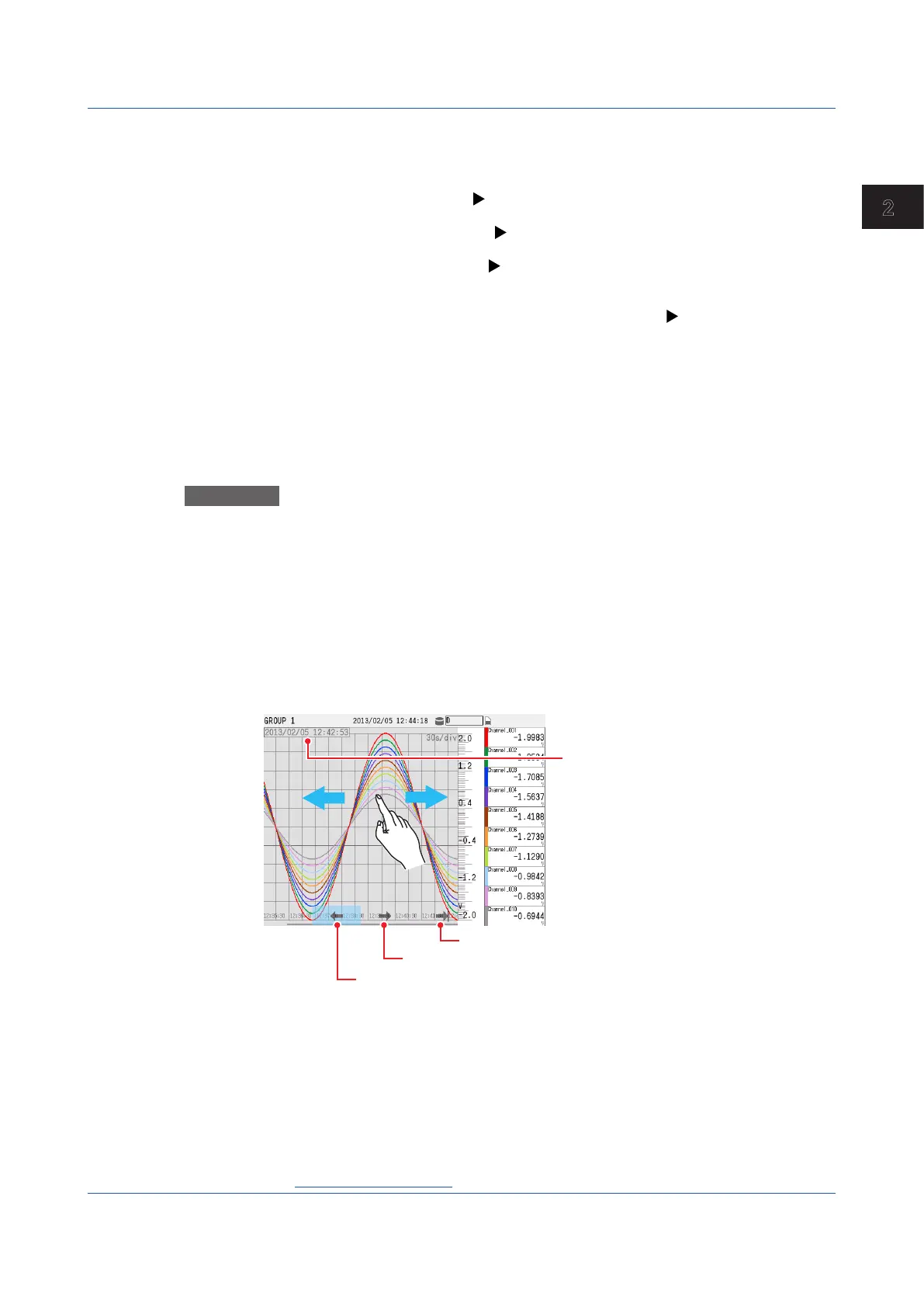2-31
IM 04L51B01-01EN
Operating the GX/GP
2
2.2.7 DisplayingPreviouslyMeasuredData(Historicaltrenddisplay)
There are five methods to display the previously measured data.
Recall from the display (explained in this section)
Display from the alarm summary (
page 2-41 in section 2.3.1, “Listing the Log of Alarm
Occurrences and Releases (Alarm Summary)”)
Display from the message summary ( page 2-43 in section 2.3.2, “Displaying the Log of Written
Messages (Message summary)”)
Display from the memory summary (
page 2-45 in section 2.3.3, “Displaying a List of Data
Files in the Internal Memory and Saving Data (Memory
summary)”)
Show the measured data stored on an external storage medium (
page 2-81 in section 2.8.2,
“Loading and Displaying
the Measured Data (Display
data and event data) from
the Storage Medium”)
The waveform display area of historical trends shown from an alarm summary, message
summary, memory summary, external storage medium, or written message is displayed in
gray.
Procedure
Direction is Horizontal
Drag or flick the screen to the right on the trend display.
The waveform scrolls, and previously measured data appears.
To display the current data, scroll to the right edge.
Direction is Vertical
Drag or flick the screen to the top on the trend display.
The waveform scrolls, and previously measured data appears.
To display the current data, scroll to the top edge.
Touching the screen shows a scroll icon.
You can touch the icon to scroll.
Returns to the most recent time
Moves towards more recent time
Moves towards older time
When you touch the icon, the area around it is highlighted.
Time at the left edge of the scale image
ExittheHistoricalTrendDisplay
You can carry out this procedure on the historical display(screen?).
1
Press MENU.
The menu screen appears.
2
Tap the Context tab and then Exit.
The screen returns to the display that was showing before you switched to the historical trend.
Operation complete
2.2 Configuration of Measured Data Display
