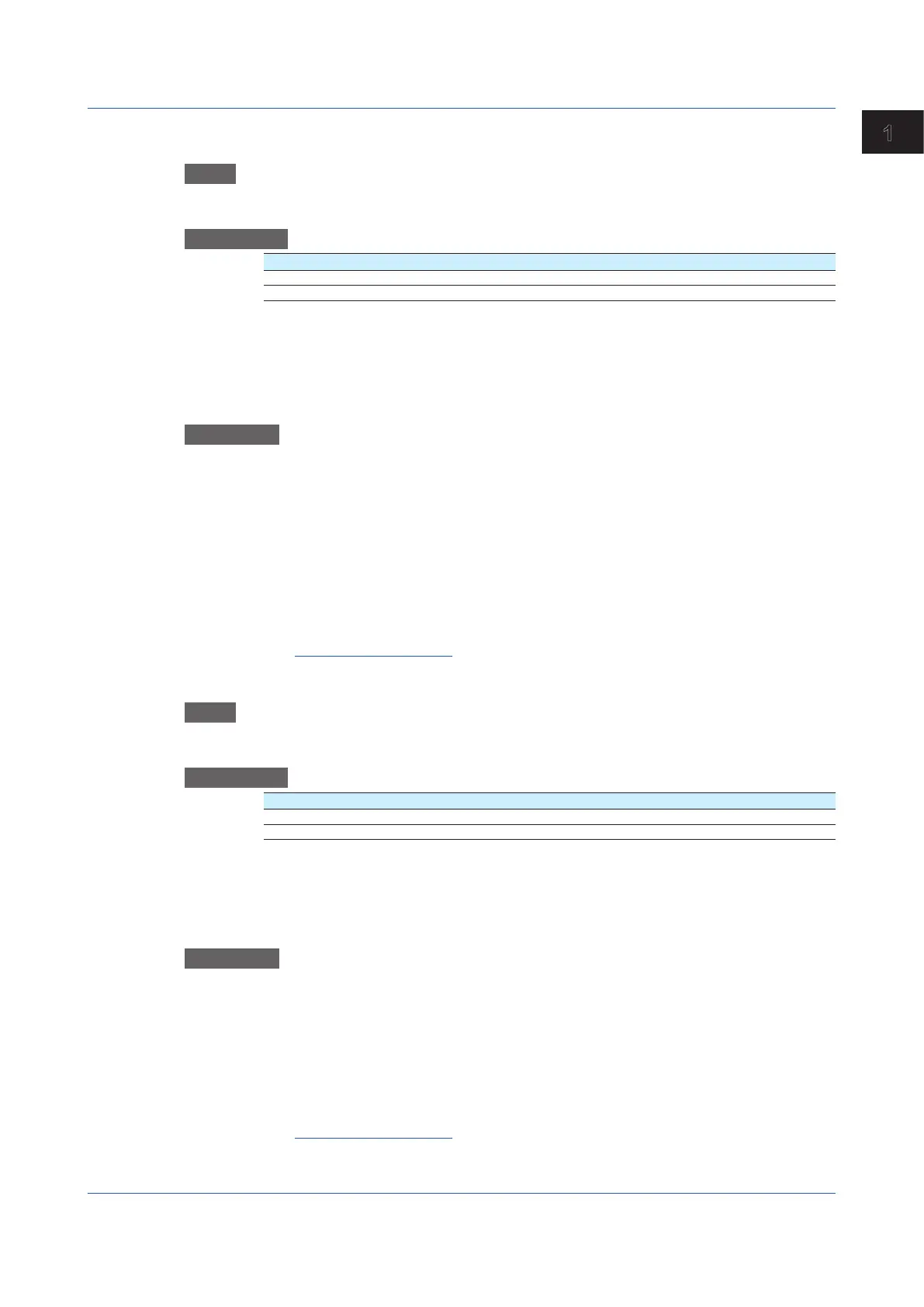1-233
IM 04L51B01-01EN
Configuring the GX/GP and Viewing the Settings
1
Loading All Displays
Path
GX/GP: MENU key > Browse tab > Save load > Menu Load settings > Custom display >
Load custom display screen Load custom display on all screen
Description
Setup Item Selectable Range or Options Default Value
Media type SD, USB
1
Select folder — —
1 See page 1-224 in section 1.25.1, “Loading Setting Parameters”.
Media Type
Set the media.
Select Folder
Set the folder.
Procedure
1
Tap Media type to select the medium.
2
Tap Select folder to set the folder.
3
Tap Execute.
All custom displays are loaded.
4
Tap Exit.
The GX/GP returns to the original screen.
Operation complete
Deleting a Specific Display
Path
GX/GP: MENU key > Browse tab > Save load > Menu Load settings > Custom display >
Delete custom display screen Delete custom display from specified screen
Description
Setup Item Selectable Range or Options Default Value
Display No. 1 to 30 1
Data — —
Display No.
Set the number of the custom display to delete.
Data
Displays the presence or absence of the specified data in the GX/GP.
Procedure
1
Tap Display No. to set the number of the custom display to delete.
2
Tap Execute.
The custom display is deleted.
3
Tap Exit.
The GX/GP returns to the original screen.
Operation complete
1.25 Loading Settings
