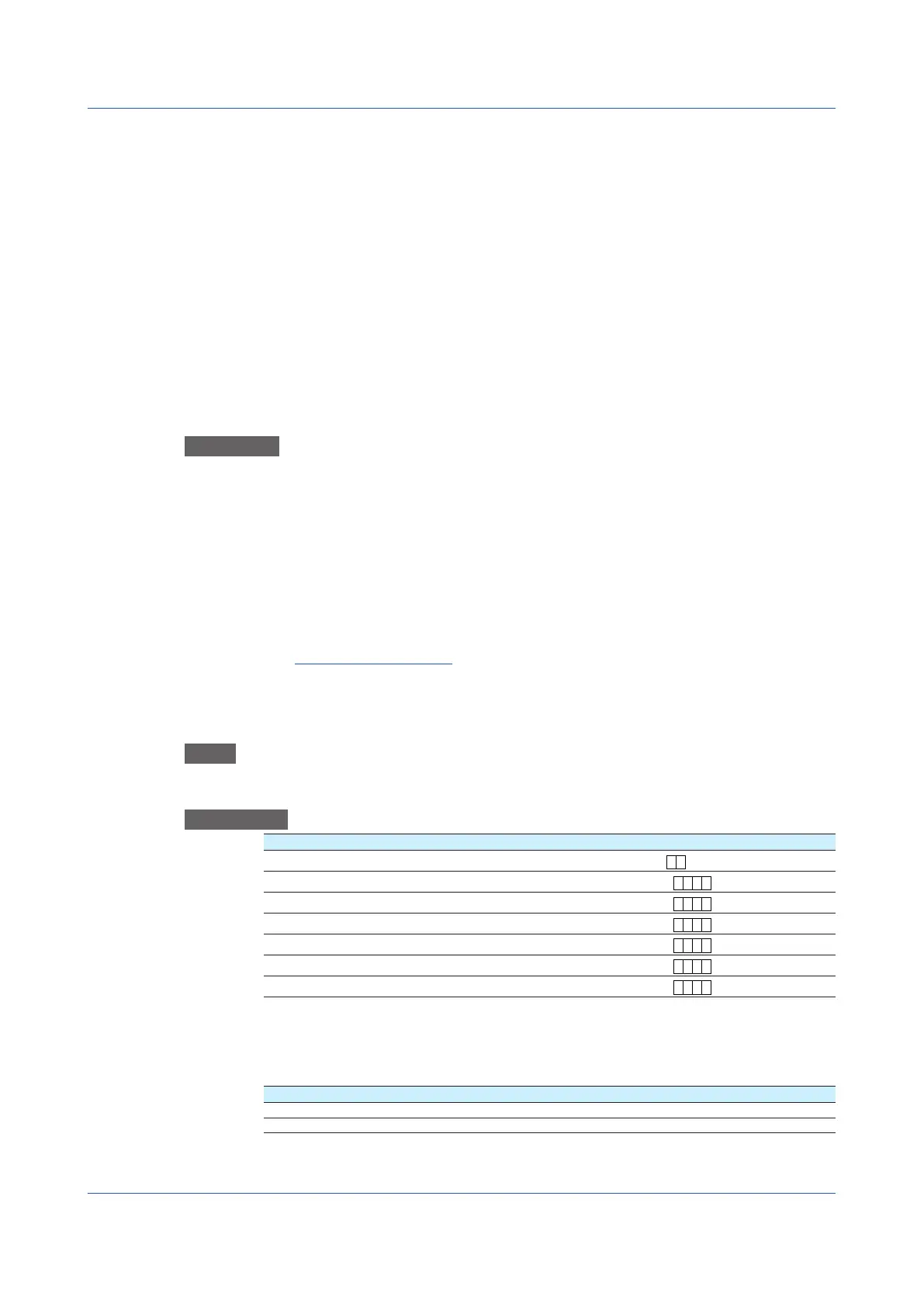1-260
IM 04L51B01-01EN
City
Enter the city name.
Common Name
Set the URL (FQDN) of the site that will use SSL encrypted communication. This must
match the URL that the clients specify to establish SSL connection.
Organization
Set the official English name of the organization that will manage the server. Enter the
official organization name including the suffix such as inc., Co.ltd, K.K.
Organization Unit
Set the division, department, or other names for identification.
E-mail
Set the E-mail address.
Use
Set the use of the self-signed certificate.
Procedure
1
Tap Country, State, City, Common name, Organization, Organization unit, and E-mail,
and set them.
2
Tap Use, and set the use of the self-signed certificate.
3
Tap Execute.
A self-signed certicate is created.
4
Tap Close to return to the original screen.
Operation complete
Creating a CertificateSignatureRequest(CSR)
To apply and obtain a certificate, create a certificate signature request (CSR) to be submitted
to a certification authority.
Path
GX/GP: MENU key > Browse tab > Init/Calib > menu Encryption/Certificate > Certificate
management > Creatingacertificaterequest(CSR)
Description
Setup Item Selectable Range or Options Default Value
Country
Character string (up to 2 characters,
)
—
State
Character string (up to 64 characters,
)
—
City
Character string (up to 64 characters,
a
#
1
)
—
Common name
Character string (up to 64 characters,
)
Organization
Character string (up to 64 characters,
a
#
1
)
—
Organization unit
Character string (up to 64 characters,
)
—
E-mail
Character string (up to 64 characters,
a
#
1
)
—
Country, State, City, Common Name, Organization, Organization Unit, and
E-mail
These items are the same as those explained in “Creating a Self-Signed Certificate.”
Setup Item Selectable Range or Options Default Value
Media type SD, USB
1
File name — —
1 See section 1.20.1, “Loading Setting Parameters.”
1.30ConfiguringKeyCreation,CertificateManagement,andEncryption/Certificate(SSLcommunication,PDFelectronicsignature)(Releasenumber2andlater)
