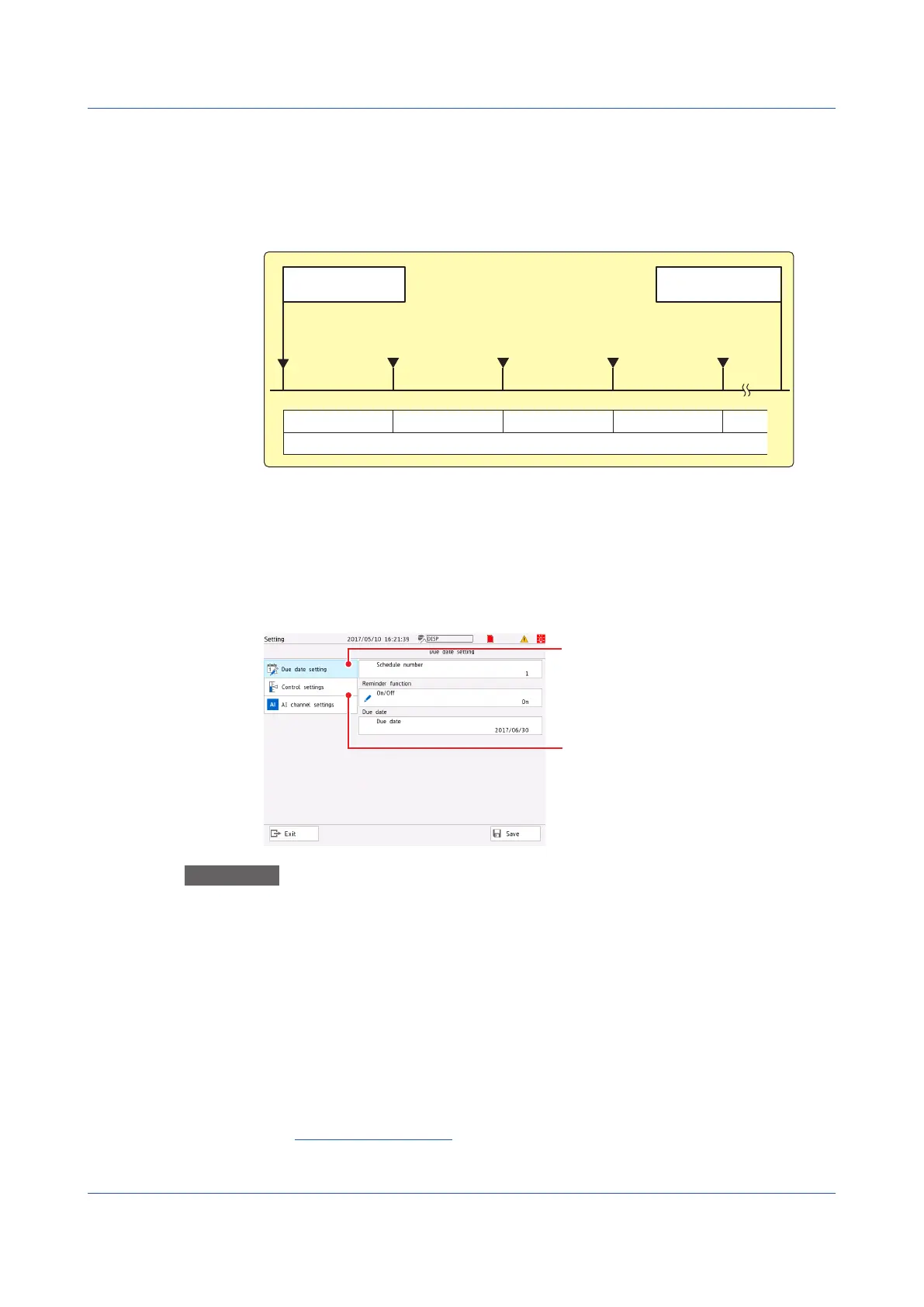1-274
IM 04L51B01-01EN
• If another notification screen appears when a notification screen is already displayed, the
one with the closer due date is prioritized.
For notifications other than the prioritized one, only their schedule numbers are displayed
in the form (Other notification: *,*,*).
OperationExample
Daily reminder setting: 1 (day before), re-notification cycle: 8h
Notification screen
display start
Calibration due date
Notification screen
appears
Renotification Renotification Renotification Renotification
00:00 08:00 16:00 00:00 08:00
Notification (DayBfr) setting
Notification screen
appears
Notification screen
appears
Notification screen
appears
Stopping the Buzzer
To stop the buzzer, close the notification screen or perform the following operation.
MENU key > Universal tab > Buzzer ACK
1.32.3 Resetting the Calibration Reminder Due Date, Performing Calibration
Correction
From the notification screen or Due date setting of a reminder, you can set the due date,
control settings, and the calibration correction of AI channels.
Due date setting
Procedure
Due date setting
1
Tap Due date setting on the setting menu.
Due date setting appears.
2
Tap Schedule number to set the number of the schedule you want to change.
Resetting the due date
3
Tap Due date. From the calendar, specify a new due date, and tap OK.
The due date is reset.
4
Tap Save to set the new due date.
Operation complete
1.32UsingtheAerospaceHeatTreatment(/AHoption)(Releasenumber3andlater)
