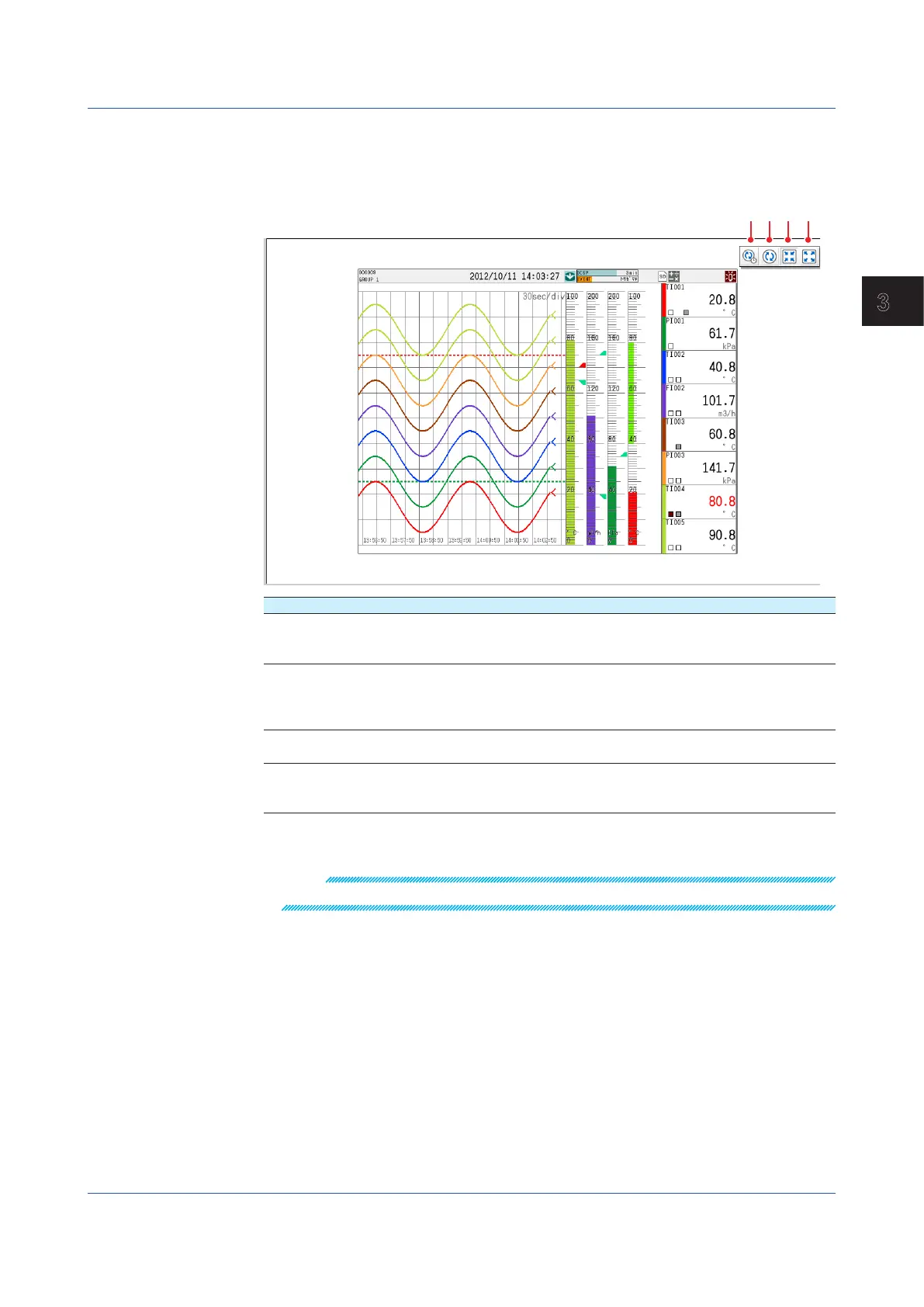3-41
IM 04L51B01-01EN
Using Network Functions (Ethernet interface)
3
Displaying Snapshot Screens
On the SMARTDAC+ Web Service tab, click SnapshotWindow. The snapshot of the GX/
GP appears in a separate window. You can use the tool buttons to perform the operations
described below.
Number Button Name Description
1 Auto refresh
on/off
Turns on or off the auto refreshing of snapshots. When it is
turned on, the screen will be refreshed at approximately 10
second intervals.
2 Refresh Refreshes the screen. Click the button when about 10 seconds
has passed from the previous refresh. If you click the button
before about 10 seconds has passed, the screen will show the
same screen as the last.
3 Actual size Displays the snapshot in the actual size, regardless of the
snapshot window size.
4 Window size Displays the snapshot fit to the snapshot window size. However,
the aspect ratio of the snapshot is fixed. This may result in blank
areas in the top and bottom or in the left or right of the window.
If you close the Web application window, the snapshot window also closes.
Note
This function is not related to the snapshot function of the GX/GP.
3.1 Using the Web Application to Change the GX/GP Settings, Monitor Data, and Control the GX/GP (Web server function)
