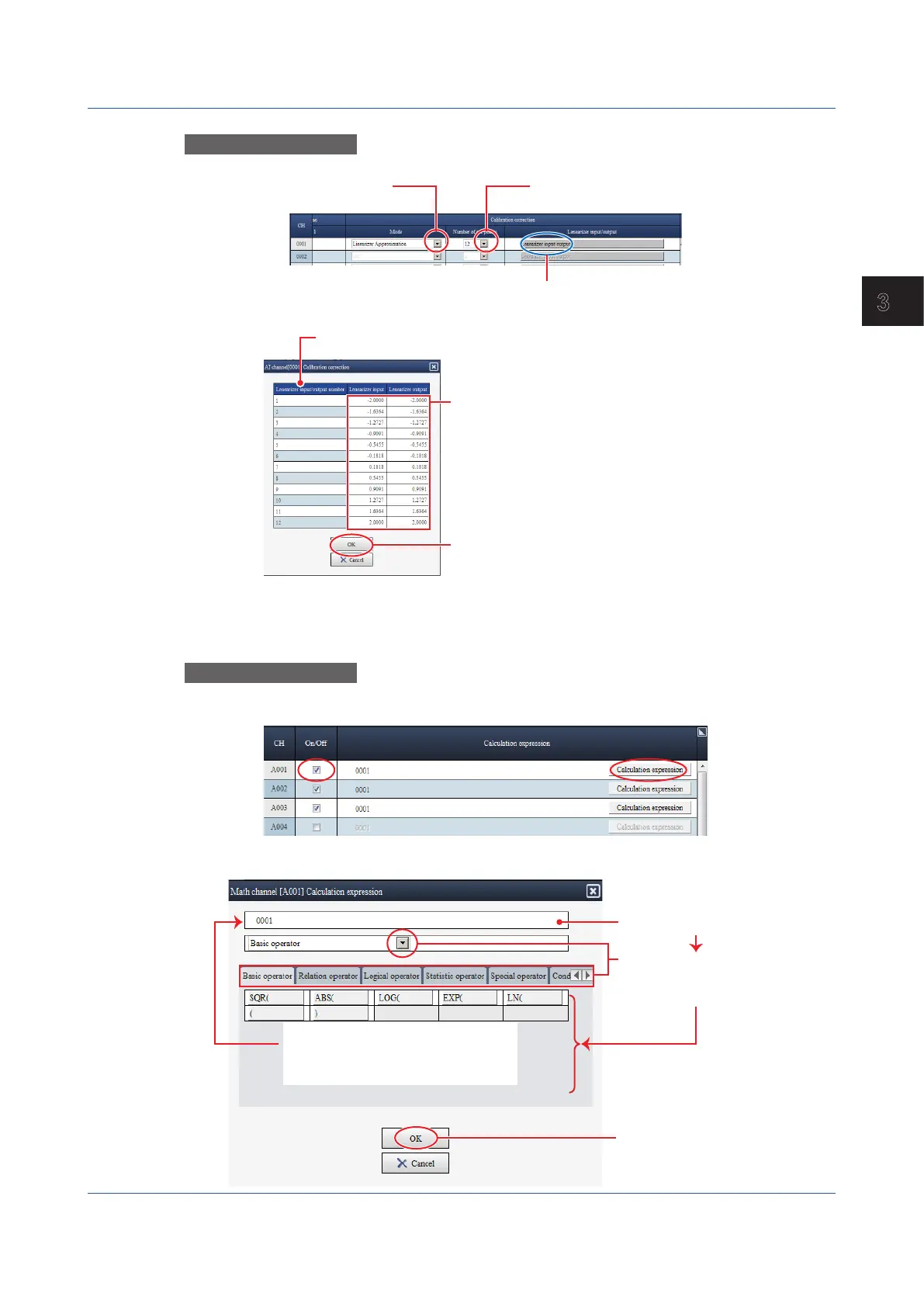3-47
IM 04L51B01-01EN
Using Network Functions (Ethernet interface)
3
OperationExample5
This example shows how to edit calibration correction on the AI channel settings screen.
Select the number of set points.
Select the calibration
correction mode.
Click to open the calibration correction dialog box (figure below).
Calibration correction dialog box
Calibration correction points
Edit set points.
Click OK to save the edited results.
For details on calibration correction, see page 1-53 in section 1.2.4, “Setting Calibration
Correction (Linearizer approximation, linearizer bias, Correction Factor 1 (release number 3
and later))”
OperationExample6
This is an example of entering a calculation expression in a calculation expression input
dialog box in the Calculation expression setup screen of Math channel settings.
Select a On/Off check box and click Calculation expression to open a dialog box for entering
an expression.
Calculation expression edit box
Click the position where
you want to insert an operator.
Select the operator type from
the list box or tabs to display
operator buttons.
Click the button for the operator you
want to insert in the calculation
expression. The operator appears in
the calculation expression edit box.
Click OK to close the dialog box.
The entered expression appears in
Calculation expression in the setup
window.
3.1 Using the Web Application to Change the GX/GP Settings, Monitor Data, and Control the GX/GP (Web server function)
