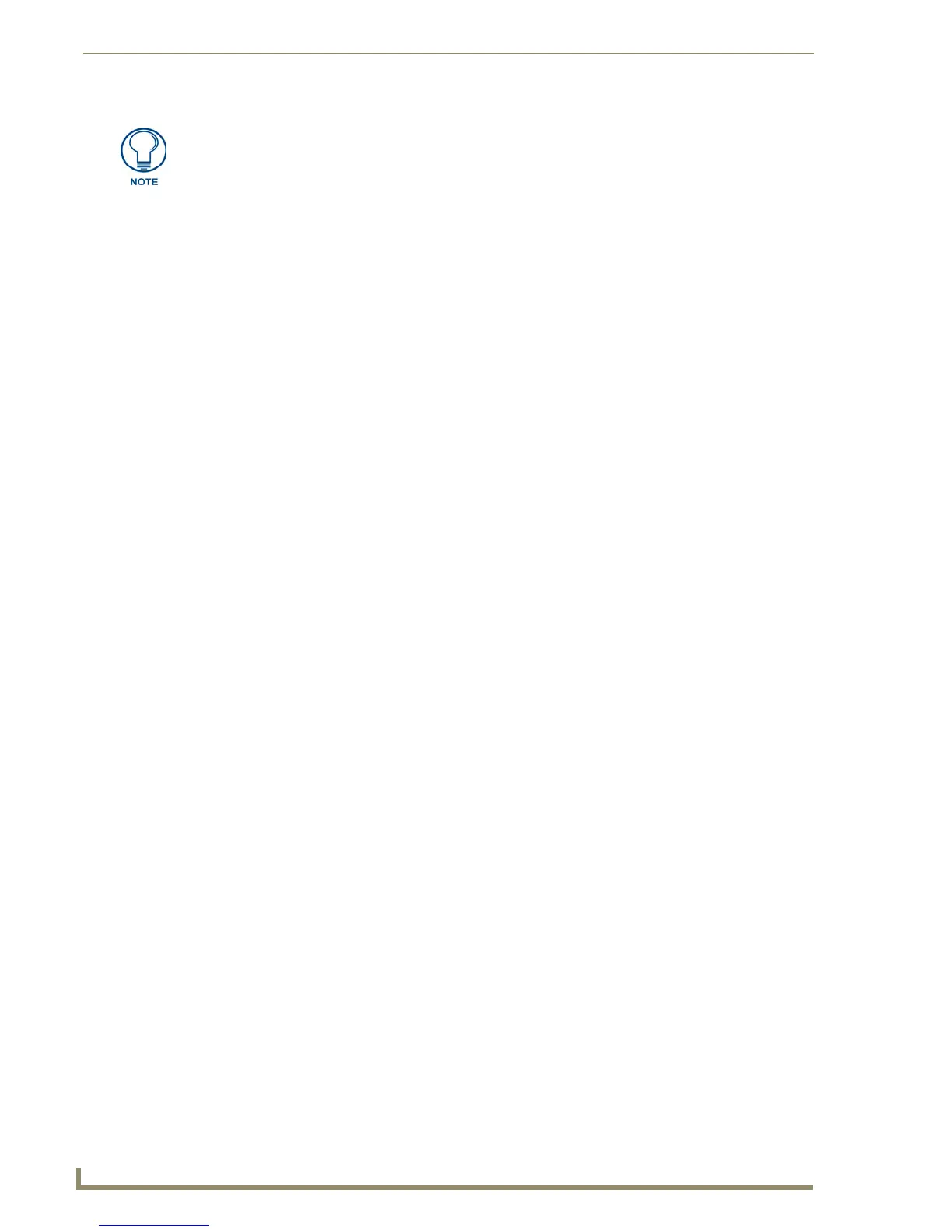Working With Buttons
82
TPDesign4 Touch Panel Design Software (v2.10 or higher)
Setting Page-Specific General Properties for External Pushbuttons and/or LEDs
Page-specific settings for external controls (pushbuttons and associated LEDs) which may override any
Global settings are set via the Design View of the page that you want to associate the external controls
with.
Double-click on a Page entry (in the Pages tab of the Workspace Navigator Window) to display the
selected page in a Design View Window.
Select Pages > Show External Controls to change the Design View to represent the layout of the
external buttons on the target panel.
Use the Selection Tool to pick the external control that you want to configure (in the Design View
Window).
Once you have selected an external control, you can use the General tab of the Properties Control
window to set/edit general button properties. To edit any of the properties in the table, click on an item in
the right-hand column to activate the field. Depending on the item selected, you can either set the item
manually, select from a drop-down menu, or both.
Setting Page-Specific Programming Properties for External Pushbuttons and/or LEDs
Once you have selected an external control, you can use the General tab of the Properties Control
window to set/edit general button properties. To edit any of the properties in the table, click on an item in
the right-hand column to activate the field. Depending on the item selected, you can either set the item
manually, select from a drop-down menu, or both.
Copy/Convert External Controls Between Panels
TPDesign4 supports copying and converting the properties for programmable external controls (external
pushbuttons and LEDs) for NXD-CV7, MVP-7500, and MVP-8400(i) panels.
The global, panel-wide settings for external controls can be accessed and edited through the External
Controls entry in the Pages tab of the Workspace Navigator Window.
Double-click this entry to access a Design View Window representing the size and placement
of the external buttons and LEDs, which may be selected like any other button for editing.
Page specific external controls settings are accessed via each page's Design View (with the
Page > Show External Controls option enabled).
When copying a page between panels, or when converting between panel types that both support
external buttons, the configuration of the source controls are copied to the destination controls according
to the type of control: general, LED, cursor up, cursor down, cursor left, cursor right, or cursor select.
Maximum command, string and text length = 4096 characters.
