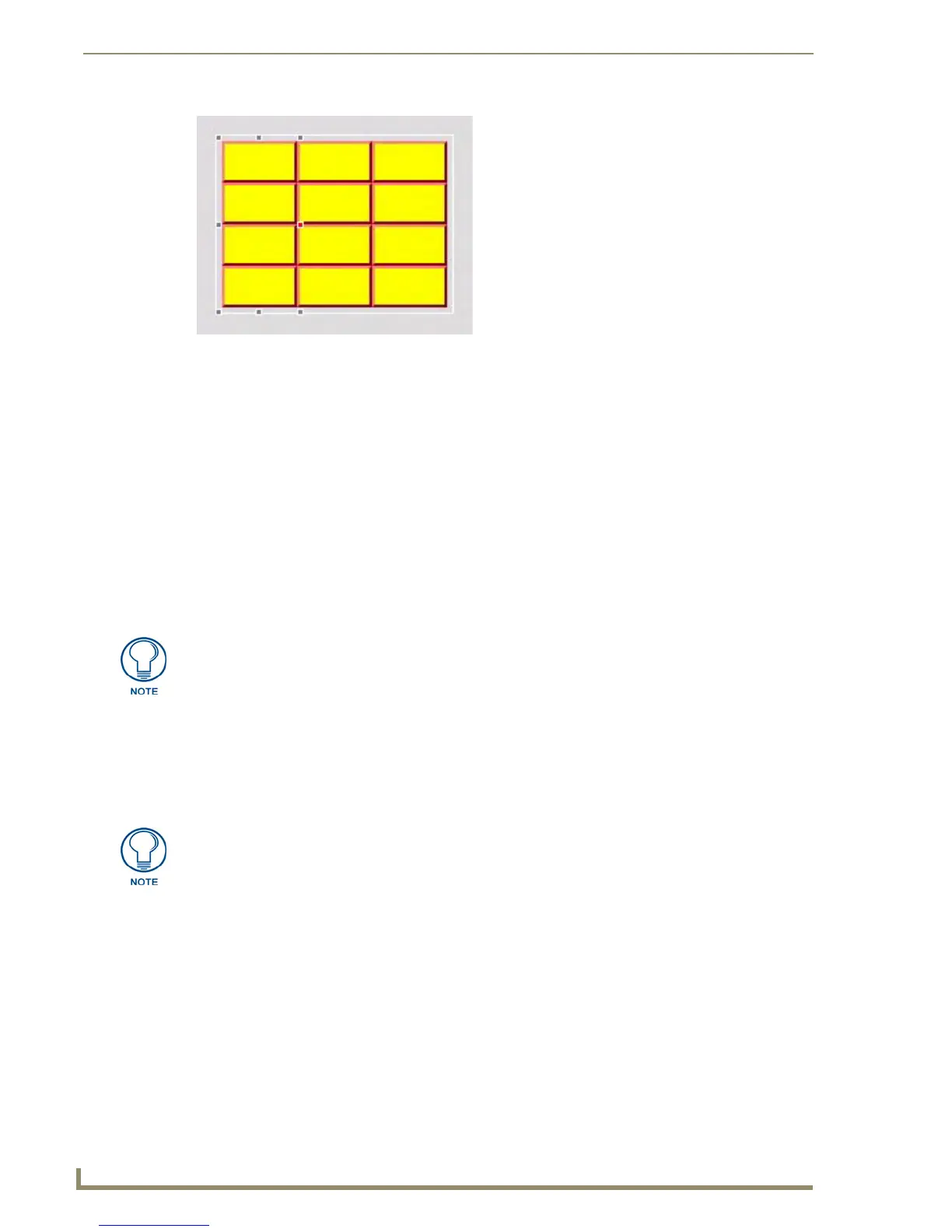List Box Buttons
84
TPDesign4 Touch Panel Design Software (v2.10 or higher)
The List Data Table provides the data to be displayed in the List Box button. Every List Box
button must be associated to a List Data Table. List Data Tables are created in TPD4, via
options in the Edit List Tables dialog. The List Data Table is the data source for list box
buttons, and can be defined statically or dynamically.
Further, TPD4 supports two modes for List Box buttons - Managed and Unmanaged:
Managed Mode: In managed mode TPDesign4 treats the List Box button as a Container for
the Subordinate buttons. It also presents properties for the list box button and properties for
each column. Subordinate buttons appear in a grid fashion. Strict alignment and spacing rules
are forced both by the view and in the properties the user may edit. For example, individual
button properties are not accessible. Instead, managed mode presents properties by column.
Subordinate buttons are created by adding columns and/or rows to the list box container
button.
Unmanaged Mode: You can choose to place a List Box button in unmanaged mode by
selecting Button > Make Unmanaged (Listbox). When a list box button is in Unmanaged
mode the subordinate buttons are no longer managed by the List Box Container button. In
unmanaged mode, you can select, move and edit the properties of the individual subordinate
buttons, but you cannot add or delete them.
G4 Devices That Support List Box Buttons
At the time of this release, List Box button support is limited to the following G4 devices:
MIO R-4 Remotes
FIG. 46 List Box Button - Column (1) selected
Once in unmanaged mode the only way to put the list box back in the managed mode
is by using the Undo feature.
The use of Unmanaged mode is typically limited to special circumstances where
moving or modifying individual subordinate buttons is absolutely necessary, and
should be considered an advanced mode for seasoned programmers only.
