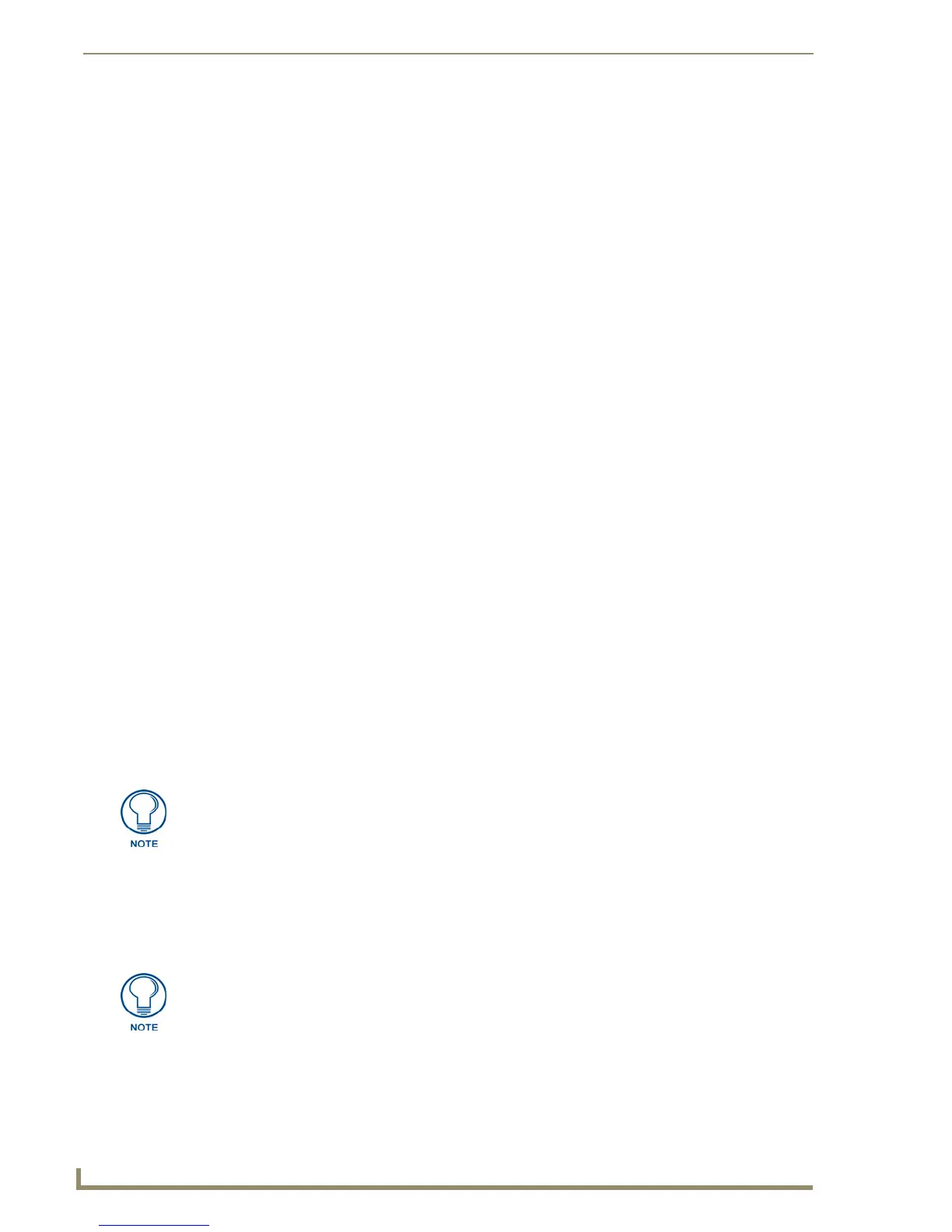Program Preferences
226
TPDesign4 Touch Panel Design Software (v2.10 or higher)
Removing Commands From Existing Menus
1.
Open the Customize dialog (select View > Customize).
2. Click to select a menu item from an existing menu.
3. While holding the mouse button down, drag the menu item to any area outside of a menu. Note that
the cursor symbol changes to an "x" when the menu item is dragged outside of the menus.
4. Release the mouse button to delete the item from the menu.
Alternatively, as long as the Customize dialog is open, you can simply right-click on any menu item to
open the Command context menu. Select Delete to delete the button.
Hotkey Shortcuts
Hotkeys, sometimes referred to as "Keyboard Accelerators" (such as CTRL+C for the "Copy"
command) can be customized in TPDesign4.
Help Keyboard dialog
Select Help > Keyboard Map to open the Help Keyboard dialog, which displays a listing of all current
hotkey assignments. This information is read-only. Additional features of this dialog include:
Click to print the selected category of commands/hotkey assignments.
Click to copy the selected category of commands/hotkey assignments to clipboard memory.
Category - Click the down arrow to select a category of commands to display (select All
Commands to view the entire list).
Show Accelerators For - Click the down arrow to select which hotkey template to display.
Setting Custom Hotkeys
Use the Keyboard tab of the Customize dialog to create new keyboard accelerators (or "hotkeys"), or to
modify existing ones:
1. Choose View > Customize to open the Customize dialog, and open the Keyboard tab.
2. Choose a command category in the Category drop-down menu.
3. Choose a command in the Commands list.
4. Enter the new hotkey(s) in the Select New Shortcut Key field.
5. Click Assign to assign the key(s) to the selected menu item.
To remove a hotkey assignment, select the command in the Commands list, then highlight the
command's hotkey assignment in the Current Keys list, and click Remove.
To reset all hotkey assignments to their default settings, click Reset All.
If you assign the minus key (-), always use the number pad on your keyboard, as
opposed to the minus key in the main key set.
Multiple hotkeys can be assigned to the same command, but only the first one will be
displayed next to the item in the menu after this type of change.
