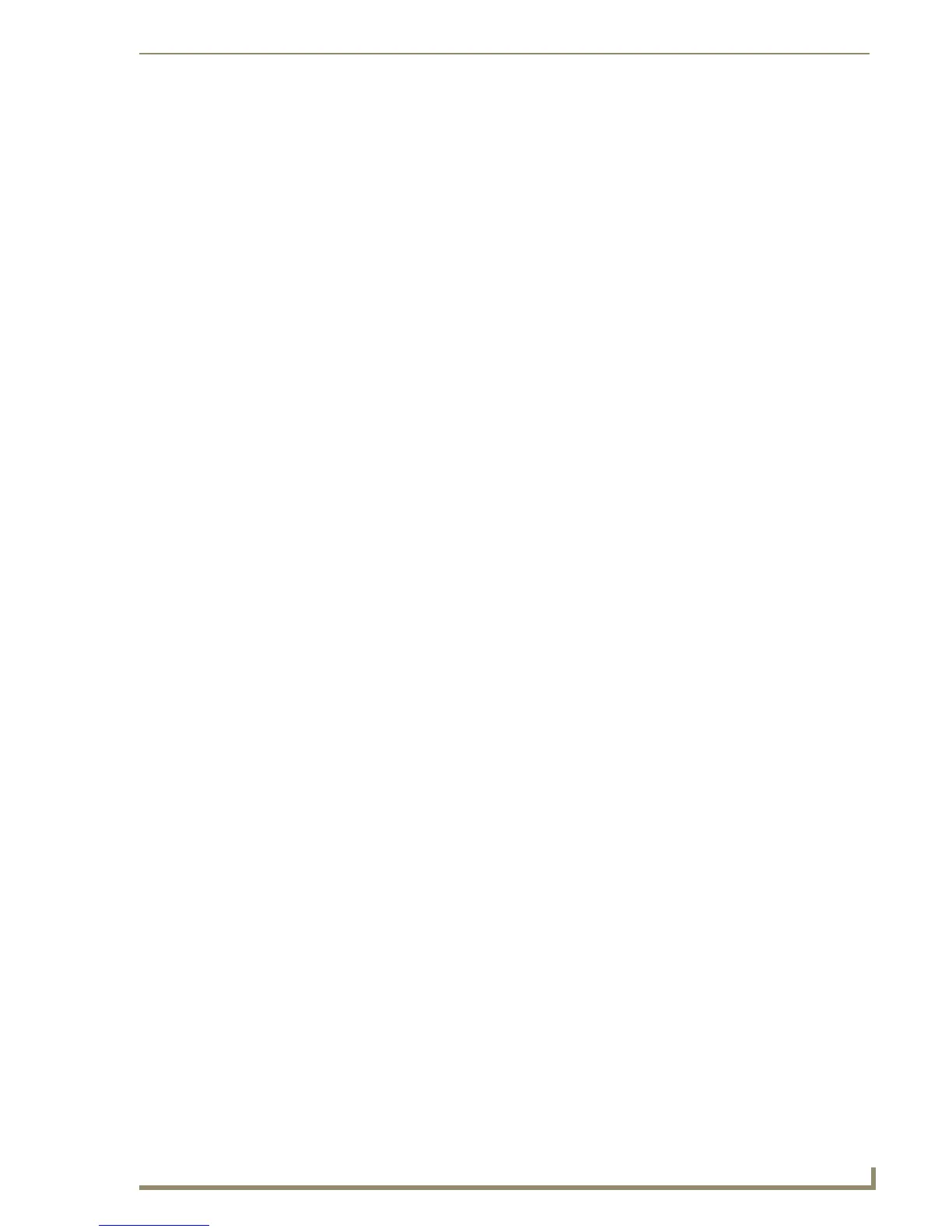Program Preferences
221
PDesign4 Touch Panel Design Software (v2.10 or higher)
Customize dialog - Toolbars tab
Use the options in the Toolbars tab of the Customize dialog to control the TPDesign4 toolbars, including
custom toolbars.
The options in this tab include:
Customize dialog - Tools tab
Use the options in the Tools tab of the Customize dialog to add/remove external program shortcuts to the
Tools menu.
The options in this tab include:
• Commands: This is a list of the commands included in the selected Category. You can create a
custom toolbar button for any listed command.
• Toolbars: This list box contains a list of all toolbars currently associated with TPDesign4
(including custom toolbars). Each listed toolbar has a checkbox. Select/de-select
these checkboxes to show/hide the named toolbar.
• Reset: Select one or more toolbars in the list (via the checkboxes), and click Reset to reset
the selected toolbar(s) to their default configuration (commands, names and icons).
• Reset All: Click to reset all listed toolbars to their default configuration (commands, names and
icons).
• New: Click to create a new toolbar. This opens the Toolbar Name dialog. Type a name for
the new toolbar in the text field and click OK to add the new toolbar to the toolbar list,
and create a new "empty" toolbar. Click and drag to move the new toolbar into a
blank area near the other toolbars.
• Rename: Select a custom toolbar from the list and click Rename to open the Toolbar Name
dialog. Type a new name for the selected toolbar and click OK to rename it. The
standard TPDesign4 toolbars cannot be renamed.
• Delete: Select a custom toolbar from the list and click Delete to delete the selected toolbar.
The standard TPDesign4 toolbars cannot be deleted.
• Menu Contents: This list represents all shortcuts to external applications currently loaded in
the Tools menu. This list is empty until you add a shortcut. The text entered
here is what will be displayed in the Tools menu.
• Command: Click the browse button (...) to the right of the Command text box to locate
and select the .EXE for the application that you want to add to the Tools
menu.
• Arguments: This option allows you to apply Arguments (also known as "switches") to the
command line of the selected program. Arguments allow you to customize
the application in various ways. For example, if you specify Notepad.EXE in
the Command field, you could enter the argument "C:\somefile.txt" in the
Arguments field to cause the program to try to open a file on the root C: drive
called "somefile.txt". Click the right-arrow button (to the right of the Argu-
ments text box) to access a list of arguments supported by the specified
application.
Note: To use arguments, you need to be familiar with the capabilities of the
application you are adding. Consult the program's manufacturer for details on
argument support.
• Initial Directory: This option allows you to specify the initial directory for the specified applica-
tion to open by default when the program is launched.
